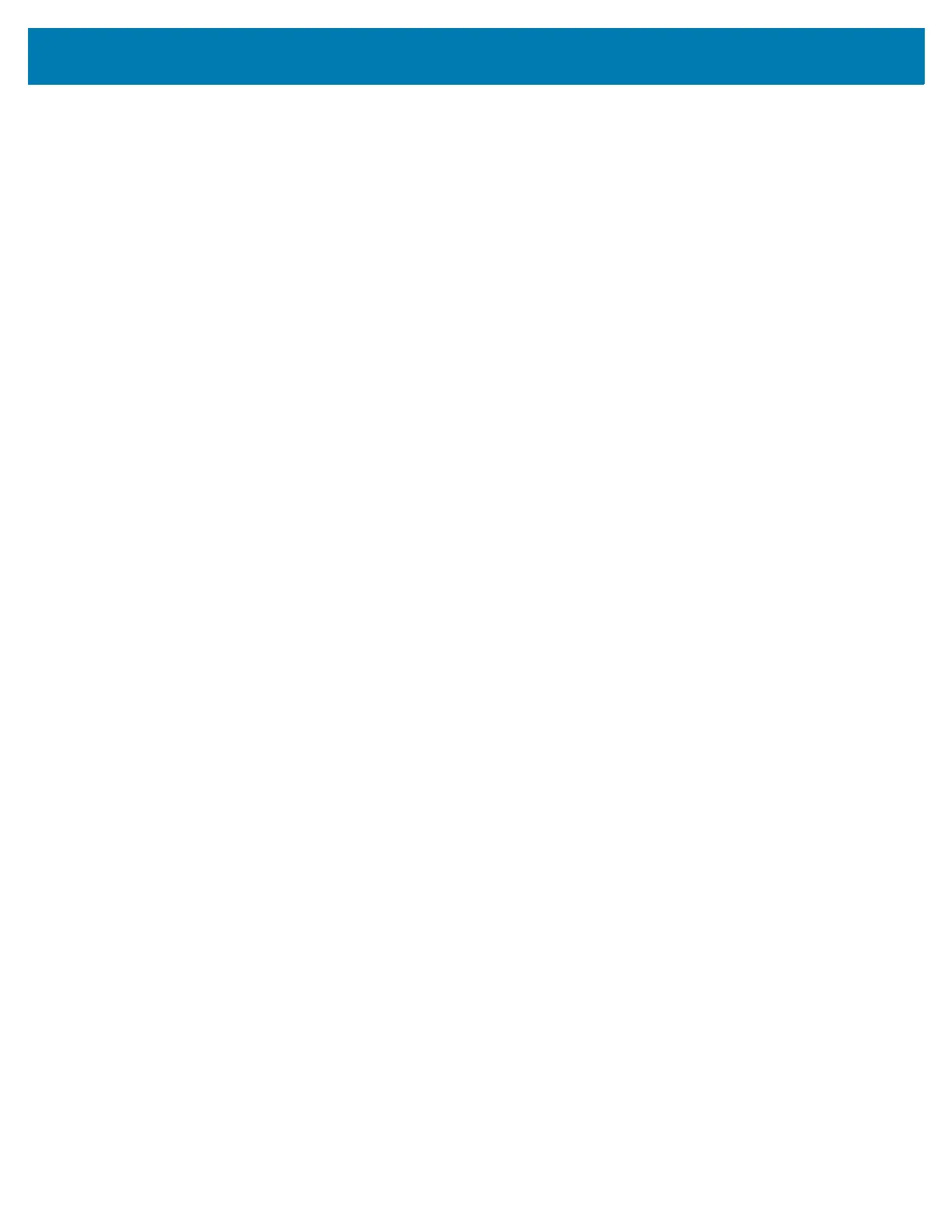Setting Up Cloud Connect for RFID
18
Configuring Deployment Modes
As described earlier, the Cloud Connect for RFID feature can be configured to one of the three deployment
modes. The deployment mode can be configured by importing a JSON file that configures the
management, control, and Data interfaces. Each of these interfaces can be configured to either connect to
a cloud service or allow local access.
To configure the interfaces to any of the deployment modes, the steps below must be performed.
1. Export the Cloud Connect for RFID configuration file from the reader by sending an RM command to
the reader.
2. Edit the Cloud Connect for RFID configuration file to configure the interfaces as required.
3. Import the Cloud Connect for RFID configuration file into the reader by sending an RM command that
contains the contents of the JSON file.
Exporting/Importing Cloud Configuration
The Cloud Connect for RFID configuration can be exported or imported via an RM command. In order to
either export or import the configuration, a login must be performed.
Login
To login to the reader the following RM command can be used. Save the following XML command in a file
called login.xml. Replace the username and password fields with the username and password of the
reader.
<?xml version="1.0" encoding="UTF-8"?>
<rm:command epcglobal:creationDate="2001-12-17T09:30:47.0Z"
epcglobal:schemaVersion="0.0"
xsi:schemaLocation="urn:epcglobal:rm:xsd:1 ../../../schemas/RmCommand.xsd"
xmlns:xsi="http://www.w3.org/2001/XMLSchema-instance"
xmlns:rm="urn:epcglobal:rm:xsd:1"
xmlns:epcglobal="urn:epcglobal:xsd:1"
xmlns:motorm="urn:motorfid:rm:xsd:1">
<rm:id>99</rm:id>
<rm:targetName>MyFX7500</rm:targetName>
<motorm:readerDevice>
<motorm:doLogin>
<motorm:username>admin</motorm:username>
<motorm:password>change</motorm:password>
<motorm:forceLogin>true</motorm:forceLogin>
</motorm:doLogin>
</motorm:readerDevice>
</rm:command>
To send the login command above to the reader, the following CURL command can be used.
curl --location --request GET 'http://<readerip>/control'
--header 'Content-Type: application/xml'
--data-binary "@login.xml"
