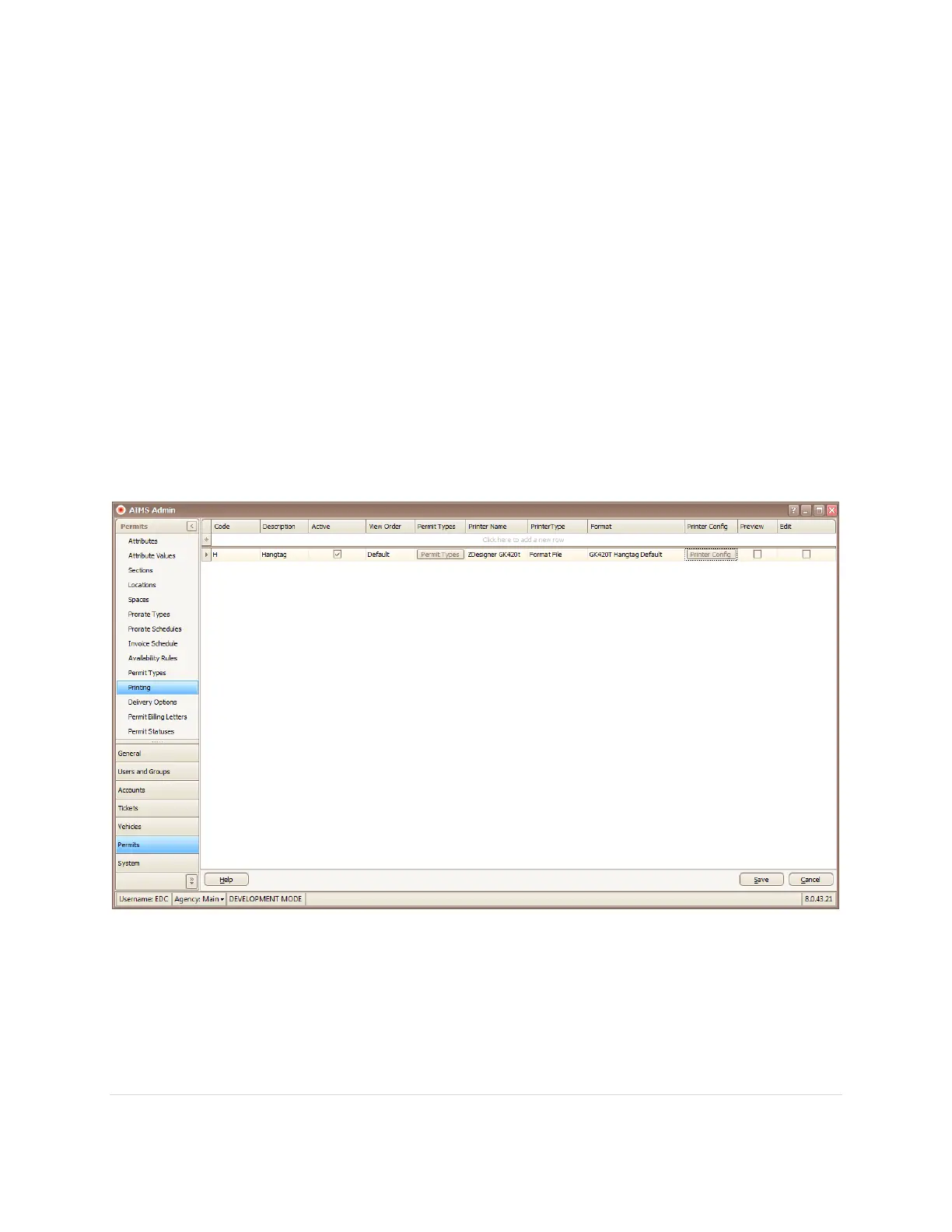13 | P a g e
5). Configure AIMS for Printing
a). Log into AIMS, launch AIMS Admin
b). Click “Permits”, and then choose “Printing”
c). Setup the printer
i). Enter code and description
ii). Check the Active box
iii). Set the view order to “Default”
iv). Check all the relevant printer types
v). Set the printer name to the value provided in the Zebra Setup Utility
vi). Set the printer type to “Format File”
vii). Set the format to “GK420T Hangtag Default”
viii). Uncheck Preview and Edit
ix). Save
j). To test print, click “Printer Config” and choose “Test Print”
