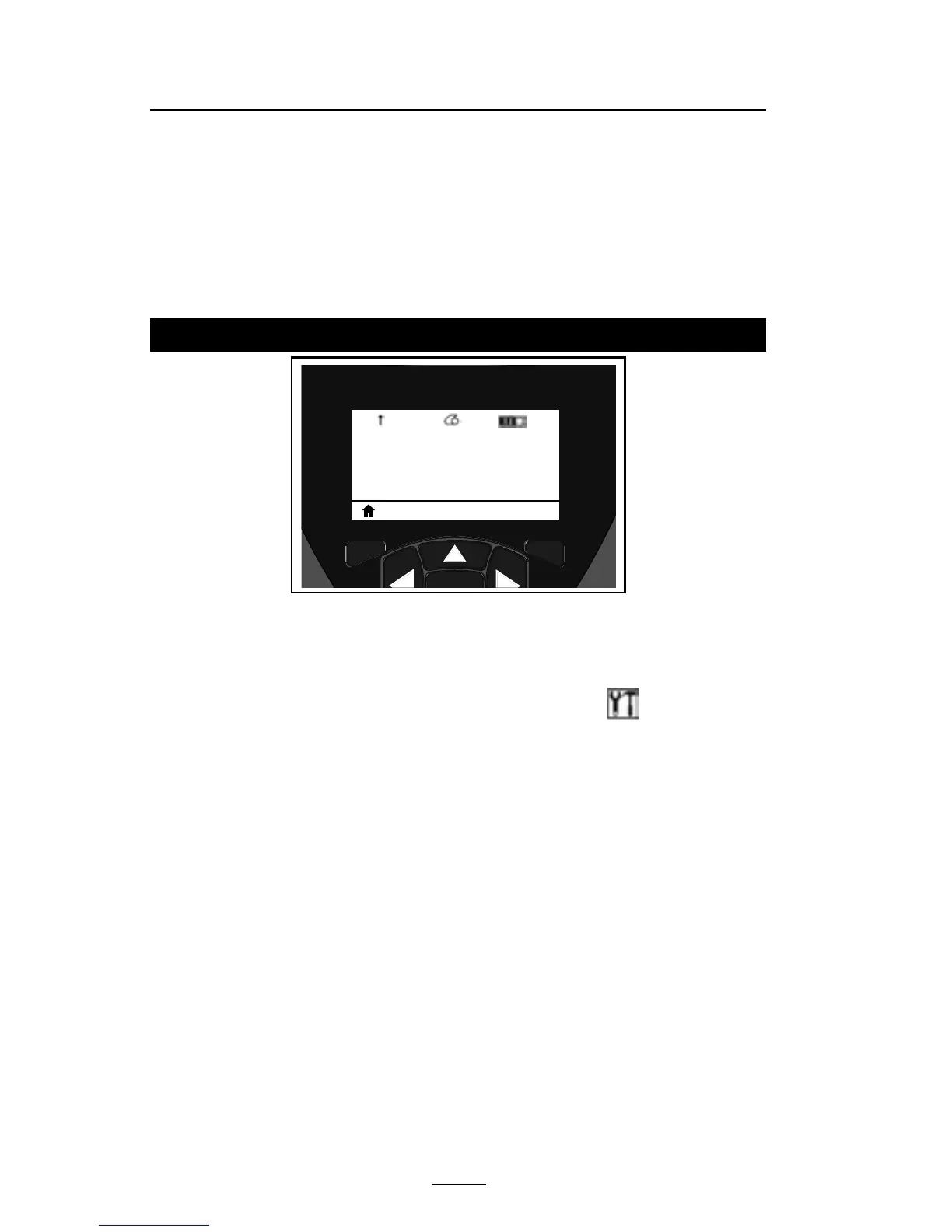42
QLn Series User Guide
Some parameter settings have a scroll option to view multi-
ple setting choices. This option is identifiable by the presence
of up and down arrows located on either side of the display
(Figure 24). For example, the Tools parameter has a Help
option for many printer functions such as media, battery icon,
error icon, latch icon, media icon, receive data icon, ether-
net icon, signal icon, WLAN icon, Bluetooth icon, power LED,
printhead, and battery.
Whereas the QLn320 and 220 printers have multiple line
items per screen, the QLn420 and QLn Healthcare printers
display one setting per screen using larger fonts (as shown
below). In order to navigate to the next setting, click on the
right arrow button. Click on the soft key below the Home
icon to return to the Home Menu screen to choose a different
parameter.