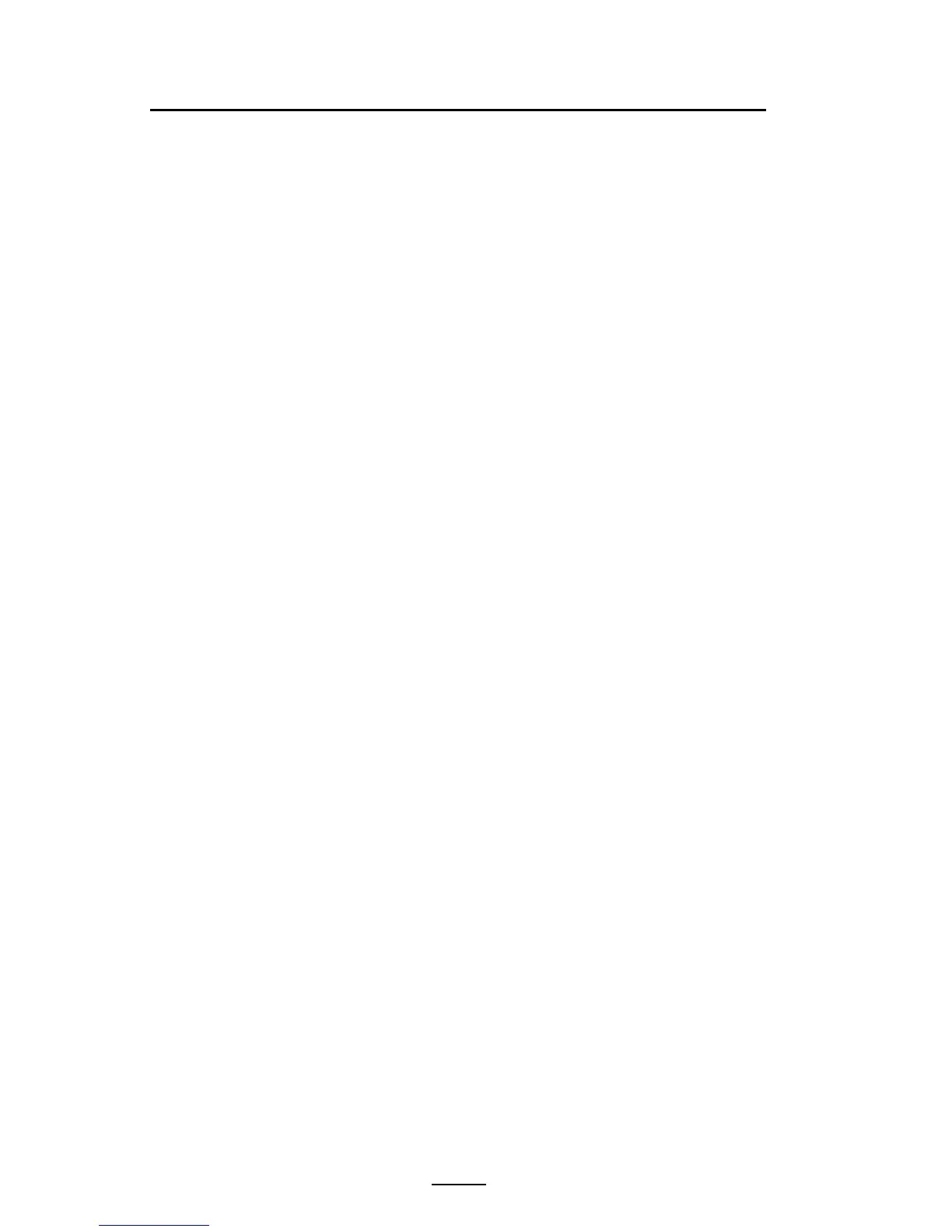44
QLn Series User Guide
Verify the Printer Is Working
Before you connect the printer to your computer or portable data
terminal, make sure that the printer is in proper working order. You
can do this by printing a configuration label using the “two key” meth-
od. If you can’t get this label to print, refer to “Troubleshooting”.
Printing a Conguration Label
1. Turn the printer off. Load the media compartment with
journal media (media with no black bars printed on the
back)
2. Press and hold the Feed Button.
3. Press and release the Power button and keep the Feed
button pressed. When printing starts, release the Feed
button.
The unit will print a line of interlocking “x” characters to
ensure all elements of the print head are working, print out the
version of software loaded in the printer and then print the re-
port. Note that the report can also be printed from the Info
(Help) menu on the LCD.
The report indicates model, serial number, baud rate, and more
detailed information on the printer’s configuration and parameter set-
tings. (See the Troubleshooting Section for sample printouts and a fur-
ther discussion on how to use the configuration label as a diagnostic
tool.)