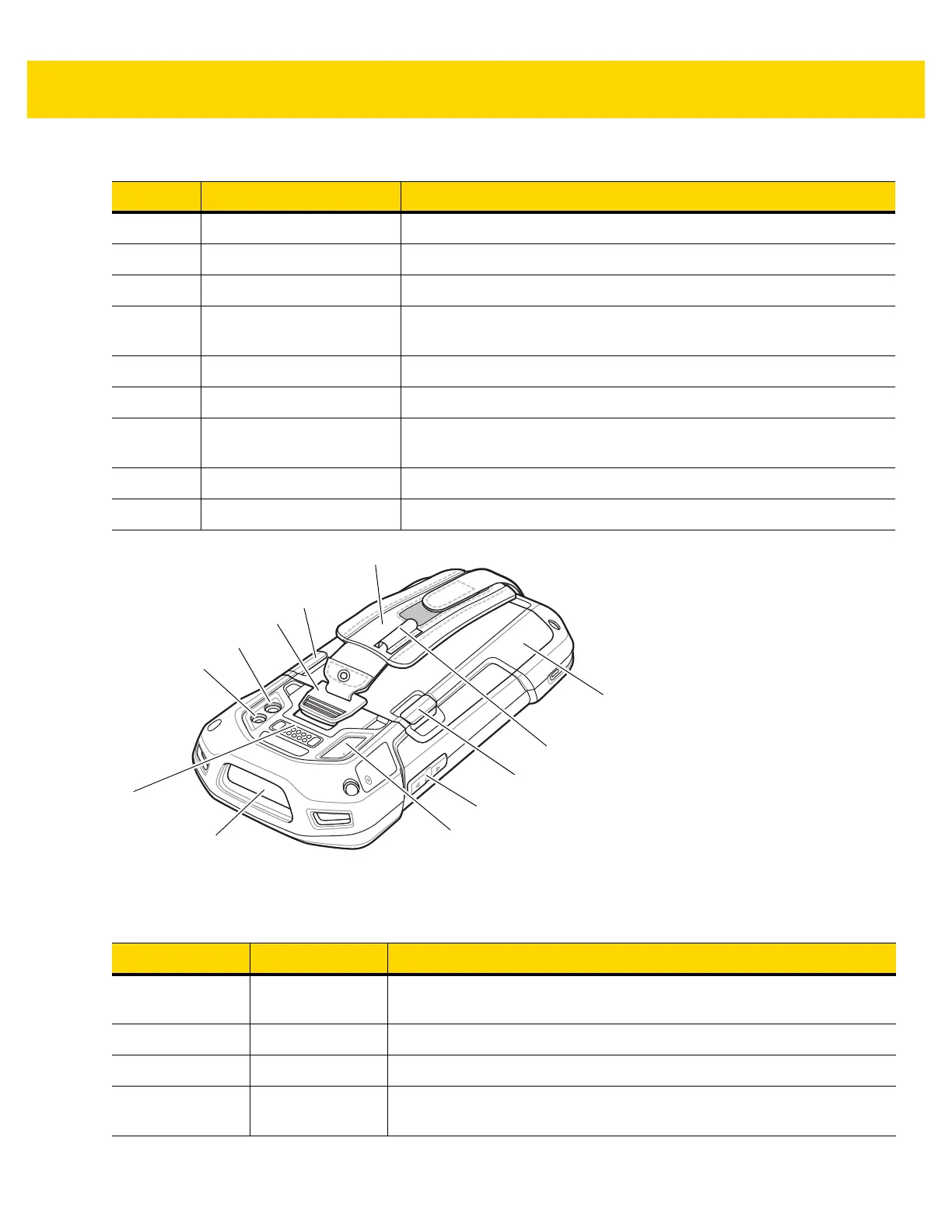4 TC70x Touch Computer Quick Start Guide with Windows 10 IoT Mobile Enterprise
Figure 2 TC70x Rear View
9 Start Button Displays the Home screen with a single press.
10 Light Sensor Determines ambient light for controlling display backlight intensity.
11 Proximity Sensor Determines proximity for turning off display when in handset mode.
12 Power Button Turns the display on and off. Press and hold to reset the device or
power off.
13 Microphone Use for communications in Speakerphone mode.
14 Receiver Use for audio playback in Handset mode.
15 Charging/Notification LED Indicates battery charging status while charging and application
generated notifications..
16 Data Capture LED Indicates data capture status.
17 Front Facing Camera Use to take photos and videos.
Table 2 Back View Features
Number Item Function
18 Interface
Connector
Provides USB host and client communications, audio and device
charging via cables and accessories.
19 Exit Window Provides data capture using the imager.
20 Microphone Use during video recording and for noise cancellation.
21 Volume Up/Down
Button
Increase and decrease audio volume.
Table 1 Front View Features (Continued)
Number Item Function
3
20
21
22
24
23
25
22
26
27
28
18
19
