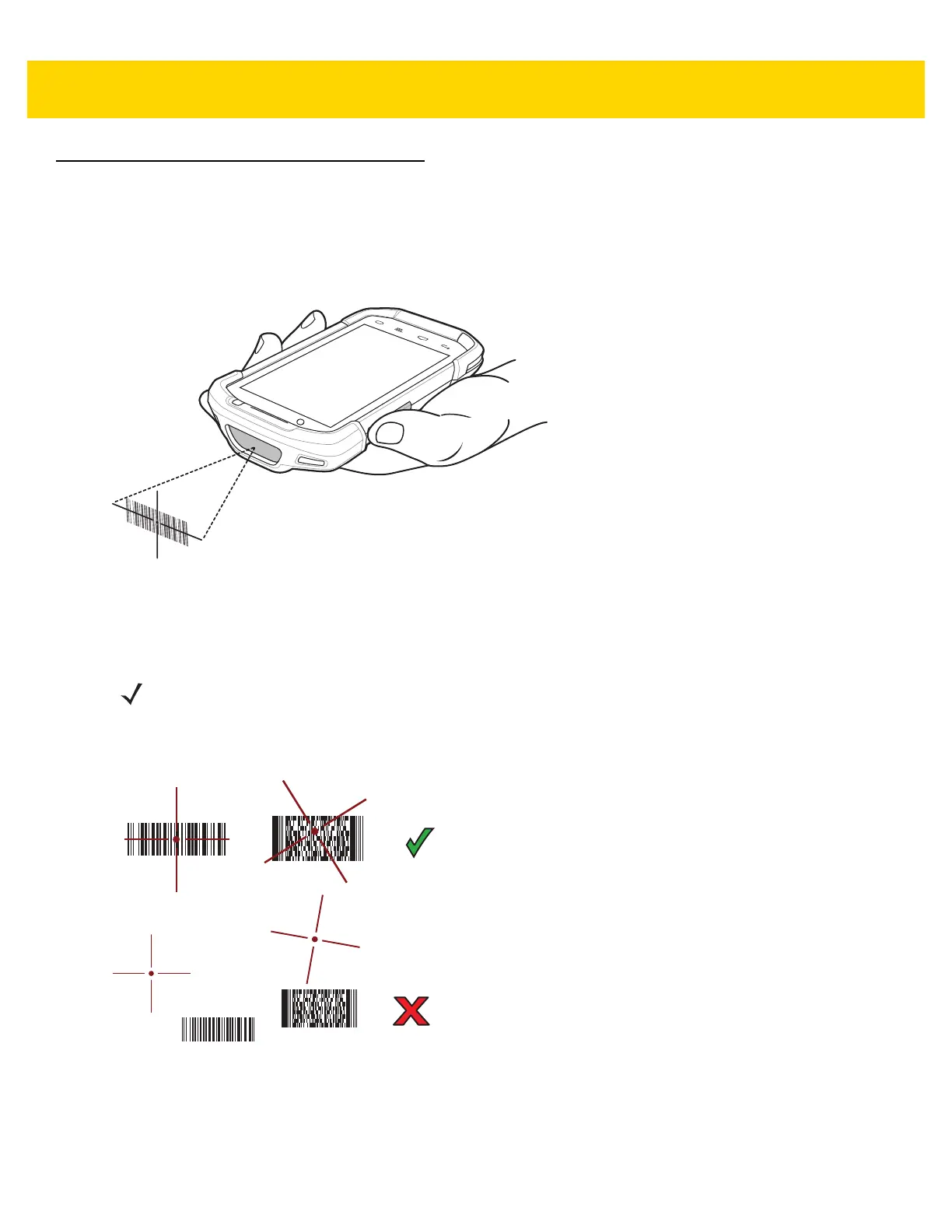TC70x Touch Computer Quick Start Guide with Windows 10 IoT Mobile Enterprise 25
Imager Scanning
To read a bar code, a scan-enabled application is required.
1. Ensure that an application is open on the TC70x and a text field is in focus (text cursor in text field).
2. Point the exit window on the top of the TC70x at a bar code.
Figure 25 Imager Scanning
3. Press and hold the scan button.
The red laser aiming pattern turns on to assist in aiming.
4. Ensure the bar code is within the area formed by the crosshairs in the aiming pattern. The aiming dot is used
for increased visibility in bright lighting conditions.
Figure 26 Aiming Pattern
NOTE When the TC70x is in Picklist mode, the imager does not decode the bar code until the crosshair or aiming dot
touches the bar code.
