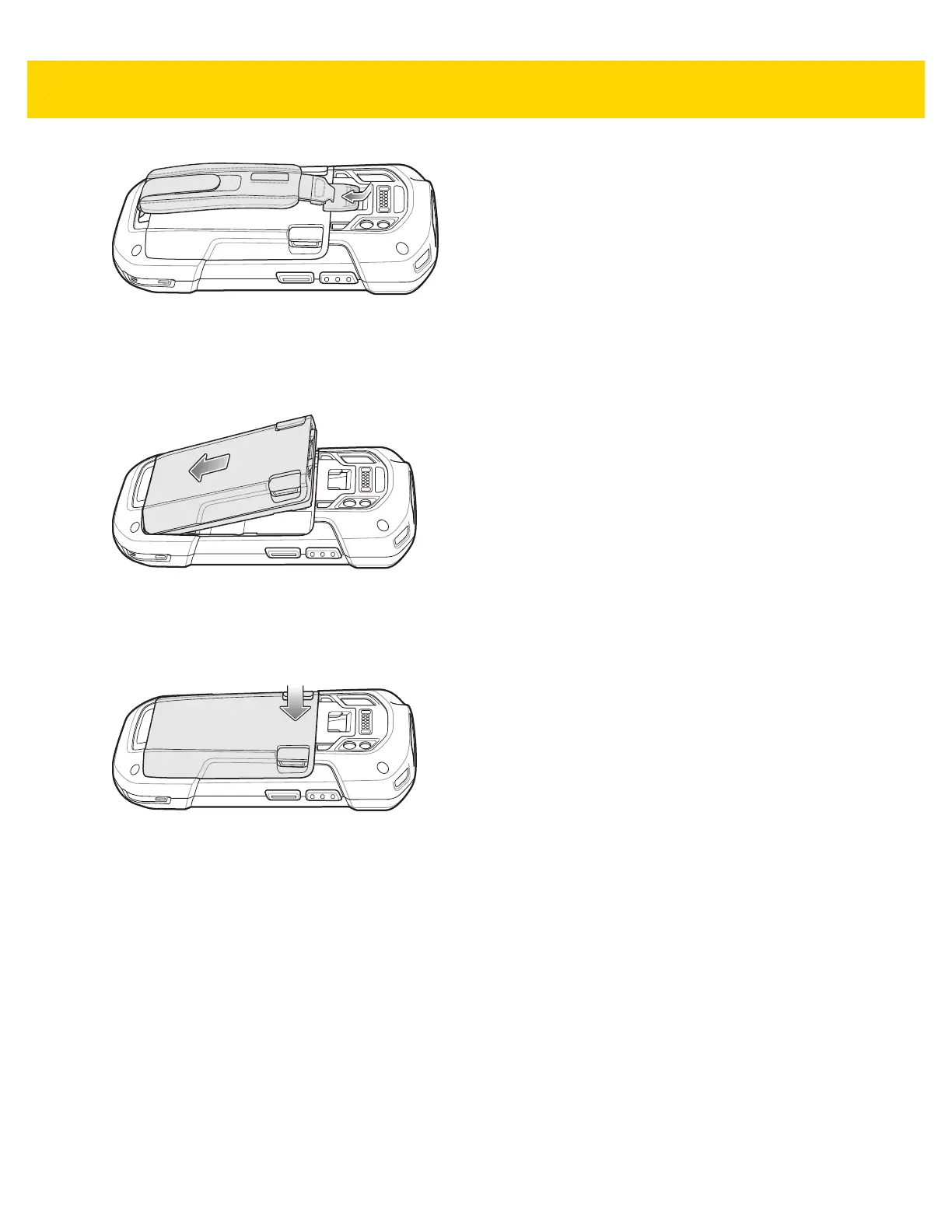8 TC70x Touch Computer Quick Start Guide with Windows 10 IoT Mobile Enterprise
Figure 9 Secure Hand Strap Clip
Installing the Battery
1. Insert the battery, bottom first, into the battery compartment in the back of the TC70x.
Figure 10 Insert Bottom of Battery into Battery Compartment
2. Rotate the top of the battery into the battery compartment.
3. Press the battery down into the battery compartment until the battery release latches snap into place.
Figure 11 Press Down on Battery
Charging the Battery
Before using the TC70x for the first time, charge the main battery until the green Charging/Notification light emitting
diode (LED) remains lit. To charge the TC70x, use a cable or a cradle with the appropriate power supply. For
information about the accessories available for the TC70x, refer to the TC70x Touch Computer User Guide for
Windows 10 IoT Mobile Enterprise.
•
Snap-On USB Cable
•
Charging Cable Cup
•
2-Slot Charge Only Cradle
•
2-Slot USB/Ethernet Cradle
•
5-Slot Charge Only Cradle
•
5-Slot Ethernet Cradle
•
Charge Only Vehicle Cradle
