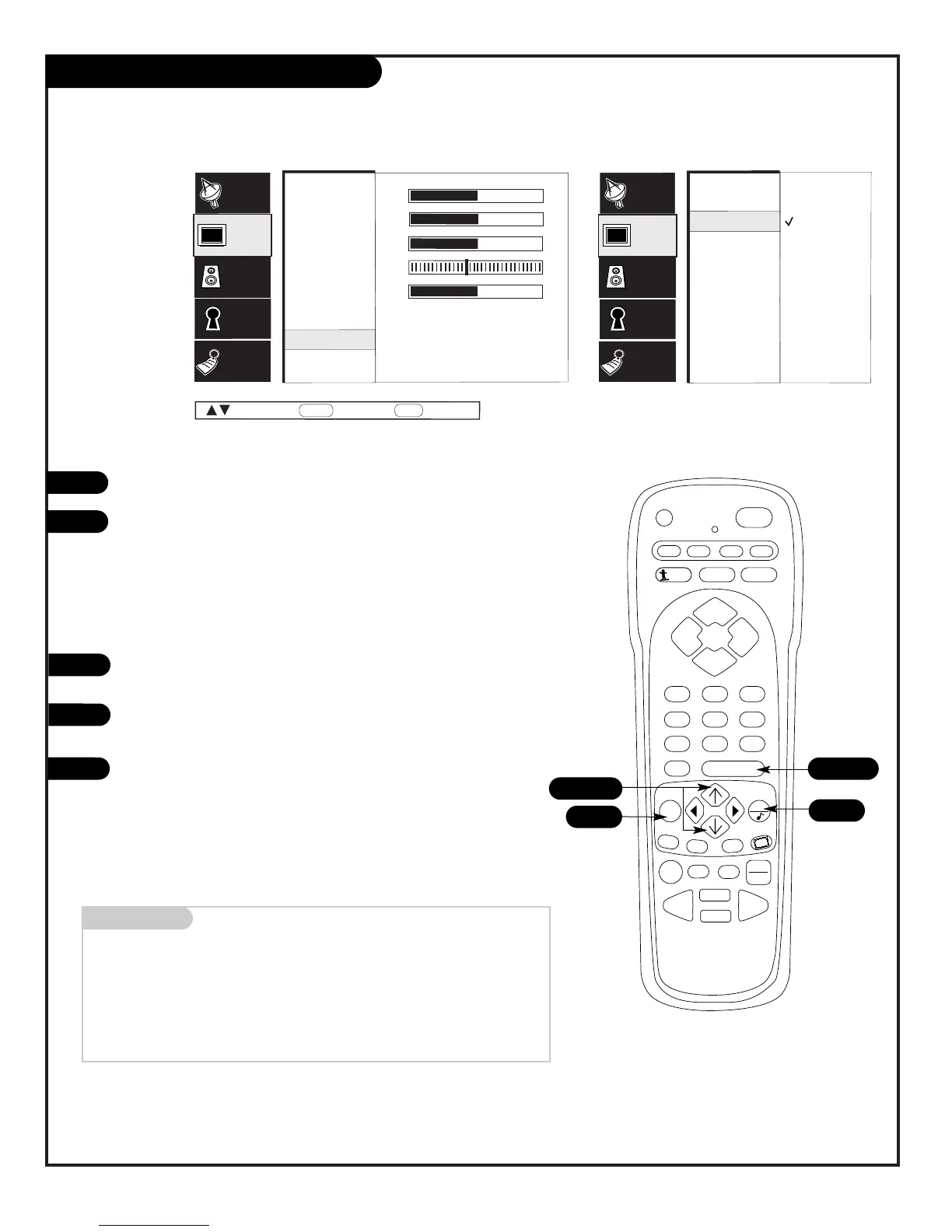PAGE 30
206-3594
Video Advanced Options Sub-Menu
With the Video menu option selected, press ENTER.
Use the Up/Down arrow to select Advanced, then press ENTER.
Your options are:
• Z-View: Can be turned on and off to change the appearance of
the picture to your preference.
• Aspect Ratio: Selects the proper picture proportion to match
the source’s image; Normal, 16:9, WideScreen.
Using the Up/Down arrow, choose Aspect Ratio on the menu (or
choose another option), then press ENTER.
Using the Up/Down arrow, change the Aspect Ratio to the
correct video proportion: Normal, 16:9, or WideScreen.
Press QUIT, to return to TV viewing, or press MENU and repeat
from step two to set the other menu options.
1
2
3
4
Use the Video
menu to
customize
the picture
appearance
to your
preference
5
1/2/3
2/3/4
5
Mini glossary
NORMAL Standard 4 x 3 almost square-like picture proportion used for
most TV formats.
16X9 Wider than normal picture format used for HD sources that
produce a more movie theater-like image.
WIDESCREEN Picture zoom-like effect to fill screen.