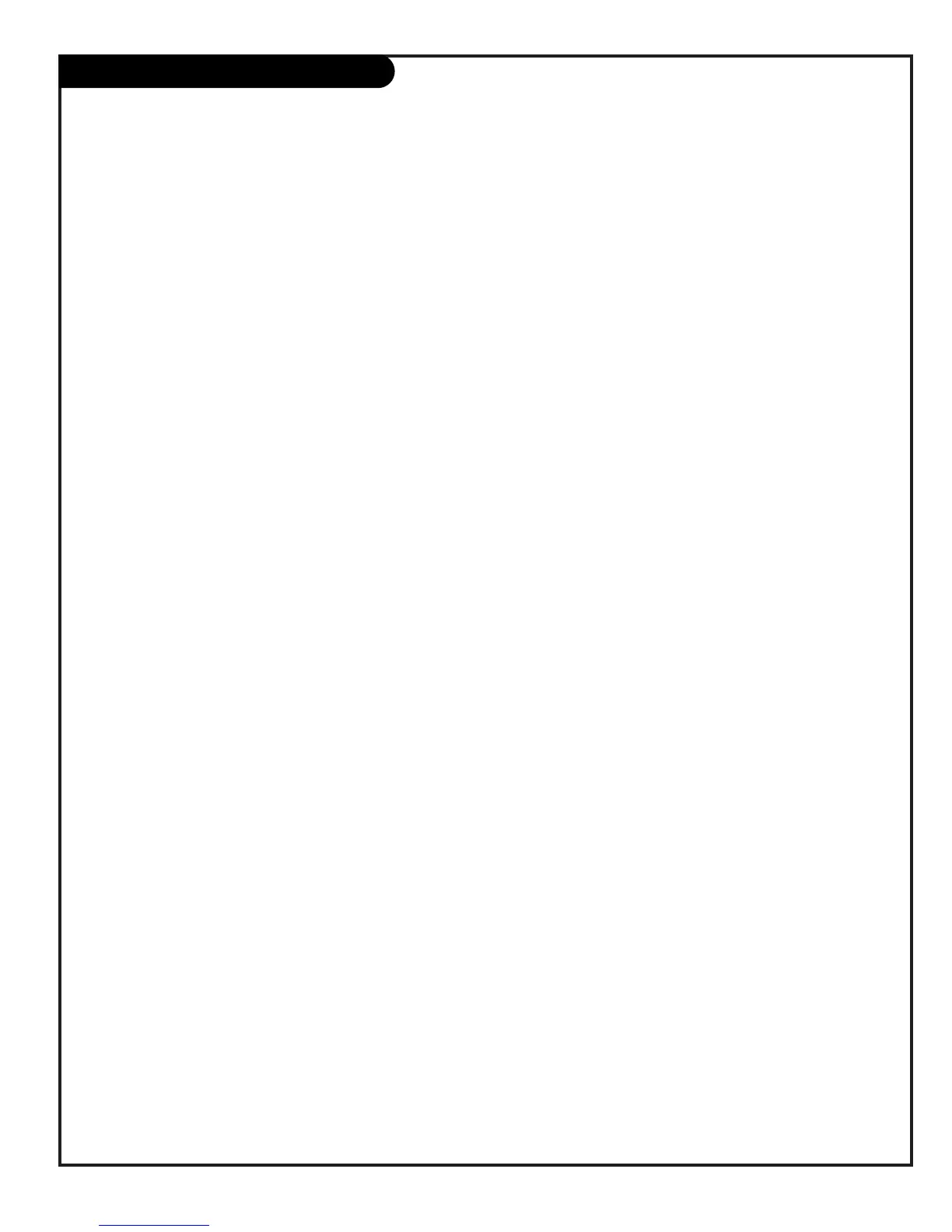PAGE 27
206-3594
Using SOURCE to Choose Viewing Sources
Press SOURCE repeatedly to scroll through the available sources:
Antenna, Video 1, Video 2, F Video, DVD, HD, HD-RGB. (Note: See
page 40 for source sensing options.)
Selecting Sources with the Menus
Press MENU to show the menus
on-screen.
Use the Up/Down arrow to select the SETUP MENU option, then
press ENTER.
Use the Up/Down arrow to select the Source Menu, then press
ENTER. (Use MENU to go backward as needed.)
Use the Up/Down arrow to move the checkmark and select Antenna,
or one of the other available sources, then press ENTER.
After you have selected viewing sources for the Main picture and
PIP inset, press QUIT to remove menus and return to TV viewing.
Choose the picture and sound you want to see and hear for the main screen and PIP inset
4
See the Source Sense feature on page 40. Your TV can be set up to show
what sources are connected.
If S-Video sources are connected, they will appear on the Source menu as
S-Video 1, 2 etc.
Be sure to use the Video menu to change the Aspect Ratio as needed when
using sources which have different picture proportions for the main screen.
DVD, HD, and HD-RGB sources are not available for the PIP inset and cannot
be swapped from the main picture when the PIP inset is shown on the
screen.
Any source can be used for the picture and sound for the main screen.
Use SWAP to switch the main screen and the PIP inset pictures, when the
PIP inset is on the screen.