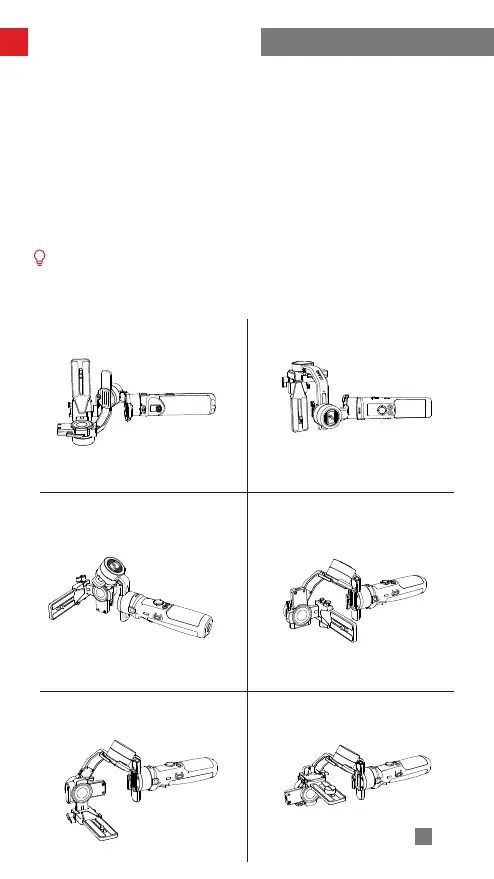28
Firmware Upgrade and Calibration
Method 1: Six-side calibration via APP:
According to the method introduced in "How to Use the App", please connect the
gimbal to the APP, and enter "Settings"- "Six-side Calibration", then conduct the
six-side calibration according to the prompt.
Method 2: Six-side calibration via "Zhiyun Gimbal Tools":
Power on the gimbal and enter standby mode. Connect the charging/firmware
upgrade port of the gimbal to the computer with the Type-C USB cable, Open
"Zhiyun Gimbal Tools", click "open" on the top and click "calibration" on the
bottom. Please conduct the process according to the following steps. A "
√
" mark
will appear after the calibration is complete.
① Please refer to the six-side calibration steps below. After the calibration
completes, please restart the gimbal.
② In simple terms, six-side calibration is to place all six sides of the tilt axis in
vertical to a level surface respectively.
STEP 1 STEP 2
STEP 3 STEP 4
STEP 5 STEP 6