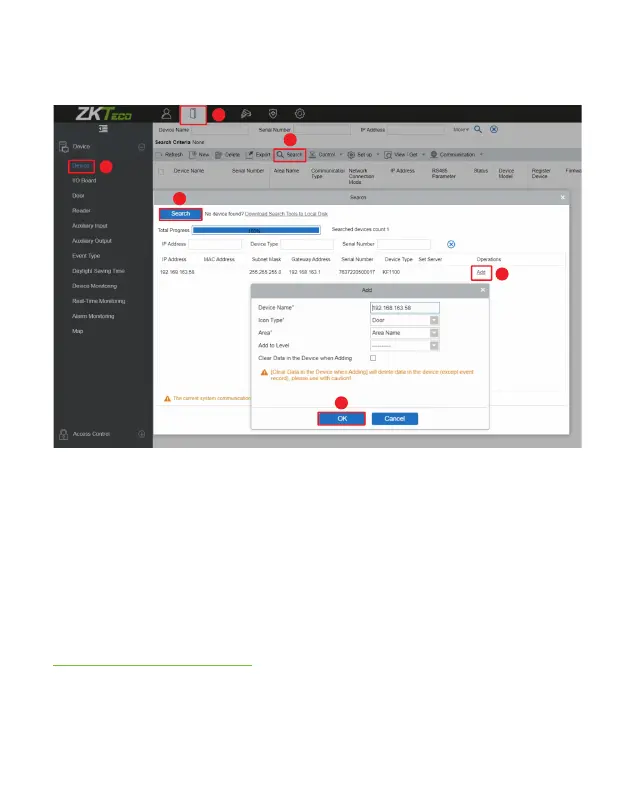For more details, please refer to the ZKBioAccess IVS User Manual.
3. Click [Add] in an operation column, a new window will pop-up. Select Icon Type
and Area from each dropdowns and click [OK] to add the device.
4. Click [Personnel] > [Person] > [New] and fill in all the required fields to register
new users in the software. Note: The card number must be entered for use with
the inBio series controllers.
5. Click [Access] > [Device] > [Device] > [Control] > [Synchronize All Data to Devices]
to synchronize all the data to the device including the new users.
2. Click [Access] > [Device] > [Device] > [Search] to search the device on the software.
When an appropriate server address and port is set on the device, the searched
devices are then displayed automatically.
2
3
4
1
5
6
10
2. User Authentication
The terminal can detect the face within a range of 0.3 to 1.5 metres. When the device
senses a change in external brightness, it changes to the face verification interface
automatically and when the device indicator turns green, the verification methodis
successful.
