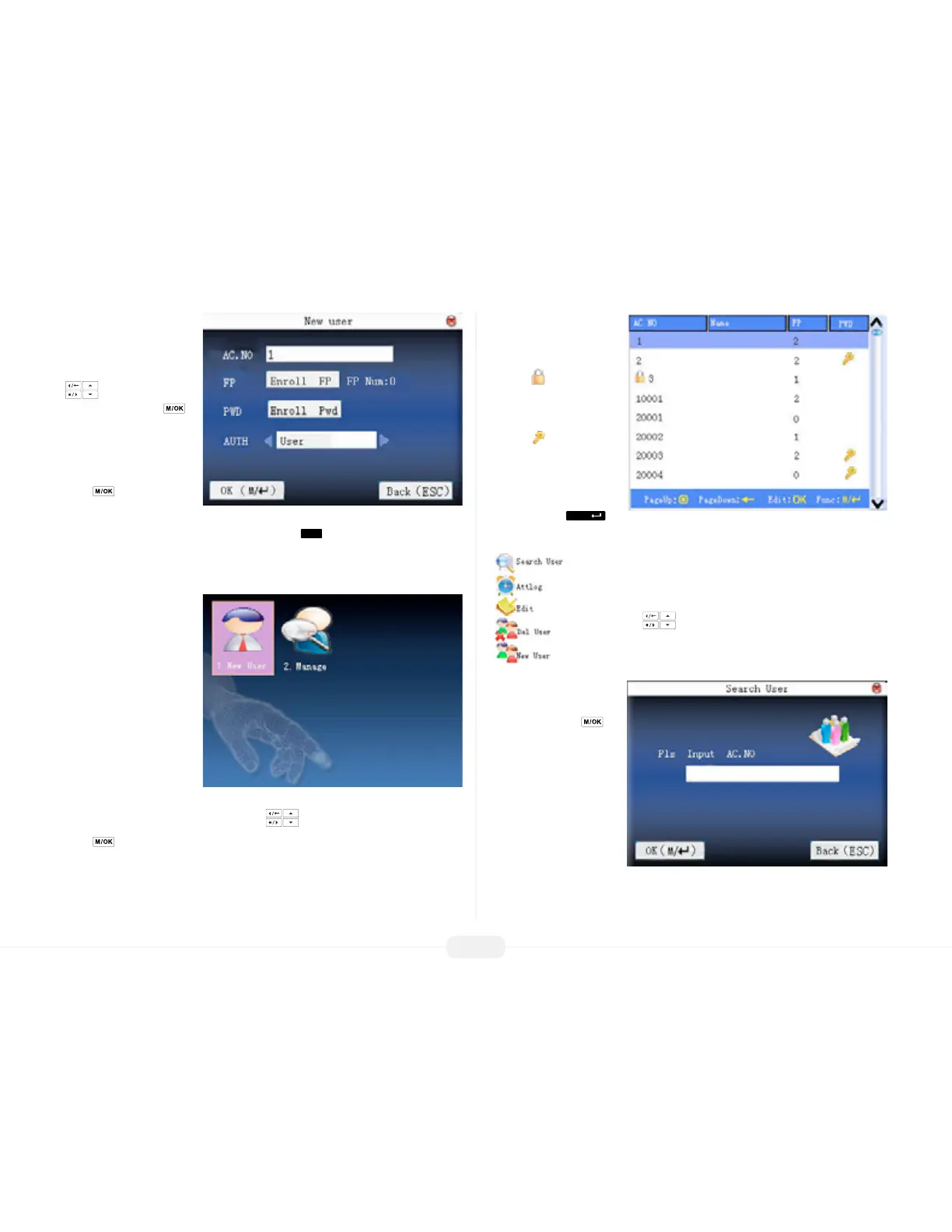US922 USER GUIDE | 2016
15
Save/Exit New User
registration
After New User information
is entered, scroll with the
keys until OK (M/<-)
is highlighted. Press
to accept.
You will then be prompted
“Changed Saved! Continue?”
Press to save.
To cancel and return to the
previous menu, scroll and choose Cancel, or press
Manage User(s)
The Manage Users menu allows the System Administrator(s) to view all users’ infor-
mation stored in the US922.
This includes the users’ ID.
NOs (numbers), names,
how many ngerprints
they have registered and if
they have registered pass-
words.
Search for user(s)
Administrators can search
for any registered user.
Start at the User Menu.
From within the User Menu, scroll with the keys until Manage is highlighted.
Press to select.
Notice the following screen
appears:
Note: In the above gure,
the icon indicates that
particular user is a System
Administrator.
The icon indicates
that a password has been
registered to the respective
user(s).
Press the menu
key and the following drop-down menu appears:
Note: The “Attlog” option may appear as “Record,” instead.
The option “User Access” will appear only if the US922 Access
Control feature has been activated.
Use the scroll keys and highlight “search user.”
Then press OK to select.
The following screen appears:
Enter the ID Number and/or
name of the user you wish
to search for. Press to
initiate the search.
After searching successfully,
the user’s record will be
highlighted in blue.
If the user is not registered
on the US922, the message
“No Enroll!” will appear.
