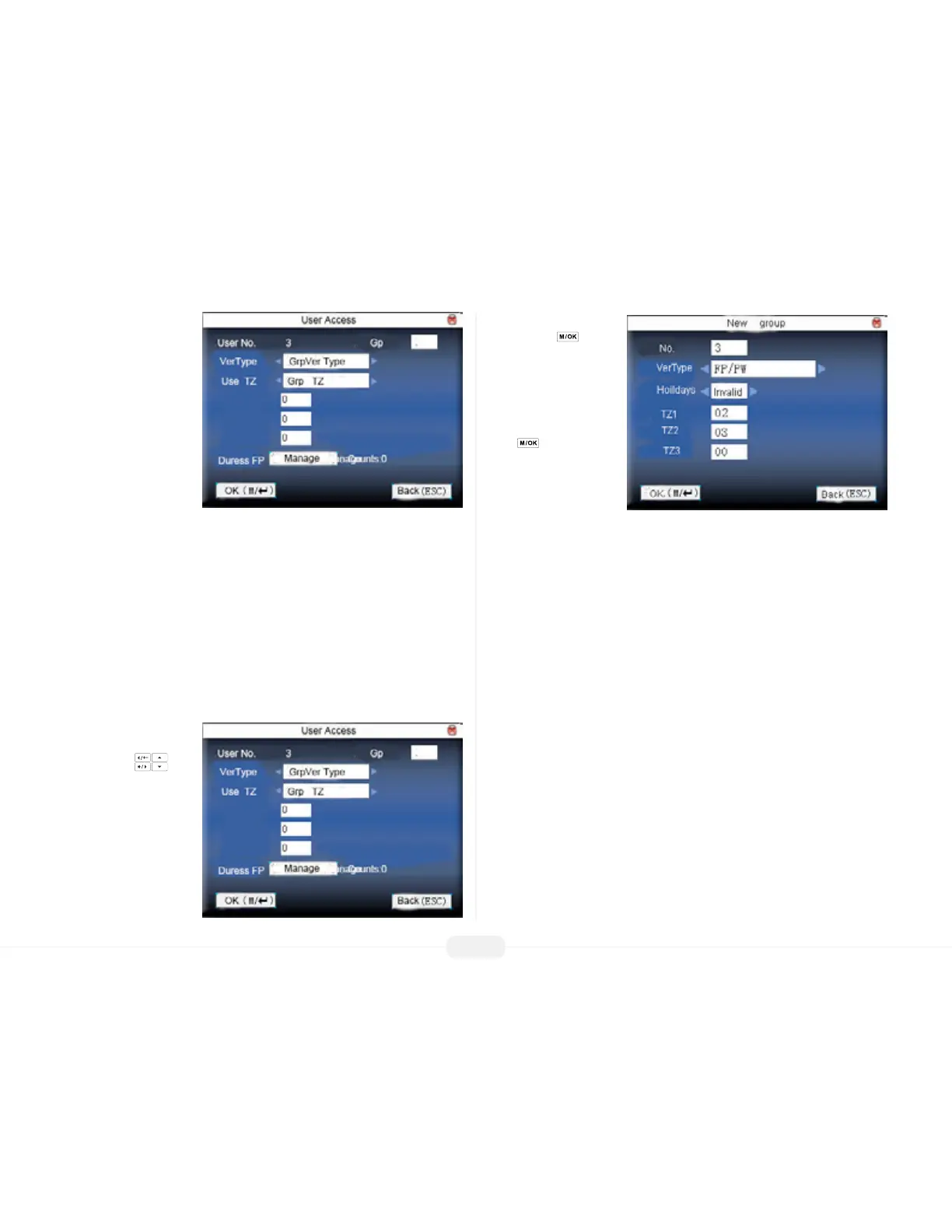US922 USER GUIDE | 2016
20
The User’s ID NO (number)
will be noted at the top of
the User Access Menu
At this time, enter a Gp
(“Group Number”) to further
dene the User’s access
rights.
If you enter a Group Num-
ber that does not currently
exist, the system will allow
you to add that Group
Number and dene it.
New Group
Creating “groups” allows you to dene “unique door access/ security rules” for multiple
users. After these “rules” are created, you can then assign users to these “groups”
which have been created.”
Creating a few groups is much faster than conguring each user’s individual door
access rights/security one at a time
Creating a Group
From within the User Access
menu, use the scroll
keys and place the cursor in
the Gp (Group) eld:
Then enter a Group Num-
ber and press
.
The US922 will prompt: “GP#
NO exist, add it?”
(The “#” refers to the Group
Number you entered)
Press again to accept
the new Group Number.
The New group Menu will
appear:
No. represents the Group
Number you just created.
Ver Type represents the ways this group’s members can veriy his/her identities:
Use the scroll keys to select which verication method (or combination) this group’s
members will use (FP and/or PW and/or PIN and or RF)
FP = Fingerprint
PW = Password
PIN = Personal Identication Number
RF = Radio Frequency ID (proximity card)