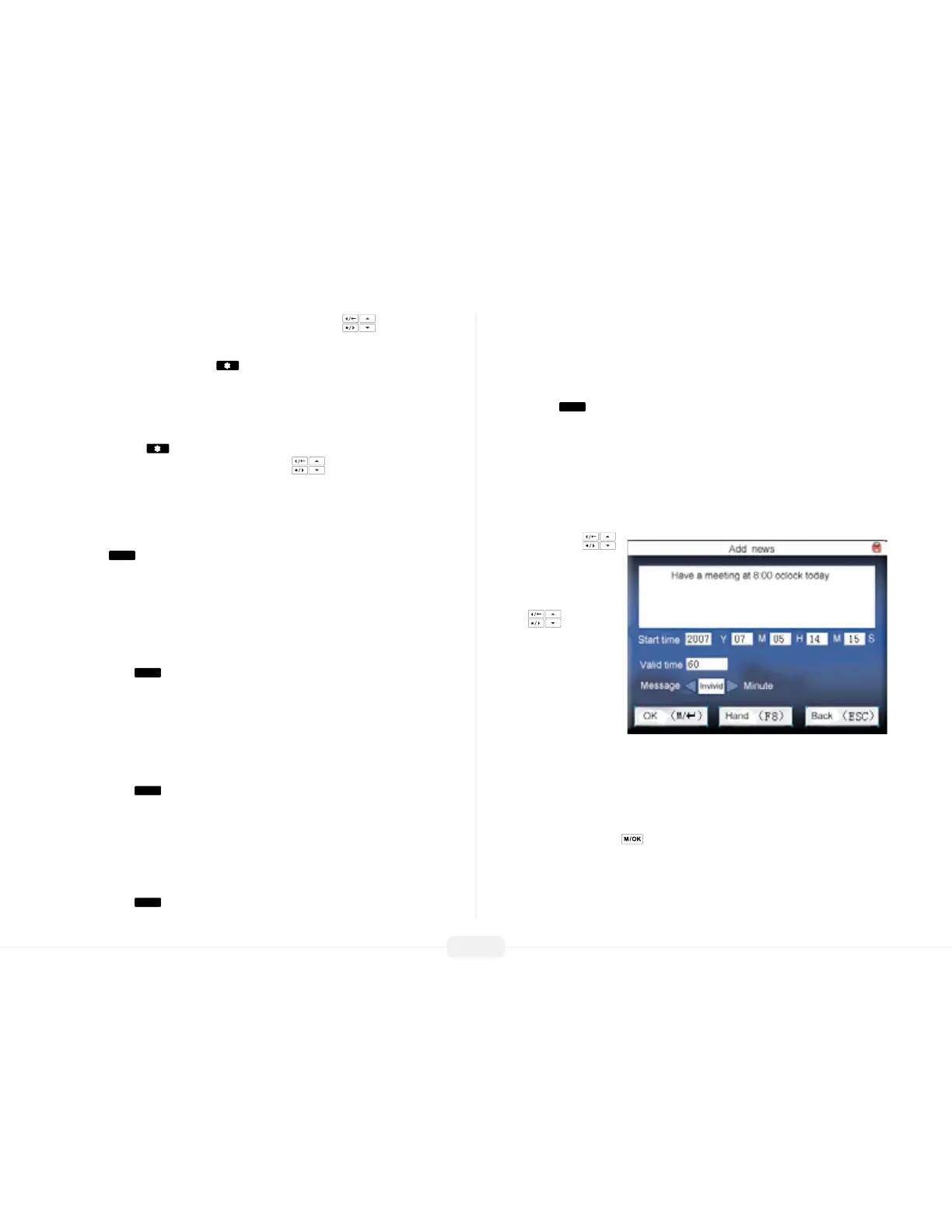US922 USER GUIDE | 2016
23
To create the “content” of the short message, scroll with the keys until the
cursor is in the “message” box.
Each time you press the asterisk on the keypad you have the choice to enter
either “letters” or “symbols.” When in “letter mode” you see [English] appear at the
bottom of the screen.
Press the asterisk again and [symbol] appears at the bottom of the screen.
While in “symbol mode” press the right scroll key to access more symbols.
How to create a Short Message
This example illustrates how to create the Short Message “Hello.”
Step 1
Press the
key once.
Notice there are 6 choices:
0g 1h 2i 3G 4H 5I
To enter the message Hello, press the 4 key to create an uppercase letter “H.”
After entering the desired “letter,” the display will return to the [English] prompt.
Now press the
key once to continue entering the message Hello.
Again, notice there are 6 choices:
0d 1e 2f 3D 4E 5F
To continue entering the message Hello, press the 1 key to create a lowercase “e.”
After entering the desired “letter,” the display will return to the [English] prompt.
Now press the
key once to continue entering the message Hello
Again, notice there are 6 choices:
0j 1k 2l 3J 4K 5L
Continue entering the message Hello by pressing the 2 key once to create a lower-
case “l.”
Now press the
key once to continue entering the message Hello
Again, notice there are 6 choices:
0j 1k 2l 3J 4K 5L
Continue entering the message Hello by pressing the 2 key once to create a lower-
case “l.”
Now press the
key once to continue entering the message Hello
Again, notice there are 6 choices:
0m 1n 2o 3M 4N 5O
Finish entering the message Hello by pressing the 2 key once to create a lowercase
“o.”
The content of the short message is now complete.
Now scroll with the
keys to change the date
and time of the short
message.
Use the keys to
change the value of each
setting, or use the keypad to
manually enter the desired
value.
Select how long the
message will be Valid (dis-
played).
Select the “type” of user receiving the message (Personal, Public, or Reserved).
If the short message will be “personal” (not for everyone), the “Assign” option will
become available.
Highlight Assign and press .
