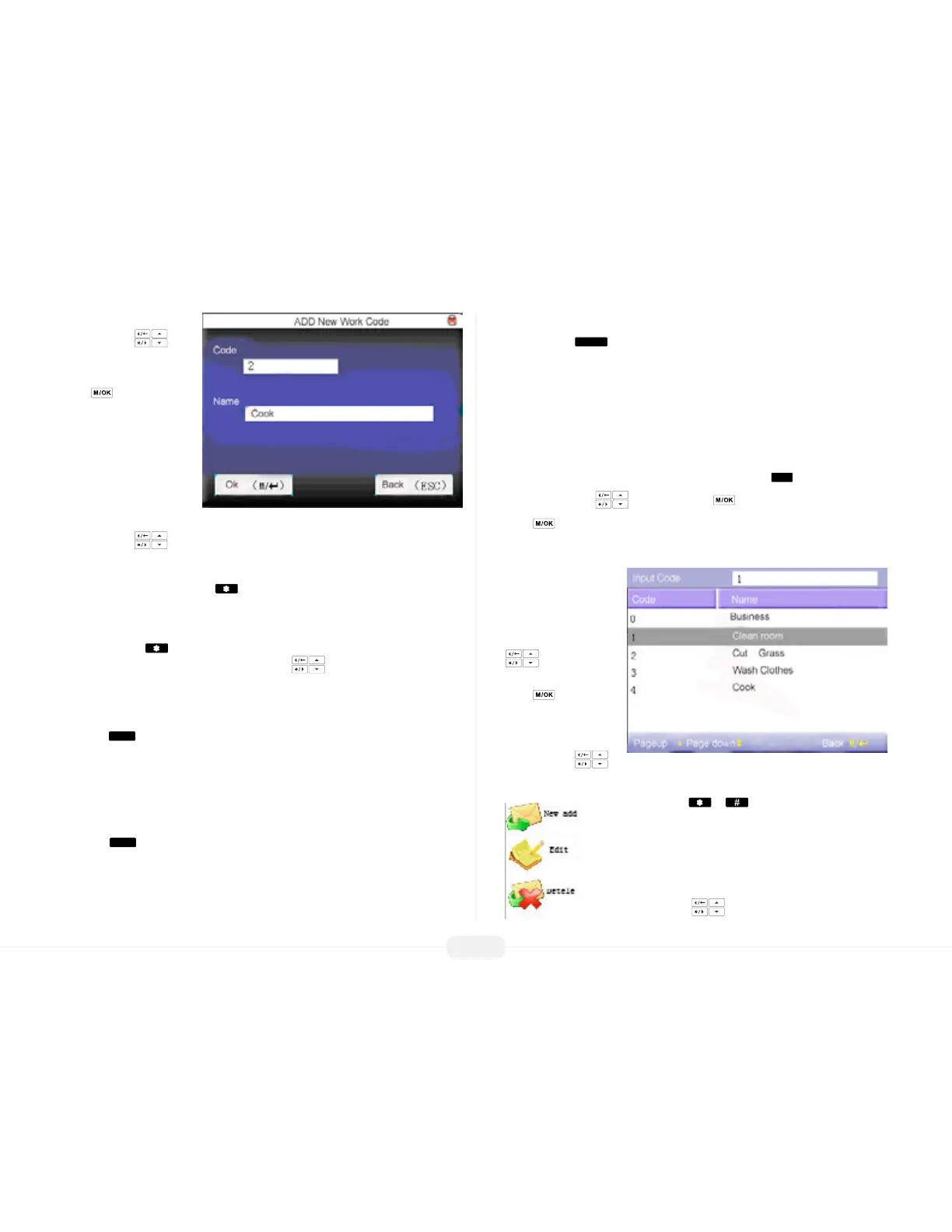US922 USER GUIDE | 2016
25
Adding Work Codes
Scroll with the keys
and highlight add from the
drop-down menu. Then
press .
The ADD New Work Code
screen will appear:
Code: The number which
represents the Work Code.
Name: Description of work
code.
Scroll with the keys and place the cursor in the Name eld.
Use the US922 keyboard to create a ”Work Code Name.”
Each time you press the asterisk on the keypad you have the choice to enter
either “letters” or “symbols.” When in “letter mode” you see [English] appear at the
bottom of the screen.
Press the asterisk key again and [symbol] appears at the bottom of the screen.
While in “symbol mode” press the right scroll key to access more symbols.
How to create a Work Code Name
This example illustrates how to create the Work Code Name “Bar”
Press the
key once.
Notice there are 6 choices:
0a 1b 2c 3A 4B 5C
To enter the Work Code Name Bar, press the 4 key to create an uppercase letter “ B .”
After entering the desired “letter,” the display will return to the [English] prompt. Now
press the
key once to continue entering the Work Code Name Bar.
Again, notice there are 6 choices:
0a 1b 2c 3A 4B 5C
To continue entering the Work Code Name Bar, press the 0 key to create a lowercase “a.”
After entering the desired “letter,” the display will return to the [English] prompt.
Now press the
key once to continue entering the Work Code Name Bar
Notice there are 8 choices:
0p 1q 2r 3r 4P 5Q 6R 7S
Finish entering the Work Code Bar by pressing the 2 key once to create a lower-
case “r.”
You have now completed adding a Work Code Name.
Once you have entered the Work Code and Name, press
.
Then use the scroll keys to highlight .
Press to accept.
You have now completed adding a Work Code.
Editing and
Deleting Work
Codes
From within the User
Menu, scroll with the
keys until Work
Code is highlighted.
Press to accept.
Examples of commonly
used Work Codes:
Scroll with the
keys to move through Work Codes line by line.
Scroll with the or keys to move through Work
Codes page by page.
Highlight the desired Work Code to be edited or deleted.
Then press the key. The following drop-down menu
will appear:
Scroll with thel keys and highlight to Add, Edit or
Delete a Work Code. Then press OK.