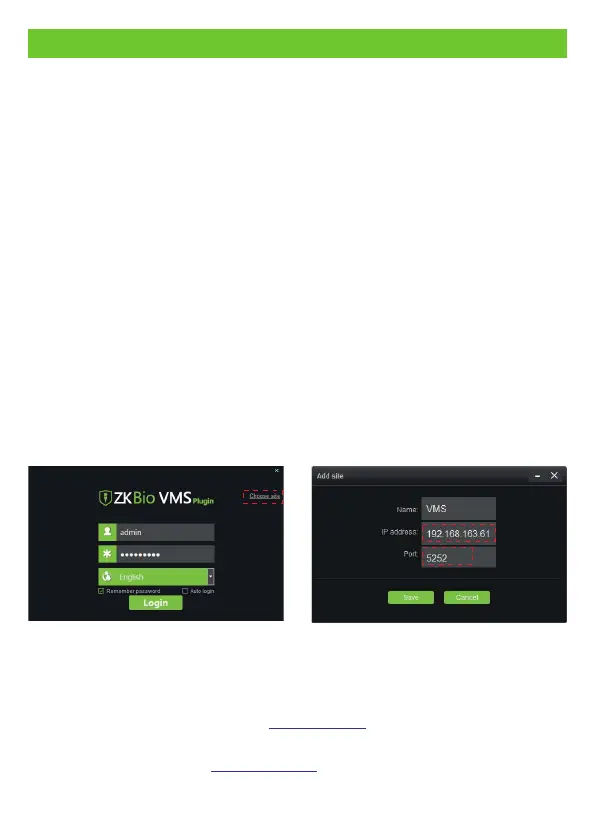Step 1:
Install the ZKBioAccess IVS Software and ZKBio VMS Plugin
LAN Video Intercom Function Settings
Choose the "Video-VMS" module of the ZKBioAccess IVS software to install. (The
Video module and the Video-VMS module cannot be installed together.)
1.
Install the ZKBio VMS Plugin. (To recognize the intercom function, the ZKBioAccess
IVS software and the ZKBio VMS Plugin must be opened simultaneously.)
2.
Add site on the Video-VMS Plugin
1.
Configuration Parameters
Step 2:
Click [Choose site] > [Site management] > [Add] on the login interface, enter
the Name, IP address, and port to add a site.
IP Address: Enter the local IP address.
Port: The default port number is 5252.
a.
20
Login to the Video-VMS plugin after adding the site. The user name and the
initial password are both “admin”. (When the Video-VMS plugin is connected
successfully to the ZKBioAccess IVS, the password changes to the admin user
password of the ZKBioAccess IVS.)
b.
Configure the connection path of the ZKBioAccess and VMS plugin
2.
Click [Video] > [Connection] > [Connection Management] to change the
path, as shown in the following figure.
VMS Connection Path: , Port: 8489 by default.“http://local IP address: port"
(eg., http://192.168.163.61:8489).
Server Path: . The port is the service port set “http://server IP address: port”
during installation (not the ADMS port) (eg., http://192.168.163.61:8098).