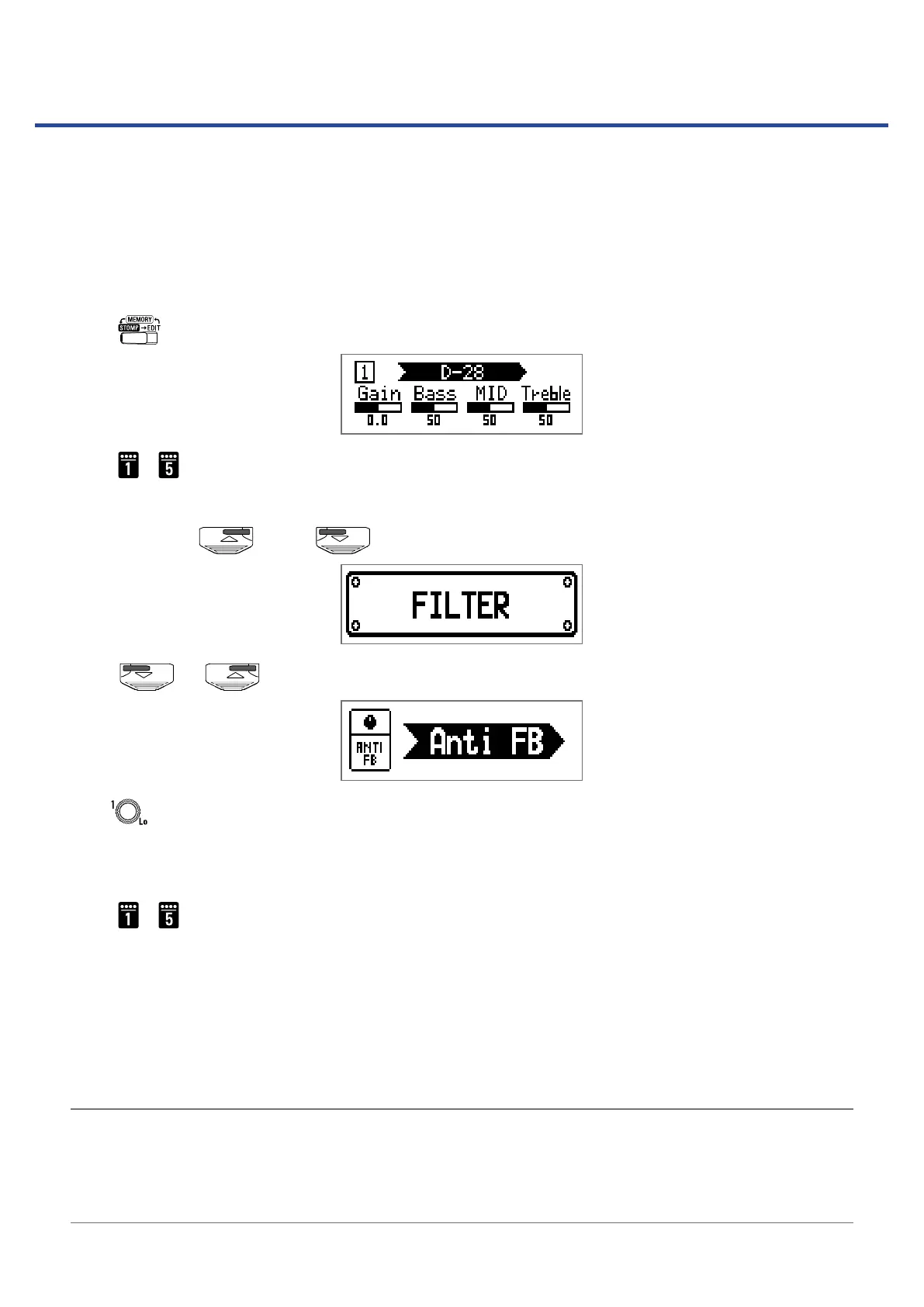Preventing feedback
Select Anti FB (anti feedback) as an effect to use the anti-feedback function. This function can detect and
cut the frequency band that is feeding back to reduce it.
1.
Select a patch memory for assignment of the Anti FB effect in MEMORY mode.
2.
Press repeatedly to activate EDIT mode.
3.
Press – .
Assign Anti FB to the beginning of the effect chain to maximize its effectiveness.
4.
While pressing , press and select FILTER.
5.
Press or , and select Anti FB.
6.
Turn to select the setting.
Select Auto to automatically nd and cut the frequency band that is causing feedback.
The frequency band can also be selected manually.
7.
Press – to turn Anti FB on.
• If Auto was selected in step 6:
Detection of the feedback frequency band will begin, and “Scanning” will appear on the display.
When the frequency band has been found, the message will disappear and the anti-feedback func-
tion will become active.
• If a frequency band was selected in step 6:
The anti-feedback function will become active and the selected frequency band will be cut.
HINT
• If a patch memory that includes the Anti FB effect is saved the detected feedback frequency band will
also be saved.
• In STOMP mode, Anti FB can be turned on using a footswitch.
• Multiple Anti FB effects can be used.
45
