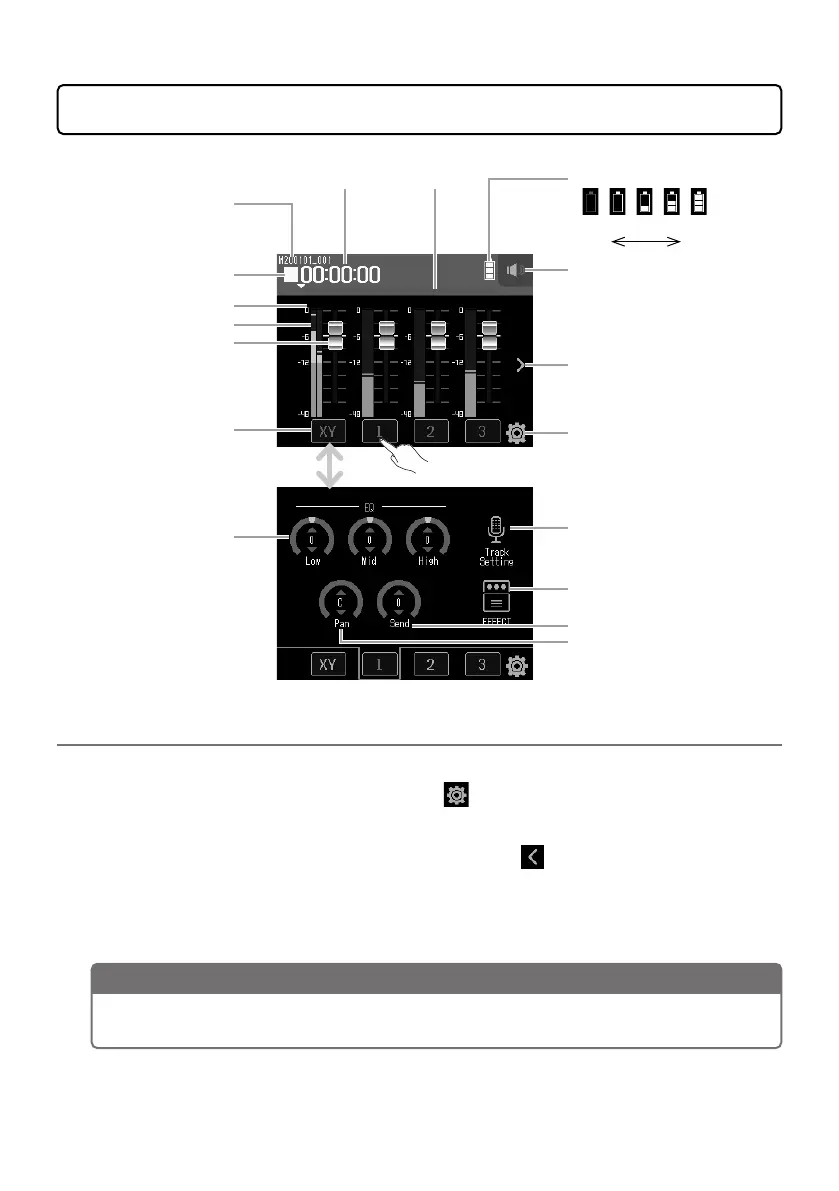12
Using the MUSIC app
Remaining battery charge
(Red)
Empty
Full
Status icon
Recording/playback
project name
Clipping indicators
Level meters
Faders
Track buttons
Low/Mid/High
equalization
Time display Progress bar
Headphone/speaker
volume button
Track display
switching button
Settings button
Track settings button
Effect settings button
Effect sends
Pan
Tap to change
screens
Creating new projects
In the MUSIC app, a project must be created before starting recording.
1.
On the MUSIC app screen, tap and select > New Project > Rec Format
in order.
2.
Tap a Rec Format setting value to select it, and tap .
3.
Tap Create, and input the project name.
4.
Tap Enter.
NOTE
When a new project is created, all recording tracks will be off, so change settings as
necessary.
