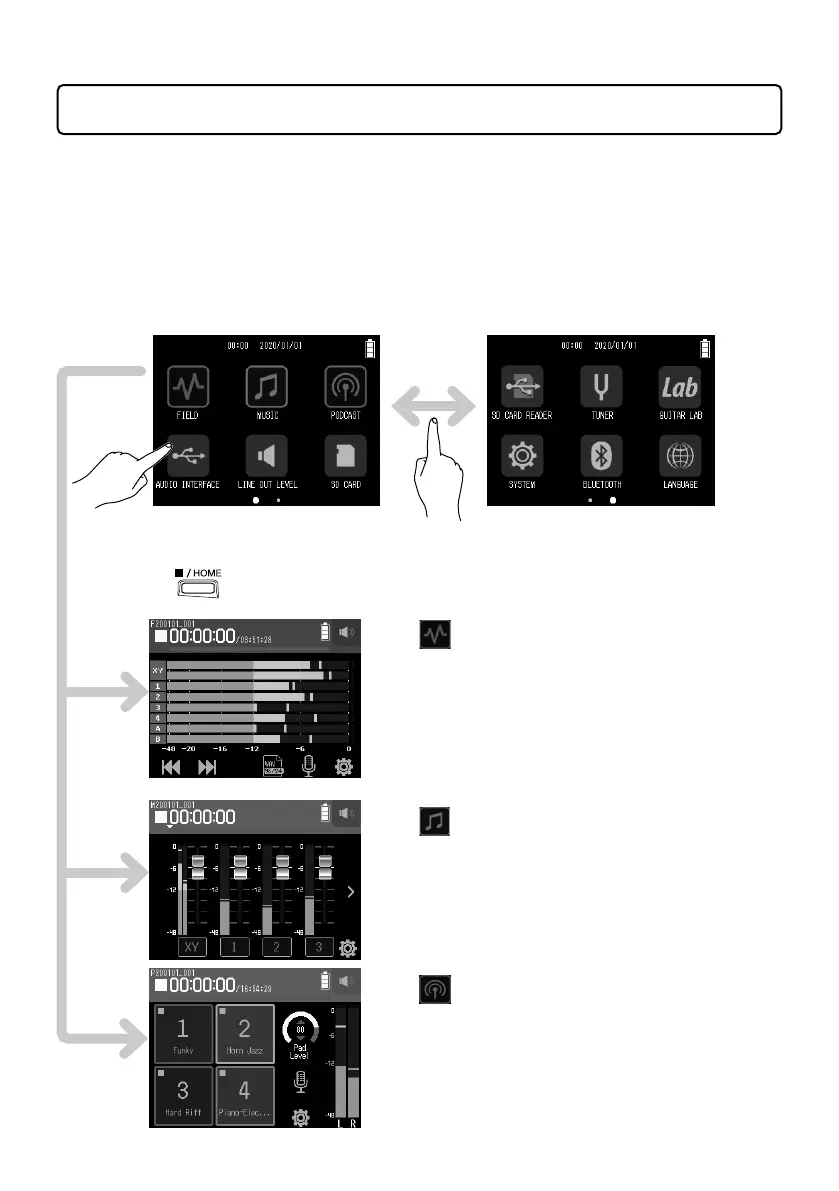6
Screen appearance
On the
H8
, tap, swipe and slide on the screen to make settings and select functions
to adjust.
Home Screen
The Home Screen appears when the
H8
starts up.
From the Home Screen, three recording applications, various setting screens and
other functions can be launched.
Swipe to
change
• Tap an icon to launch that app.
• Press
to return to the Home Screen.
FIELD app
Use this when field recording with the
XY mic.
This app is also good for capturing
sound for movies and videos as well as
recording live concerts, for example,
using external mics.
MUSIC app
Use this when making music.
In addition to punch-in/out functions
for vocals and instruments, this app
can also mix down multiple tracks with
volume and panning settings.
PODCAST app
This app is good for preparing audio
materials for podcasts as well as live
streaming. Sound pads can be used to
play jingles and special effects, for
example, with a single touch.
