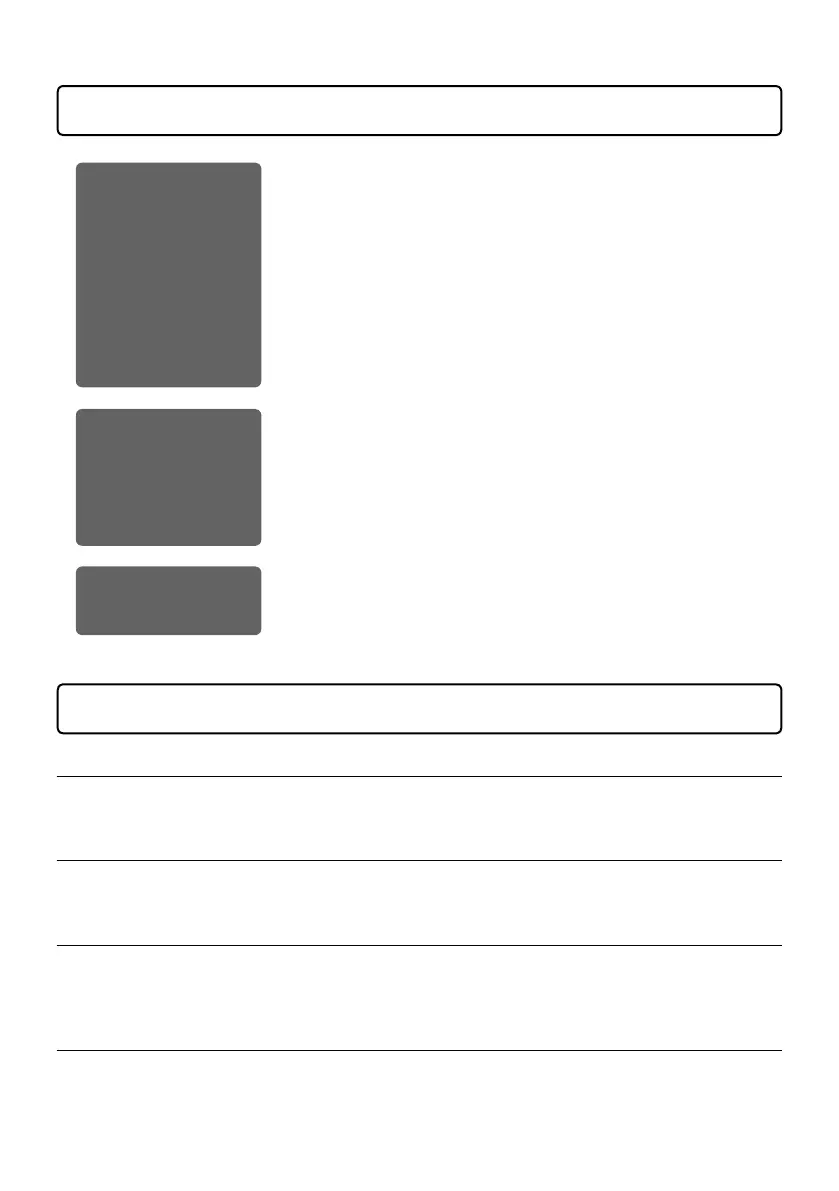2
Podcasting with the P8
1. Record
Using the
P8
, podcasts can be recorded as follows.
• Podcasts with up to 6 people can be recorded. (6 mics and 6 pairs of
headphones can be connected at the same time.)
• The clarity of voices can be enhanced using various additional functions
(Limiter, Low Cut, Tone, Comp/DeEsser and Noise Reduction).
• Jingles and interview sounds can be triggered using SOUND PAD
buttons.
• By connecting a smartphone, guests in remote locations can participate
in podcasts.
• Background music can be played from a computer, for example, using
the USB audio return function.
• Podcasts can be created easily using stereo les for podcasting.
• Fine adjustments to volume can be made on a computer, for example,
using multitrack les.
2. Edit
The
P8
can be used to edit recorded stereo les for podcasting in the
following ways.
• Unnecessary parts can be cut, and fade ins/outs can be added.
• Background music can be added.
• Openings and closings that have been prepared in advance can be
attached to the beginnings and ends.
• The loudness normalization function can level the volume ideally for
podcasting.
• Files can be converted to MP3s.
3. Release
Edited les can be transferred to a computer, for example, using the USB
FILE TRANSFER mode. Upload them to the podcasting service* or server
you are using.
* Services that provide servers for saving podcast les
Explanation of terms
USB audio return
This is the output from a computer, smartphone or tablet that is being used as an audio interface.
Background music can be played from a computer or other device during podcasting.
SOUND PAD buttons
Audio files can be assigned to these. Press one to play the assigned file. These are convenient to play
opening and closing music as well as interviews that have been recorded in advance.
USB Mix Minus
When using the
P8
as an audio interface, signals input by USB can be set to not be output back to
USB. This can prevent feedback to the person at the other end when recording while calling through a
computer, smartphone or tablet.
ON AIR buttons
When ON AIR buttons are turned off, input sounds are not output to the USB port (streaming audio) or
SPEAKER OUT jacks, nor are they recorded to the podcast stereo file. This function is convenient, for
example, when participants are discussing the next topic among themselves while music is playing.
