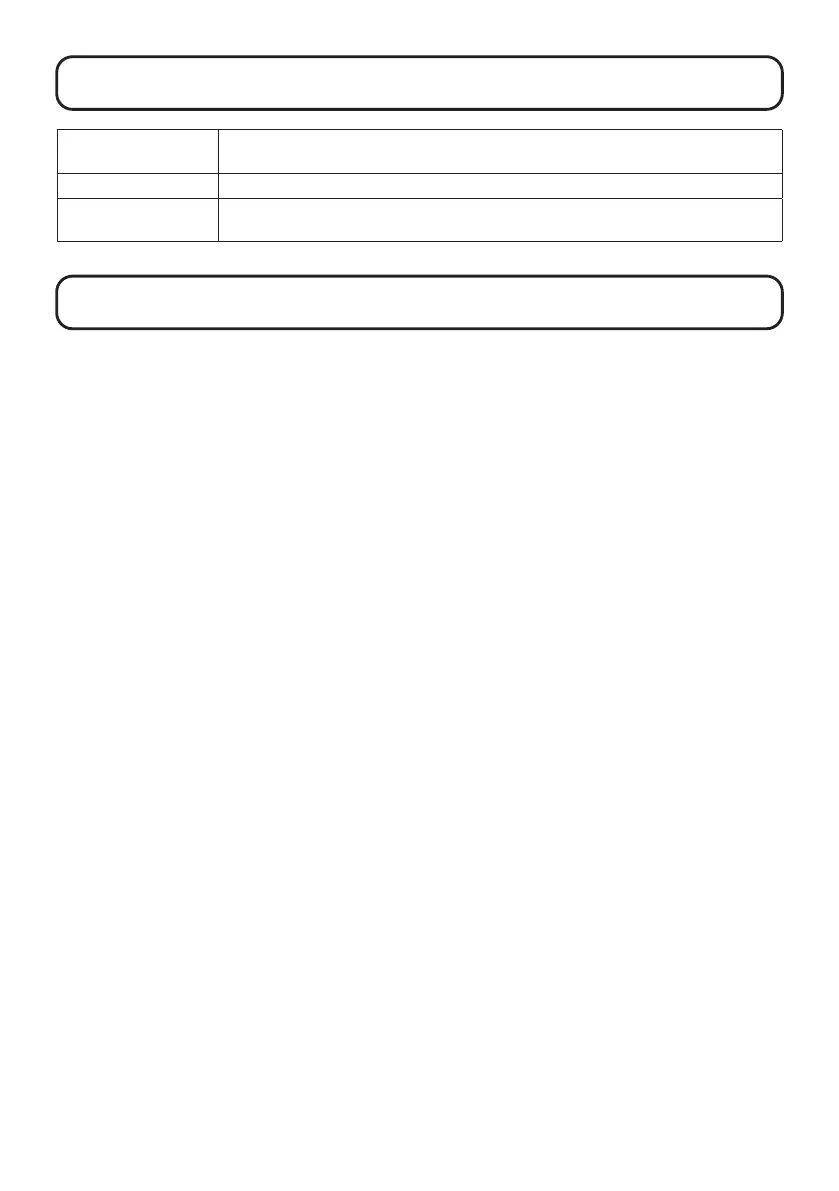11
Other functions
USB audio interface
Connected to a computer, smartphone or tablet, this can be used as a 2-in/2-out audio
interface.
USB le transfer By connecting with a computer, data on the microSD card can be checked and copied.
Online help (2D code)
Detailed documents related to the product can be viewed by reading the 2D code with a
smartphone.
Troubleshooting
Sound is not output or the volume is very low
→
Check the headphone connection.
→
Conrm that the headphone volume is not lowered.
→
Check the orientation of the mic or the volume set-
tings of the connected equipment.
Monitored sound is distorted
→
Adjust the volume.
Built-in mic sound is distorted
→
Use the R4 farther away from the sound source.
INPUT A/B sound is distorted
→
Adjust the volumes of connected devices.
Recording is not possible
→
Conrm that the microSD card has open space.
→
Conrm that a microSD card is loaded properly in the
card slot.
The recorded sound breaks up
→
Test the microSD card.
See the Operation Manual for details.
→
Use the R4 to format the microSD card.
→
We recommend using microSD cards that have been
conrmed to operate with this recorder.
See the ZOOM website (zoomcorp.com) for informa-
tion about microSD cards that have been conrmed
to work with this unit.
Not recognized by computer when connected
→
Use a USB cable that supports data transfer.
Date and time are frequently reset
→
If power is not supplied by an AC adapter or batteries
for a long time, date and time settings will be reset.
If the Set Date/Time Screen appears during startup,
set them again.
