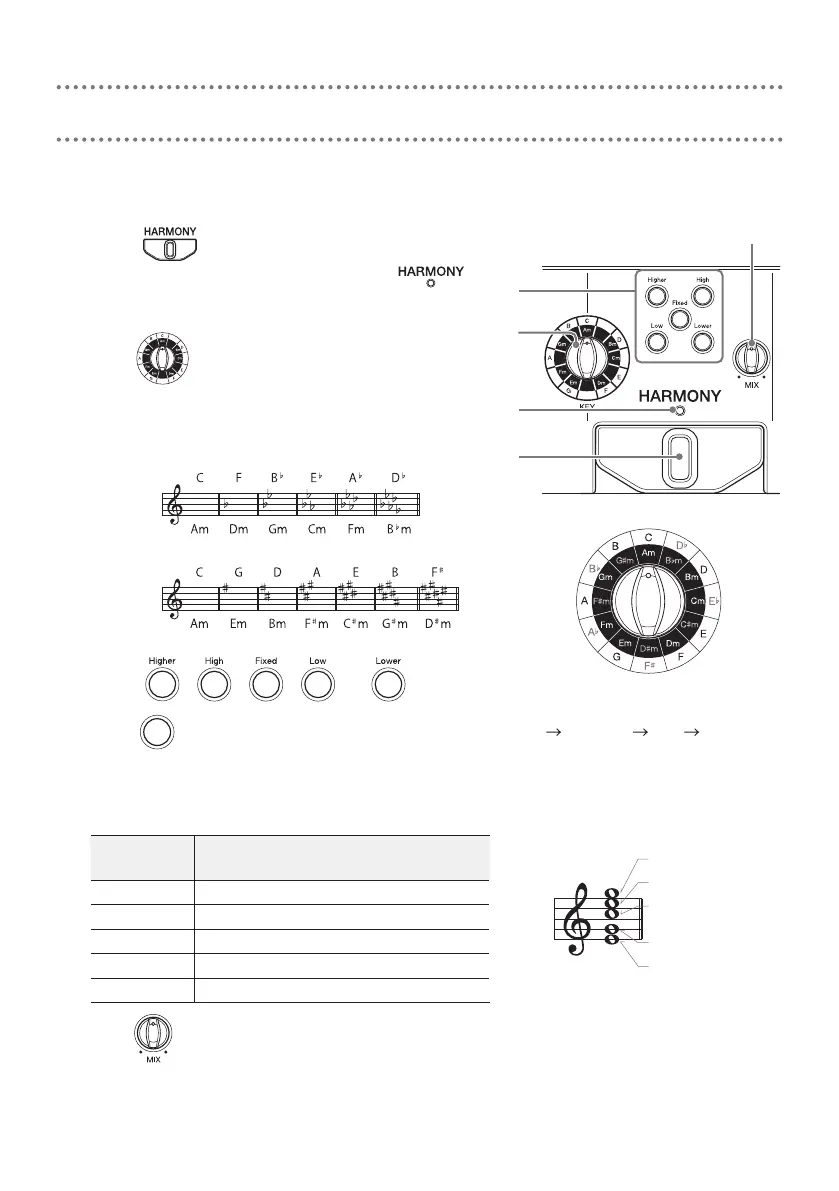9
In the HARMONY section, two of the ve options can be selected to generate harmo-
nies automatically based on the KEY setting.
1.
Press .
The HARMONY section is activated, and
lights.
2.
Turn .
This sets the key.
When using sheet music, the key can be determined
from the key signature.
Major key
Minor key
Major key
Minor key
3.
Press , , , or .
Press repeatedly to cycle through volume levels: high medium low off.
The brightness changes with the level.
Up to two harmony options can be activated. Activating a third harmony option will cancel
the one that was rst activated.
Harmony
option
Explanation
Higher Pitch is +5 or +6 degrees
High Pitch is +3 or +4 degrees
Fixed The note of the key set in step 2 (xed)
Low Pitch is −3 or −4 degrees
Lower Pitch is −5 or −6 degrees
4.
Turn .
This adjusts the balance between your voice and the harmony.
Only the harmony sound will be output when turned all the way to the right.
Using the HARMONY section
1
1
2
3
4
Sung pitch
High harmony
Higher harmony
Lower harmony
Low harmony
Key selection knob
