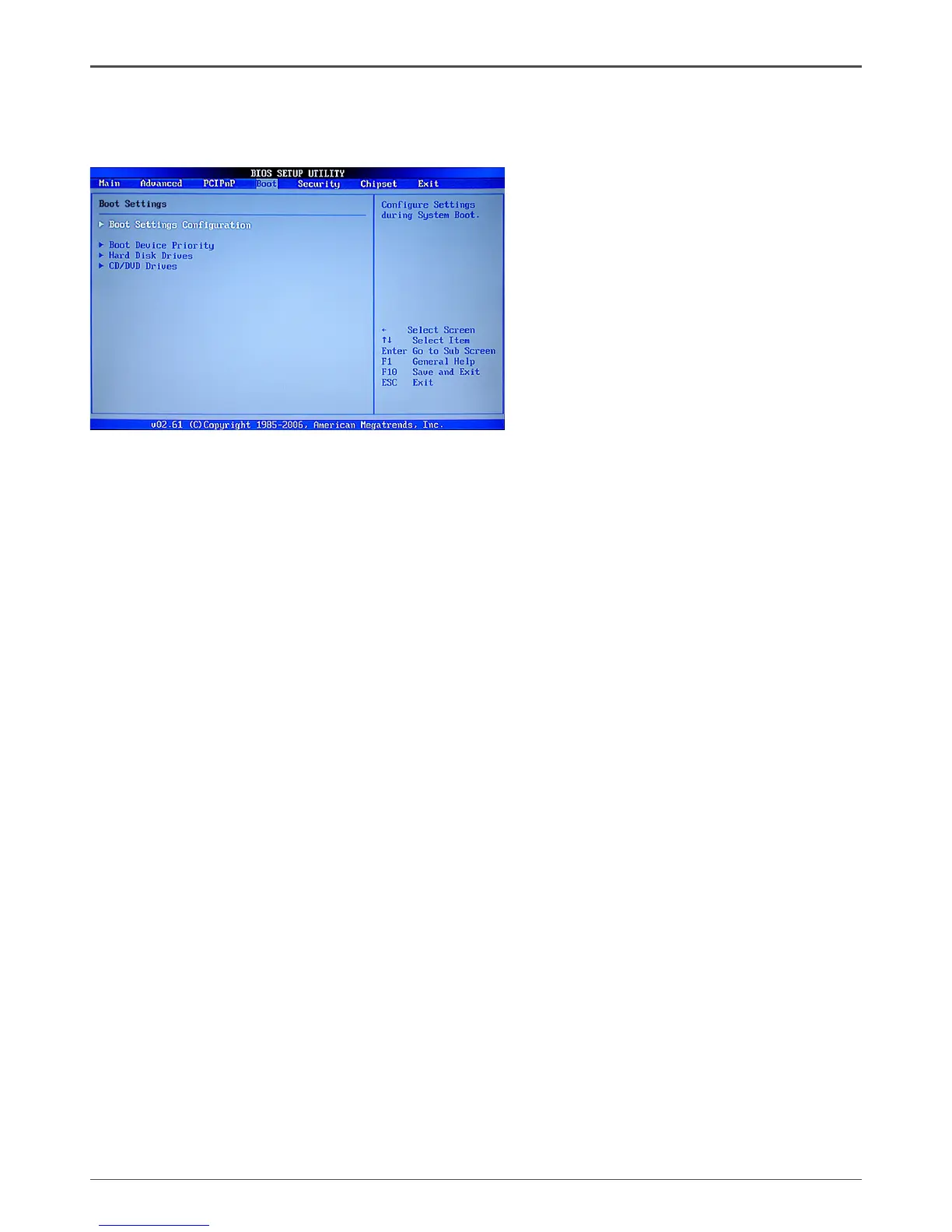23
Configuring the BIOS
Boot Menu
The Boot menu items allow you to change the system boot options .Press <enter> to
display the configuration options:
Boot settings conguration
The items allow you to configure Boot settings . Press <enter> To display the
configuration options:
q Quick Boot
Enabling this item allows the BIOS to skip some power on self tests while booting
to decrease the time needed to boot the system. When set to [Disabled], BIOS
performs all the POST items.
q Quiet Boot
When set to [Disabled], displays normal POST message. When set to [Enabled],
displays OEM Logo instead of POST messages.
q Add On ROM Display Mode
Sets the display mode for option ROM.
q Bootup Num-Lock
Allows you to select the power-on state for the NumLock.
q PS/2 Mouse Support
Allows you to enable or disable support for PS/2 mouse.
q Wait for ‘F1’ If Error
When set to [Enabled], the system waits for the F1 key to be pressed when error
occurs.
q Hit ‘DEL’ Message Display
When set to [Enabled], the system displays the message “press DELL to run
setup” during POST.
q Interrupt 19 Capture
When set to [Enabled], this function allows the option ROMS to trap interrupt 19.
Boot Device Priority
The items allow you to specify the boot device priority sequence.
Hard Disk Drivers
This option allows you to specify the boot device from hard disk drivers.
CD/DVD Drivers
This option allows you to specify the boot device from CD/DVD drivers.
