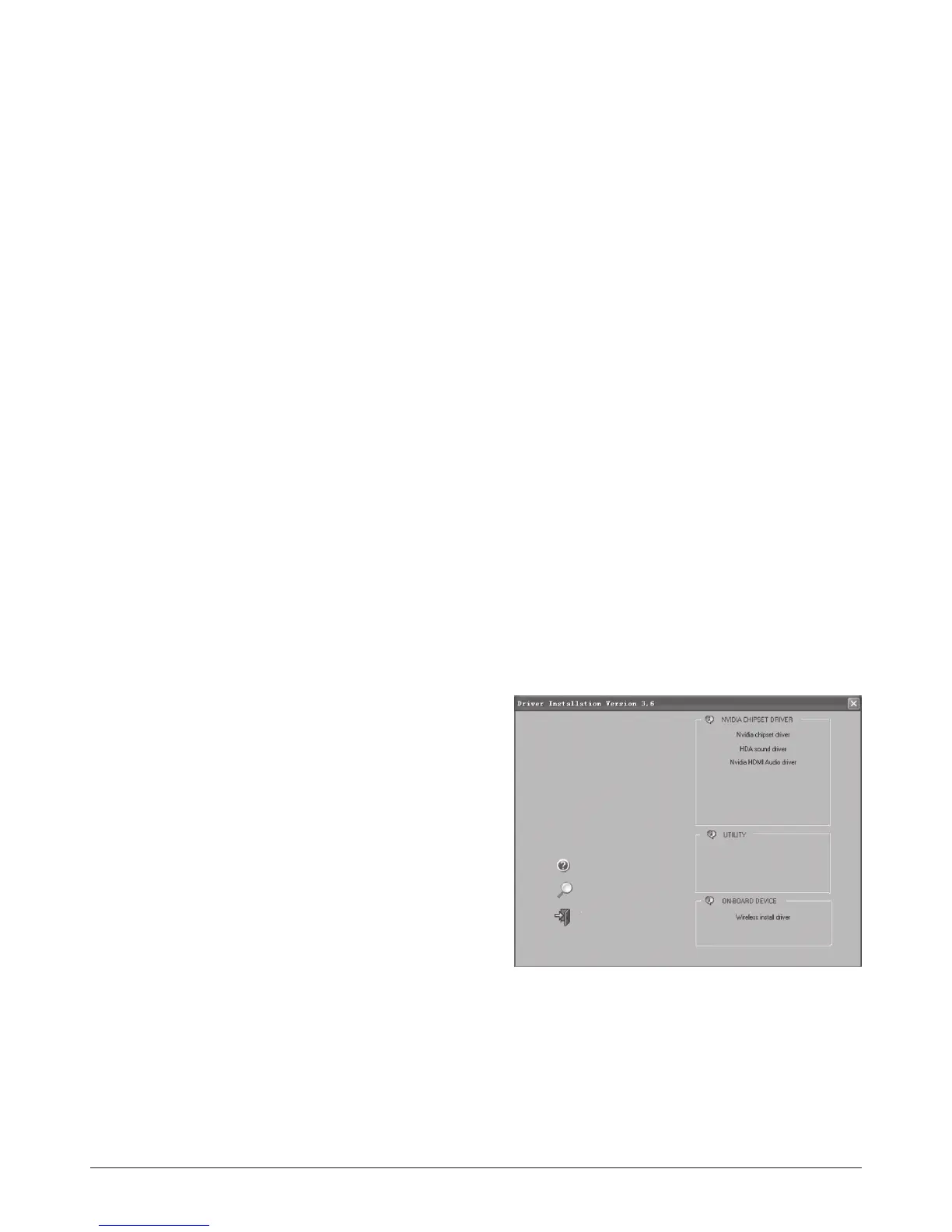Installing drivers and software
Installing an operating system
The ZOTAC MAG does not ship with an operating system preinstalled. The user
must install the operating system before the ZOTAC MAG can be used. The fol-
lowing operating systems are supported:
Windows® XP•
Windows® Vista•
Windows® 7•
Several Linux distributions•
Follow the instructions below to install an operating system:
Attach external CD/DVD drive via USB or eSATA1.
Insert disk for operating system (Windows or Linux).2.
Wait for the ZOTAC MAG to boot from the disk.3.
Follow the onscreen directions to install the operating system.4.
Install system drivers to gain full functionality of the ZOTAC MAG hardware 5.
and features.
Installing system drivers
Before you can use the full features of the ZOTAC MAG, the system drivers must
be installed. The following types of operating systems are supported by the
ZOTAC MAG driver CD:
Windows® XP•
Windows® Vista•
Windows® 7•
Follow the instructions below to install the system drivers:
Insert the ZOTAC MAG driver CD. If 1.
autorun is enabled, the driver installation
main menu will show up automatically. If
autorun is disabled, you may click the file
Launch.EXE to bring up the driver instal-
lation main menu. Windows Vista may
ask for further confirmation, please click
“Allow” or “OK” to proceed.
The following drivers are available on the 2.
CD:
NVIDIA chipset driver•
HDA sound driver•
NVIDIA HDMI Audio driver•
Wireless LAN driver•
Note: Each driver must be installed individually to ensure proper operation of the ZOTAC
MAG.
Select the driver you want to install. The driver installer should launch. 3.
Follow the onscreen instructions to install the drivers.4.
Restart the system.5.
