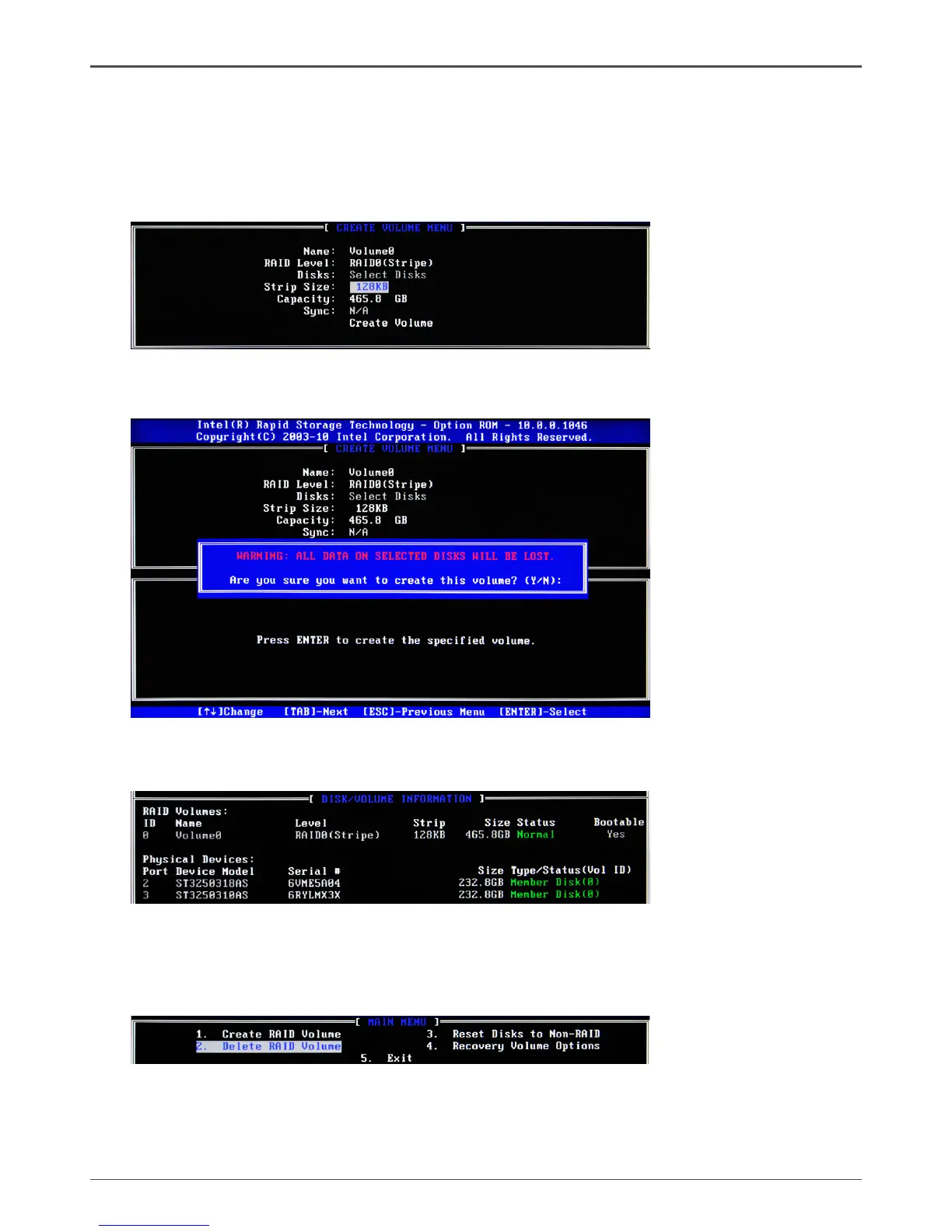26
ZOTAC ZBOX
Note:
When more than two HDDs are installed in your computer, the Disks item will
be selectable. Then users can select the HDD that you want to belong to the
RAID set. Please be noticed that selecting a wrong disk will result in losing the
original data of the HDD.
3. Press <Enter> to conrm the creation of the RAID set. A dialogue box appears to
conrm the action. Press <Y> to conrm; otherwise, press <N>.
4. The following screen appears, displaying the relevant information about the RAID
set you created.
Deleting a RAID set
1. In the main Intel Rapid Storage Technology RAID BIOS menu, highlight Delete
RAID Volume using the #$ arrow key then press <Enter>.
2. Use the space bar to select the RAID set you want to delete. Press the <Del> key
to delete the set.