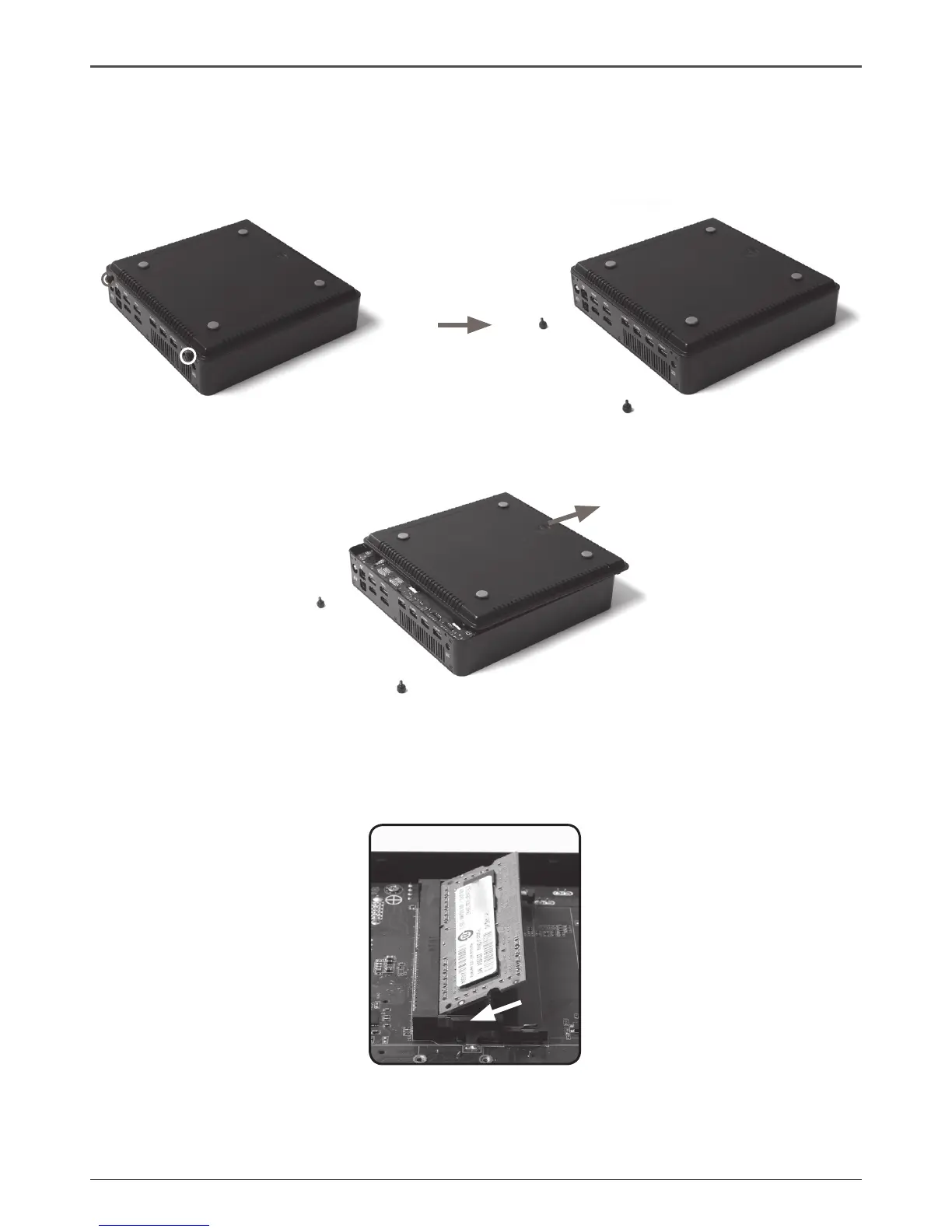8
ZOTAC ZBOX
Installing Hardware inside ZOTAC ZBOX
Before installing hardware, please follow the instructions below to remove the cover
of your ZOTAC ZBOX.
1. Unscrew.
2. Gently remove the cover as the image below.
Installing a memory module
1. Locate the SO-DIMM memory slots and insert a SO-DIMM memory module
into the slot at a 45 degree angle.
Note: When installing two SO-DIMM memory modules, please insert a module into the lower slot rst.
