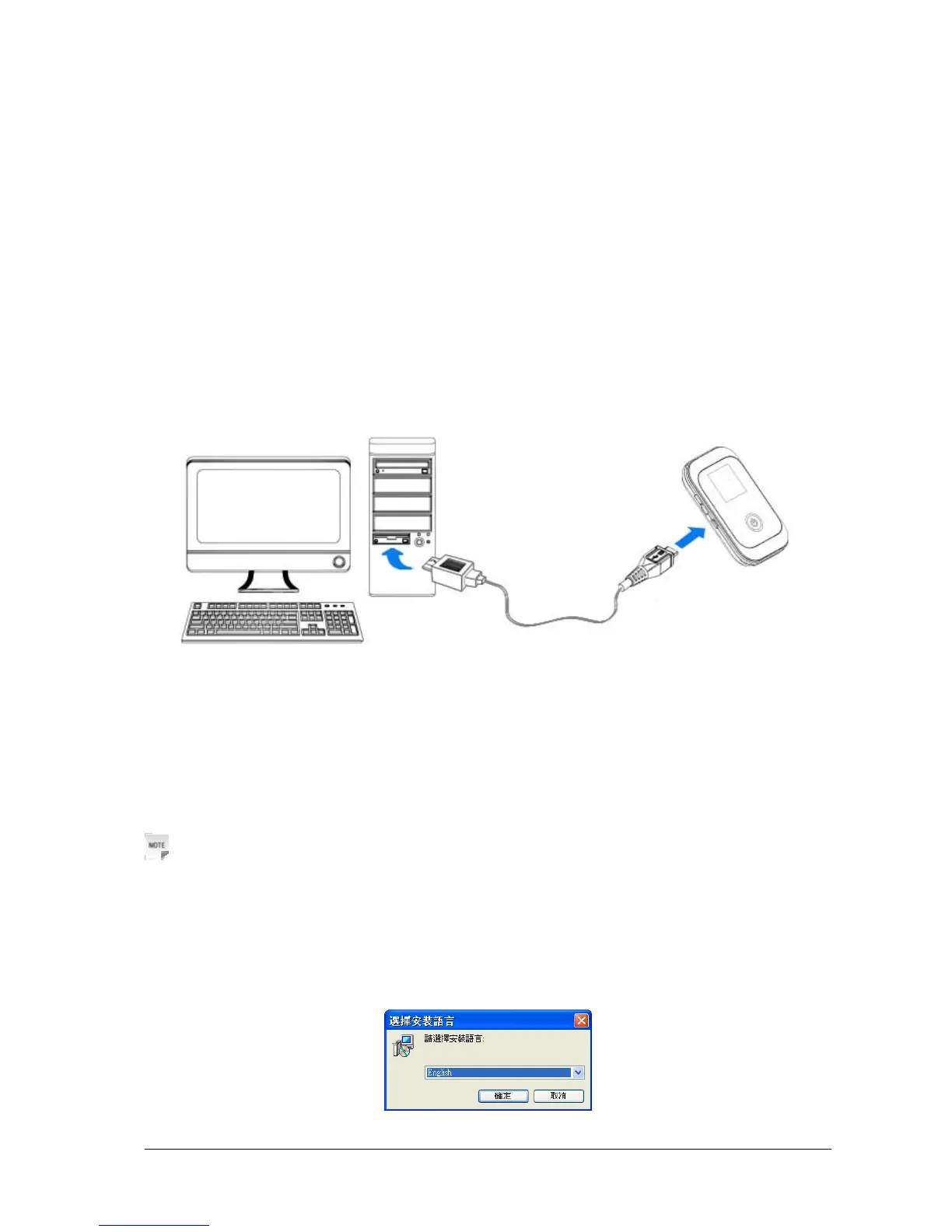Confidential and Proprietary Information of ZTE CORPORATION 11
2.Working Mode
Use the USB cable to connect your PC or laptop which cannot provide wireless network function,
and connect other laptops with device via Wi-Fi, so all of them can surf on the Internet at the
same time.
Your device supports three working modes: USB mode, Wi-Fi mode, and Mixed mode. For the client, we
only use PC or laptop as the example in this document.
2.1 USB Mode
Connect the device to your PC or laptop via the included USB cable, then power on your device. And the
following picture is one application example:
Installing Software
When you connect your device to PC or laptop for the first time, the system will automatically detect and
recognize the new hardware and display the new icon in the desktop status bar, indicating that the PC or
laptop and the USB device have been connected properly. After a few seconds, there will show the
following installation interface if the laptop and desktop PC supports automatic installation.
Notes:
If the system does not launch installation automatically, you can run the installation program in path of
My Computer > 4G Pocket Wi-Fi > Autorun.exe.
The following installation interface will show how to start installation. And the first screen you see as
following: