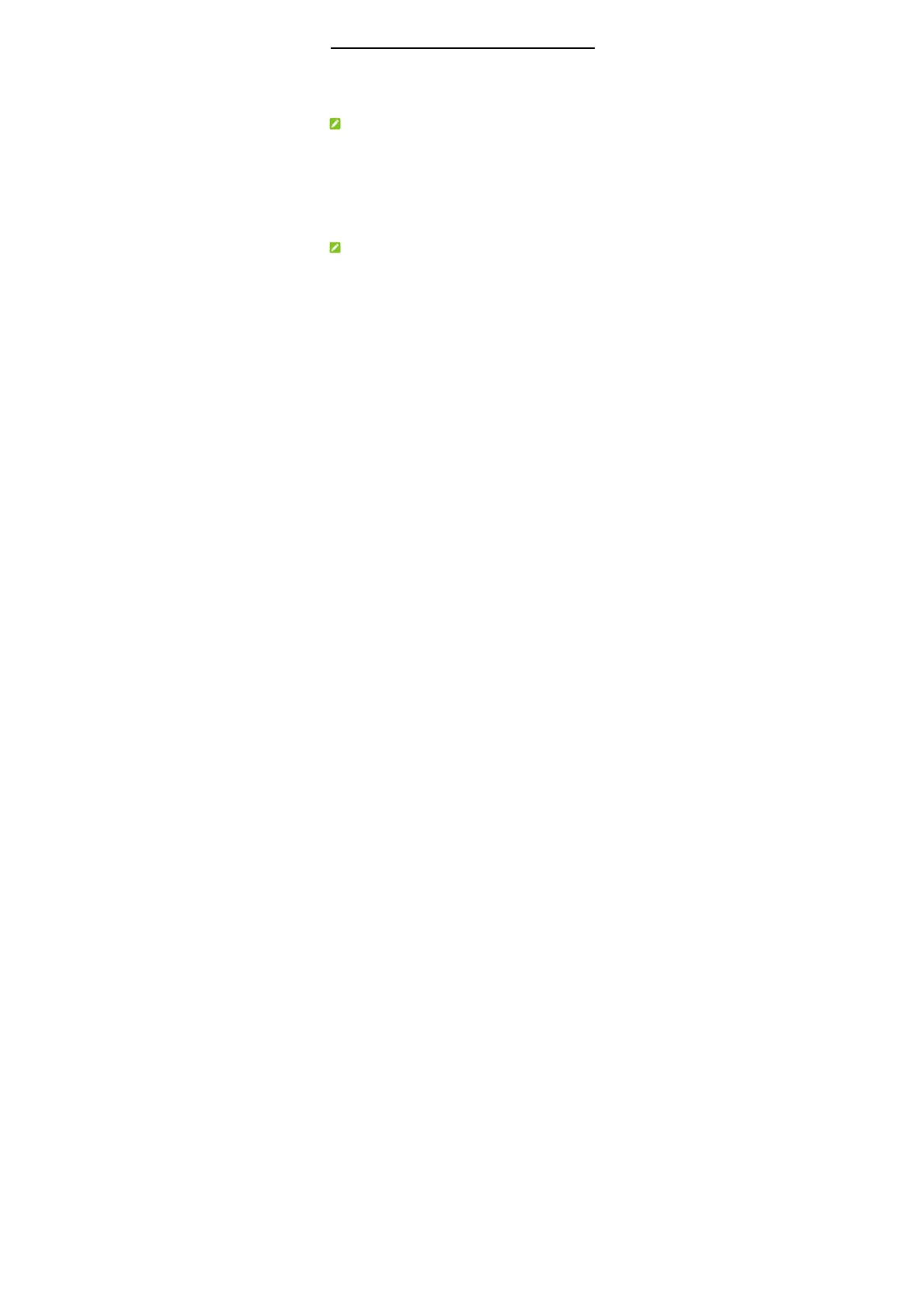10
Connecting to Your Device
Using Wi-Fi
1. Power on your device.
2. Ensure that your computer or other client devices have
enabled Wi-Fi, and search for available wireless networks.
NOTE:
Refer to your Wi-Fi-enabled client device manual for further
details on how to search for wireless networks. If you use a
computer, you need to set your computer to obtain an IP address
automatically.
3. Select the Wi-Fi name (SSID) of your device, and click
Connect.
4. Enter the Wi-Fi password if necessary, and click OK.
NOTE:
Refer to the chapter Getting to Know the Wi-Fi SSID and
Password to get the default Wi-Fi SSID and password.
5. Wait until the client device is connected to your device
successfully.
Using a USB Cable
1. Connect a computer to your device with a USB cable.
2. Power on your device. The operating system detects and
identifies new hardware, and automatically installs the
software.
