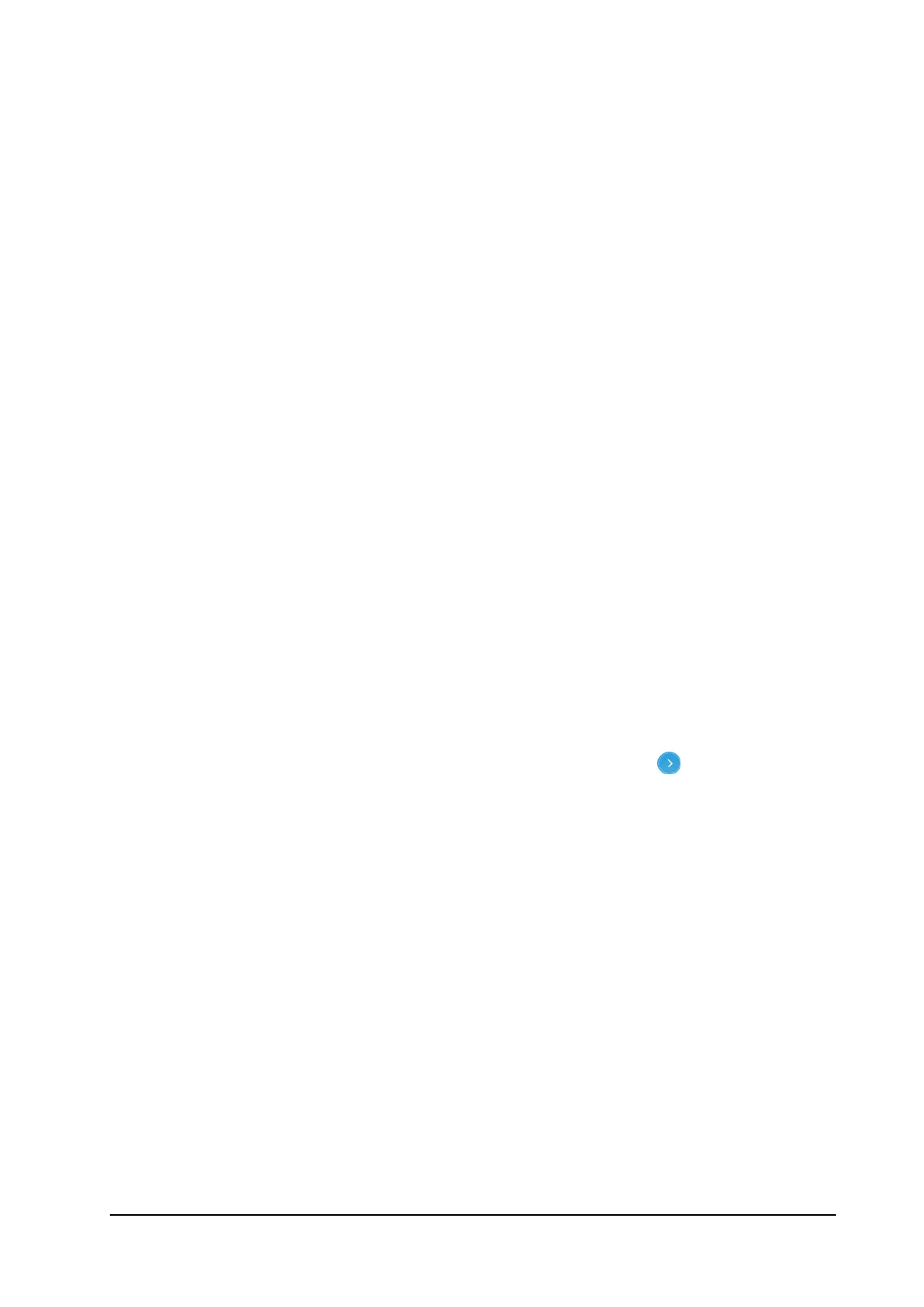accounting may differ.
• You can also manage the data usage options on the touch screen.
Access Controls
You can limit devices’ access to the MF993C and the Internet via Wi-Fi by
setting up a white list or a black list.
Every Wi-Fi device has a unique MAC address, which the MF993C can
identify. You can set a white list (of allowed devices) or black list (of
forbidden devices) on the MF993C to control Wi-Fi connection to it by
filtering the MAC addresses.
1. Click Wi-Fi Settings on the LTE Hotspot configuration home page.
2. Click Wi-Fi Mac Filter.
3. Select Black List or White List next to Wi-Fi MAC Filter Switch and
click Apply.
With the Black List turned on, devices in the Black List cannot connect
to the MF993C over Wi-Fi.
With the White List turned on, only devices in the White List can
connect to the MF993C over Wi-Fi.
4. Manage the Black List or the White List.
Enter the MAC address you want to block (for Black List) or allow (for
White List) and click Add.
When the Black List is enabled, you can also click on the Access
device circle on the home page and click Block to add a connected
device to the Black List.
Click Delete to remove devices from either list.
19