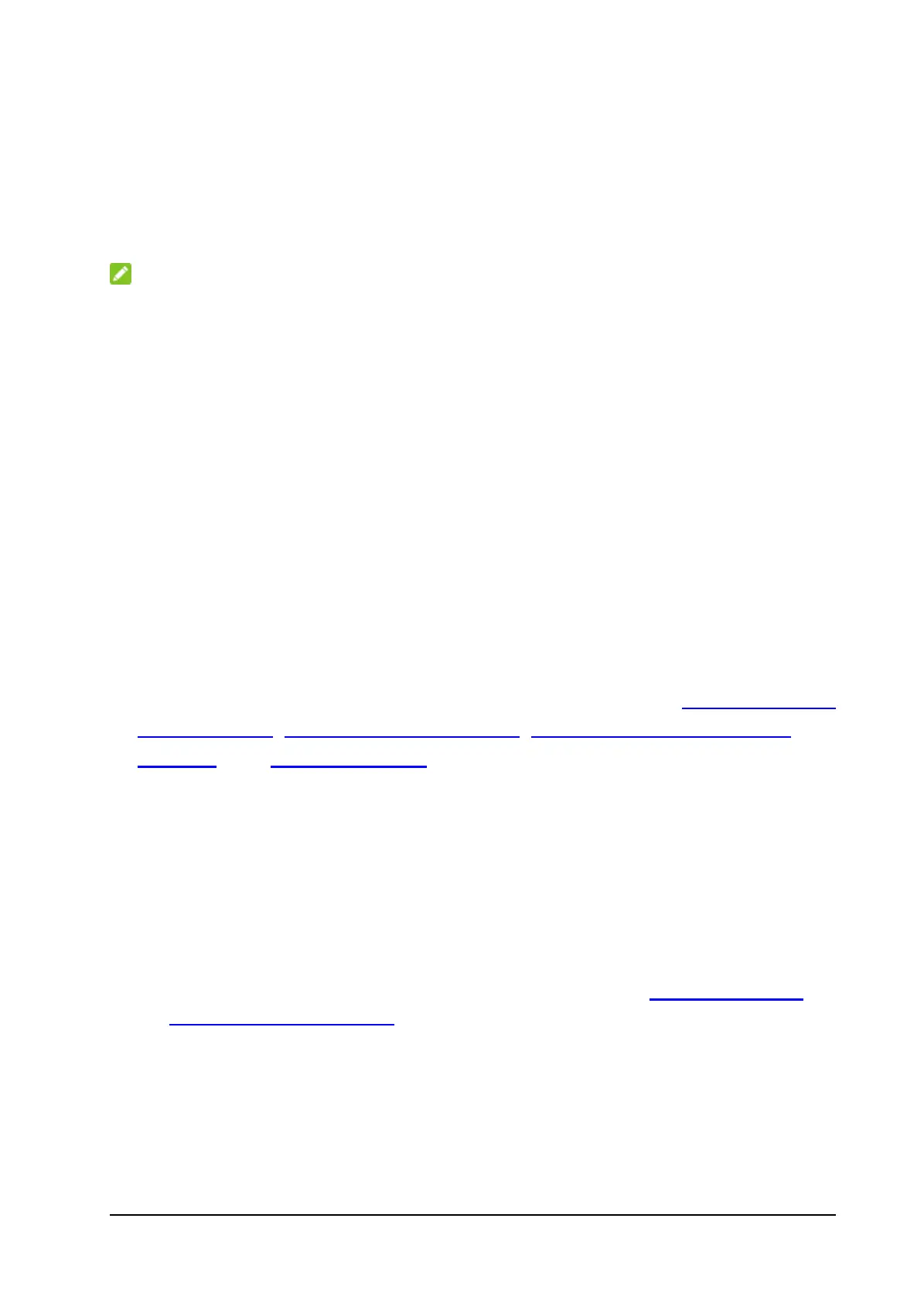From the touch screen:
1. On the home page, touch Settings > Network.
2. Touch International Data Roaming > International data to turn on or
off data roaming; touch Network Selection to select the preferred types
of network.
NOTES:
• Data roaming may incur significant roaming charges.
• Data will be temporarily disconnected when you change the network.
Wi-Fi Settings
You can configure Wi-Fi settings for your MF993C from the configuration
web page or on the touch screen.
From the web page:
1. Click Wi-Fi Settings on the LTE Hotspot configuration home page to
configure Wi-Fi settings.
2. Click 2.4 GHz, 5 GHz, 2.4 GHz & 5 GHz to choose the Wi-Fi frequency or
click Off to turn off Wi-Fi.
3. When Wi-Fi is enabled, click Basic Settings, WPS, Advanced Settings,
and Wi-Fi Mac Filter to set each group of functions. See
Managing Basic
Wi-Fi Settings, Managing WPS Settings, Managing Advanced Wi-Fi
Settings, and Access Controls.
From the touch screen:
1. From the home screen, touch Wi-Fi.
2. Manage the following options.
Wi-Fi: Touch the switch on the right to turn Wi-Fi on or off.
Wi-Fi frequency band: Use Wi-Fi on 2.4 GHz, 5 GHz, or both.
Wi-Fi Name and Password: Set the network name and password for
2.4 GHz Wi-Fi and 5 GHz Wi-Fi. You can also touch Pair with WPS to
connect with clients with PBC authentication. See
Using the Wi-Fi
Protected Setup (WPS).
Connected device: View wirelessly connected devices. If the Black
List is enabled, you can touch a device and touch Block to add the
device to the Black List.
Block list: When the Black List is enabled, you can view the list of
blocked devices. Touch Unblock to remove a device from the Black
List.
21