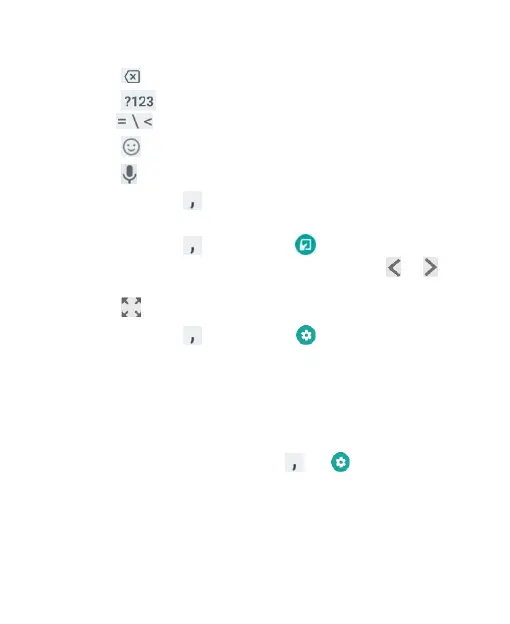45
current case you are using.
• Touch to delete the text before the cursor.
• Touch to select numbers and symbols. You can then
touch to find more.
• Touch to enter miniature icons.
• Touch to use Google voice typing.
• Touch and hold to change the input languages or set up
the Gboard.
• Touch and hold and slide to to change to a smaller
keyboard for easier one-handed typing. Touch / to
switch to the left-hand or right-hand keyboard, respectively.
Touch to switch back to the full-sized keyboard.
• Touch and hold and slide to to manage the Gboard
settings.
Glide Typing
The Gboard supports the glide typing feature. You use this
feature to input a word by sliding through the letters.
To enable and use glide typing:
1. On the Gboard, touch and hold > .
Or, swipe up on the home screen and touch Settings >
System > Languages & input > Virtual keyboard >
Gboard.
2. Touch Glide typing > Enable glide typing if this feature is
