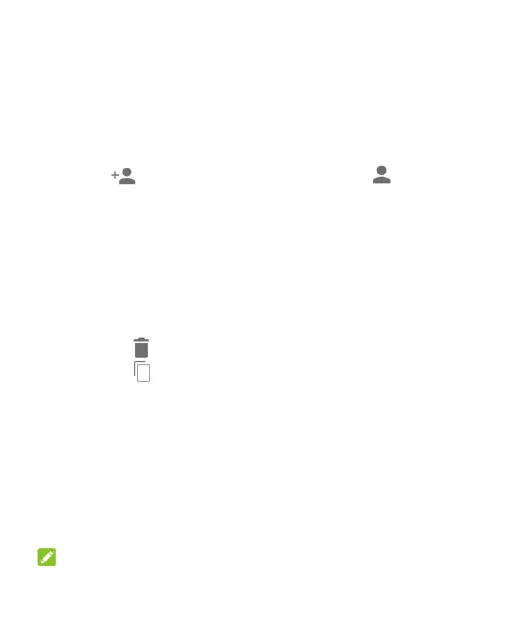74
You can touch MISSED, INCOMING, or OUTGOING to filter the
records by call type.
Save a Call History Number to a Contact
1. Open the call history.
2. Touch a number.
3. Touch to create a new contact, or touch to add the
number to an existing contact, and follow the on-screen
instructions.
Take Other Actions on a Call History Entry
1. Open the call history.
2. Touch a number or a contact, and then touch Call details to
view more call information. While viewing the call details, you
can:
Touch to delete the entry.
Touch to copy the phone number.
Touch Edit number before call to edit the number in the
dialer before calling it.
Touch the circle in front of the entry to open the contact
information tab from the bottom of the screen. If the
number is in your Contacts, you can send a message, call
back, or add the contact to favorites. If the number is not
saved, you can save it to Contacts, call back, or send a
message.
NOTE: