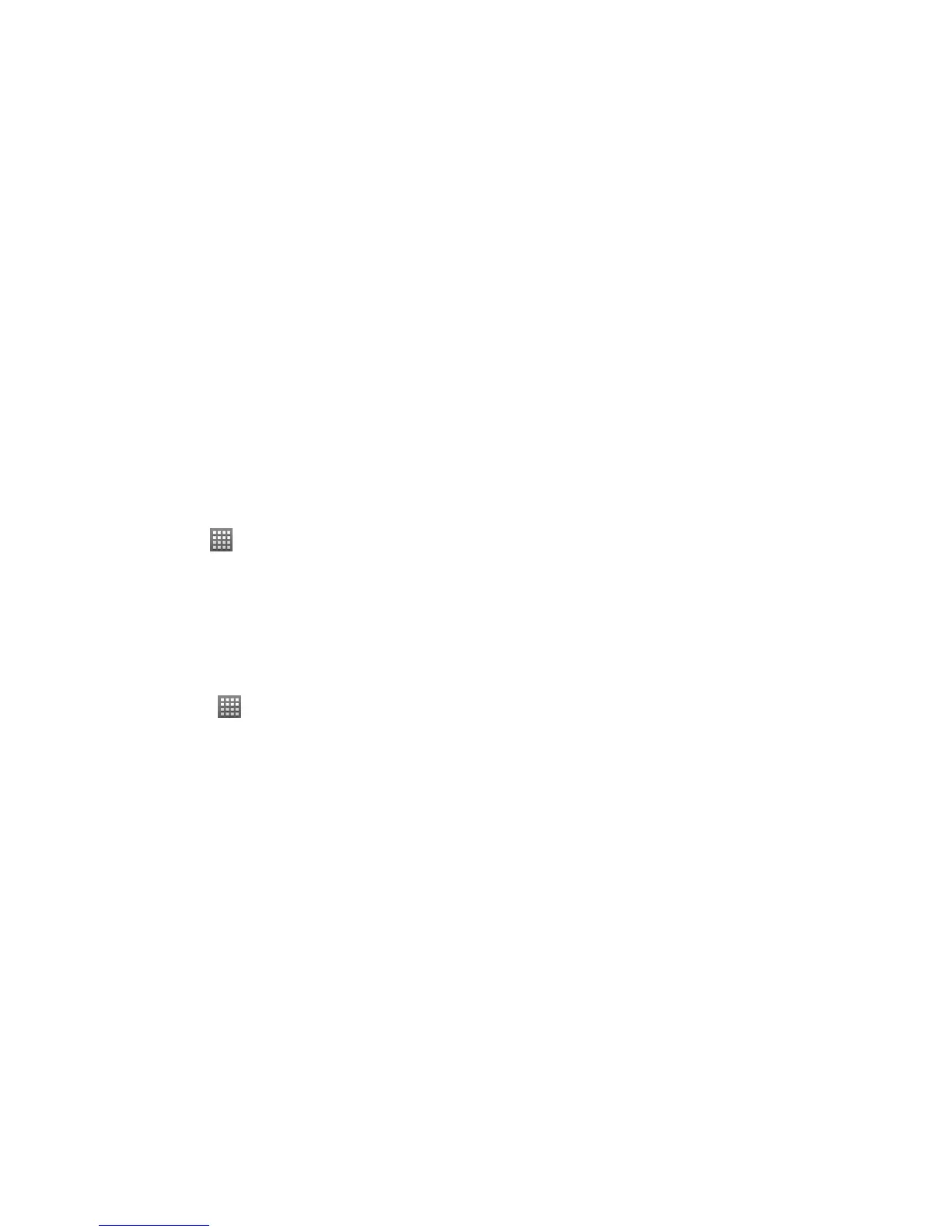124
Calling in Lock Mode
When your phone is locked, you can still make an emergency call.
1. Press Power Key to wake up the screen.
2. Tap Emergency call to open the emergency dialer and place your emergency call.
Using Visible Passwords
This feature allows you to view the text entered into a password field as you type. This feature is enabled by default.
1. Tap Home Key >
> Settings > Location & security.
2. Clear the Visible passwords box to disable this feature.
Device Administration
This feature allows Google to administrate your device in a way similar to IT security settings on a corporate PC. This
feature is beneficial in case your device is lost or stolen.
The device could be “deactivated” or “restricted” (through administration) from a remote location.
1. Tap Home Key >
> Settings > Location & security.
2. Tap Select device administrators.
3. Select a device administrator and follow the prompts.
Credential Storage
You can allow applications to access secure certificates and other credentials.
