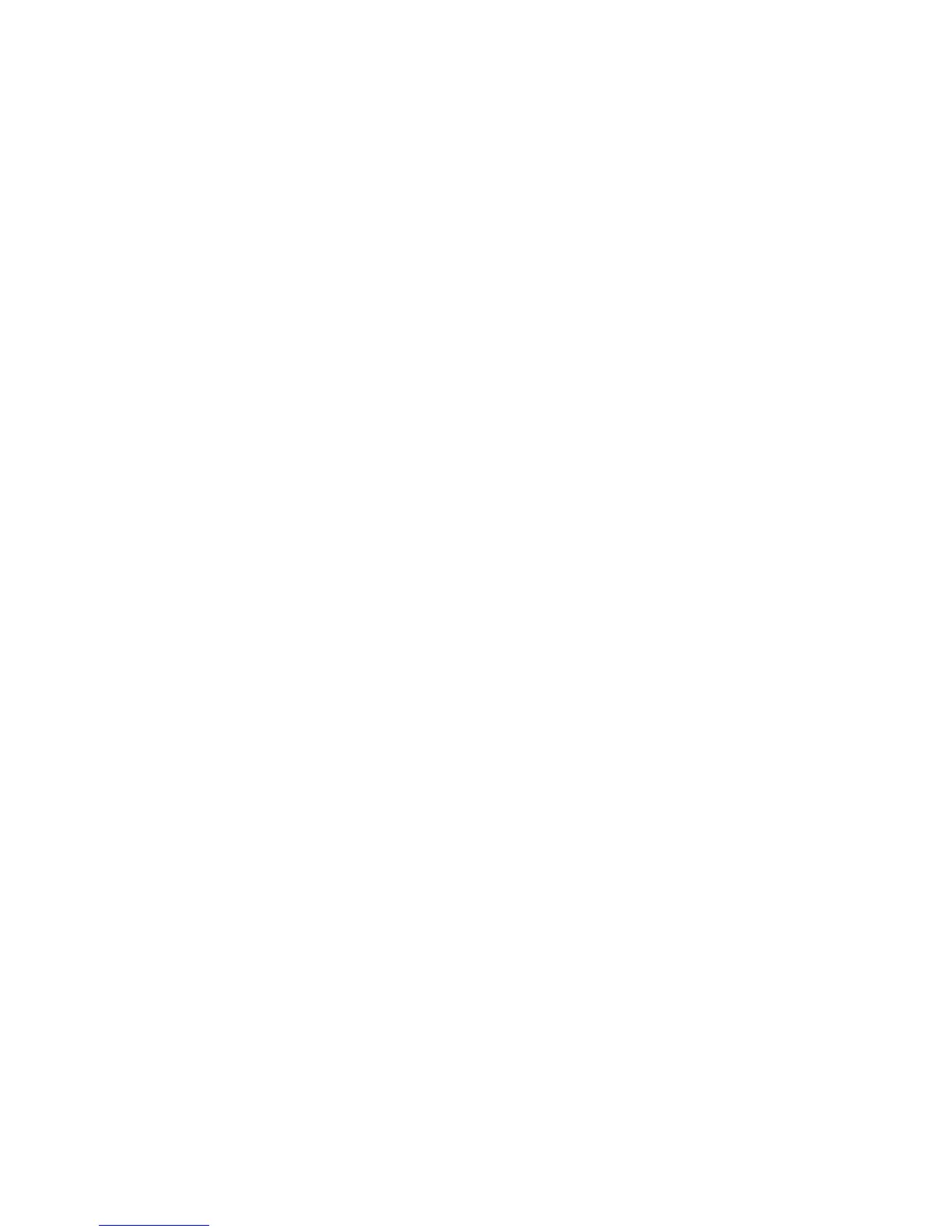76
4. Tap the To field and enter the recipient’s email address. Separate each recipient with a comma.
When you enter the email address, the matching addresses saved in your Contacts will be displayed. You can tap
the recipient from the list.
NOTE: Tap Menu Key > Add Cc/Bcc to send a carbon copy or blind carbon copy to other recipients.
5. Tap the Subject field to enter the subject. If necessary, tap Priority to change the email priority.
6. Tap the Compose Mail field to compose the email content.
7. Tap Menu Key > Add attachment to add files to the email.
8. Once complete, tap Send.
• Tap Save as draft to save the email as a draft. To view the drafts, tap Menu Key > Folders > Drafts from
the inbox.
• Tap Delete to erase the current message.
Replying to or Forwarding an Email
1. Open the email you want to reply to/forward.
2. Tap Reply or Menu Key > Forward to reply to/forward the email.
You can also tap Reply all to reply to all recipients of the email.
3. Compose your email.
4. Tap Send.