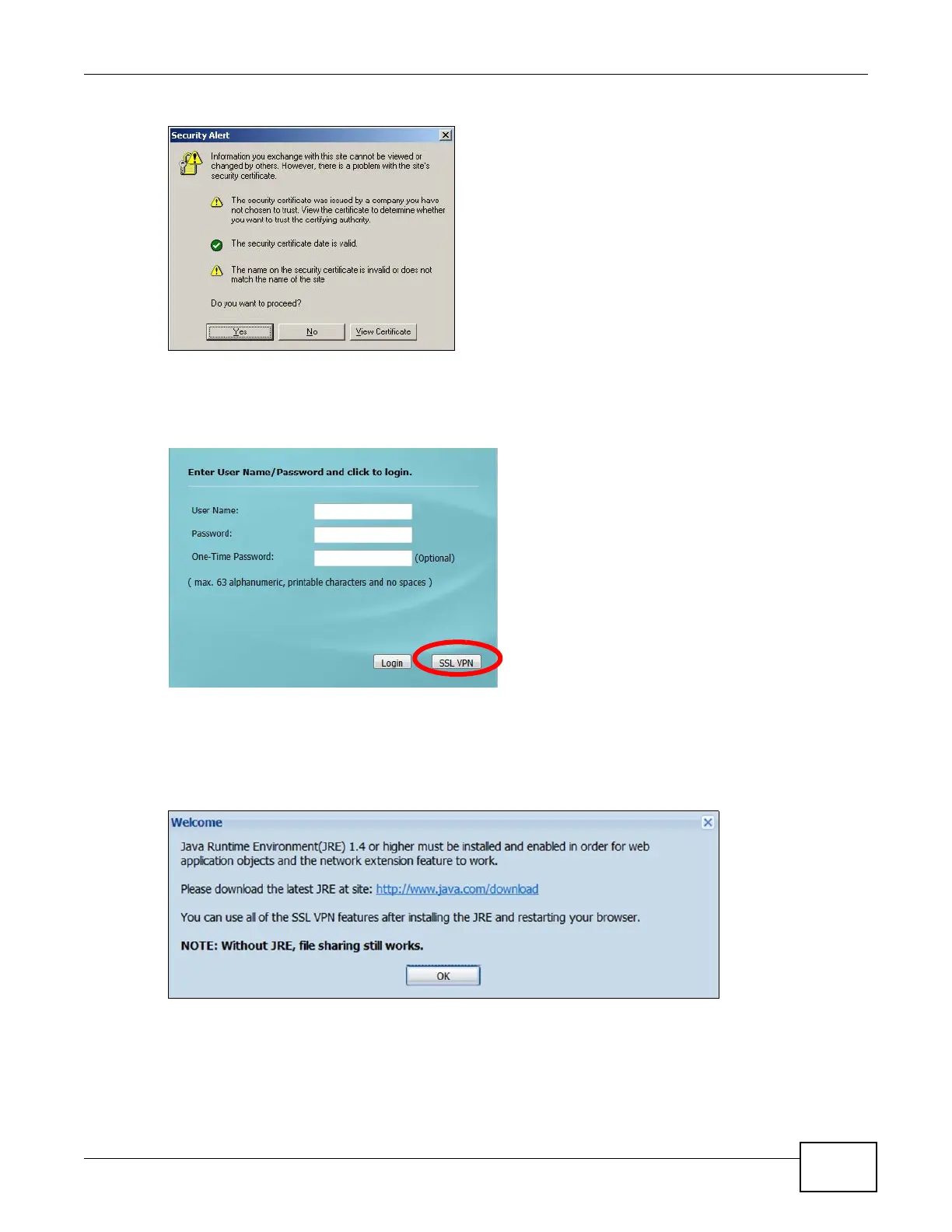Chapter 22 SSL User Screens
ZyWALL 110/310/1100 Series User’s Guide
329
Figure 201 Login Security Screen
3 A login screen displays. Enter the user name and password of your login account. If a token
password is also required, enter it in the One-Time Password field. Click SSL VPN to log in and
establish an SSL VPN connection to the network to access network resources.
Figure 202 Login Screen
4 Your computer starts establishing a secure connection to the ZyWALL after a successful login. This
may take up to two minutes. If you get a message about needing Java, download and install it and
restart your browser and re-login. If a certificate warning screen displays, click OK, Yes or
Continue.
Figure 203 Java Needed Message
5 The ZyWALL tries to install the SecuExtender client. As shown next, you may have to click some
pop-ups to get your browser to allow the installation.