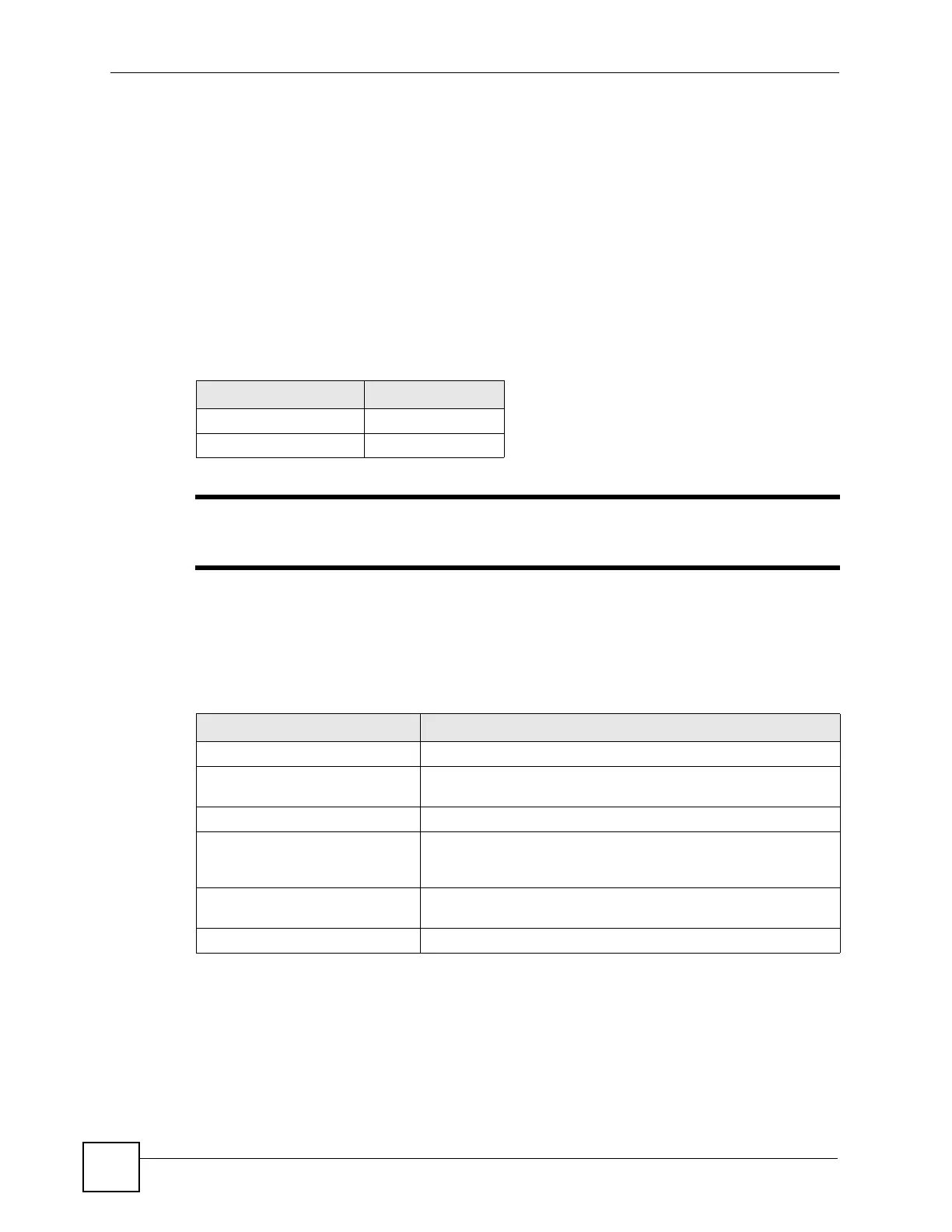Chapter 1 How to Access and Use the CLI
Ethernet Switch CLI Reference Guide
12
1.1.3 SSH
1 Connect your computer to one of the Ethernet ports.
2 Use a SSH client program to access the Switch. If this is your first login, use the default
values in Table 3 on page 11 and Table 4 on page 12. Make sure your computer IP
address is in the same subnet, unless you are accessing the Switch through one or more
routers.
1.2 Logging in
Use the administrator username and password. If this is your first login, use the default values.
" The Switch automatically logs you out of the management interface after five
minutes of inactivity. If this happens to you, simply log back in again.
1.3 Using Shortcuts and Getting Help
This table identifies some shortcuts in the CLI, as well as how to get help.
Table 4 Default User Name and Password
SETTING DEFAULT VALUE
User Name admin
Password 1234
Table 5 CLI Shortcuts and Help
COMMAND / KEY(S) DESCRIPTION
history Displays a list of recently-used commands.
yz (up/down arrow keys) Scrolls through the list of recently-used commands. You can edit
any command or press [ENTER] to run it again.
[CTRL]+U Clears the current command.
[TAB] Auto-completes the keyword you are typing if possible. For
example, type config, and press [TAB]. The Switch finishes the
word configure.
? Displays the keywords and/or input values that are allowed in
place of the ?.
help Displays the (full) commands that are allowed in place of help.
