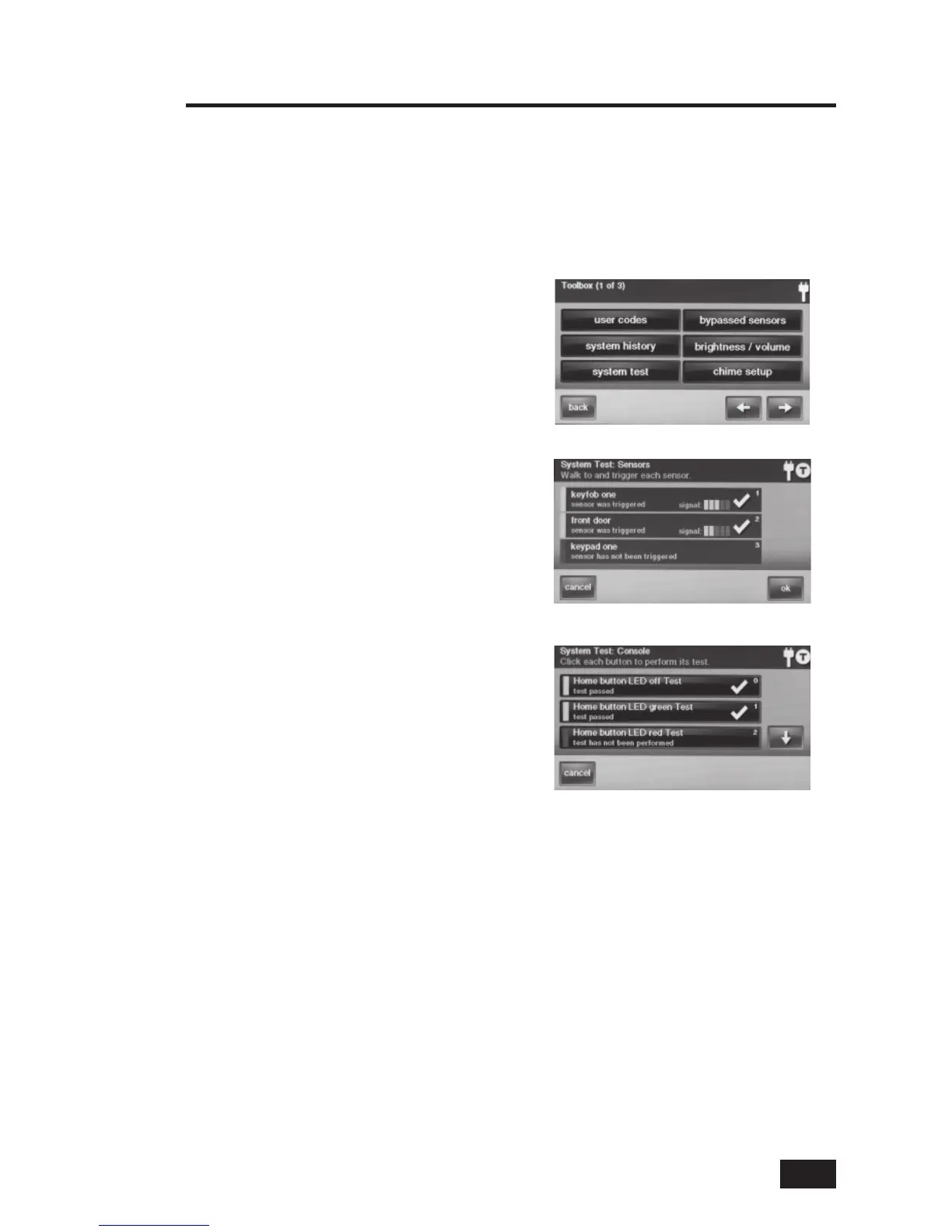31
System Test
Even though your security system is self-monitoring, it is important to regularly test the system
manually. The System Test is used to test each of the sensors in the system. The Master User Code
is required to test the system. While the system is in test mode, a “T” icon will blink on the upper
right of the display.
★ IMPORTANT: TEST YOUR SECURITY SYSTEM WEEKLY TO ASSURE CONTINUED
PROTECTION AND PROPER SYSTEM OPERATION.
To test the system, use the following steps:
On the Home Screen, press 1. SECURITY.
On the Security Screen, press 2. MENU.
On the Menu Screen, press 3. TOOLBOX.
On the Toolbox Screen (1 of 3), 4.
press SYSTEM TEST.
Enter the Master User Code.5.
Sensor Test
When each sensor is tested, the Control Panel
will beep and announce the sensor’s name,
a green bar will light on the display, and 1-5
signal bars will light to show the strength of
that sensor’s wireless signal.
A list of all sensors will be 6.
displayed. Use the ↑ and ↓ arrows
to scroll through the list.
Go to each sensor listed, and trigger it.7.
For door or window sensors, open •
and close the door or window.
For motion detectors, •
stay out of the protected
area for fi ve minutes, then walk through the area.
For portable sensors and wireless keypads, press a button.•
For smoke, CO, or glass break detectors, press the detector’s test button.•
When the green bar is displayed for a sensor, it has tested OK.•
Press 8. OK when all sensors have been tested. A confi rmation screen will be displayed.
Panel Test
The panel test checks the Control Panel’s indicators and sounder.
A list of panel tests will be displayed. Use the 9. ↑ and ↓ arrows to scroll through the list.
Press each test button and answer 10. YES or NO to the test question.
Press 11. OK when all panel questions have been answered. A confi rmation screen will be
displayed. Press OK to exit testing. Press BACK when fi nished.
System Toolbox
Sensor Test Screen
Toolbox Screen 1
Panel Test Screen
