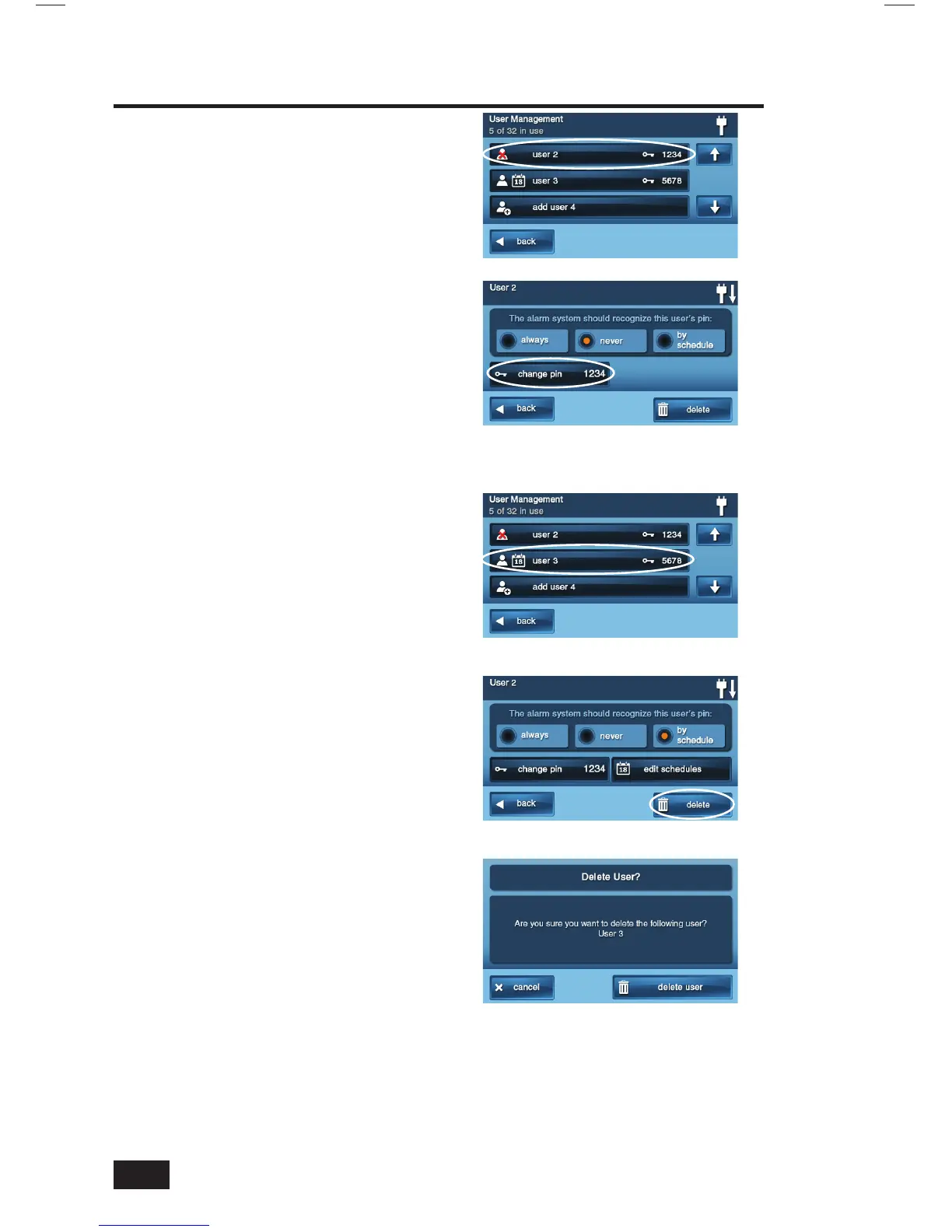32
System Toolbox
Changing a User Code
1. On the User Management Screen, press
the USER button for the code change.
2. Press CHANGE PIN. (The currently
set PIN is displayed on the button.)
3. Enter a new four-digit code for
the User Code and press OK.
4. Enter the Code again to confi rm
the code and press OK.
5. A confi rmation screen will display which
User Code was changed, press OK.
Deleting a User Code
1. On the User Management Screen,
press the USER button to delete.
2. Press DELETE.
3. A confi rmation screen will display to
verify you really want to delete the
User Code. If OK, press DELETE USER
or press CANCEL to return to the
User Code’s Access Option Screen.
4. A confi rmation screen will show which
User Code was deleted. Press OK.
✓ NOTE: You cannot delete the Master
User Code (User #1). It can only be
changed.
Delete User Confi rmation Screen
Select User to Change
Select User to Delete
Press Change PIN
Press Delete
