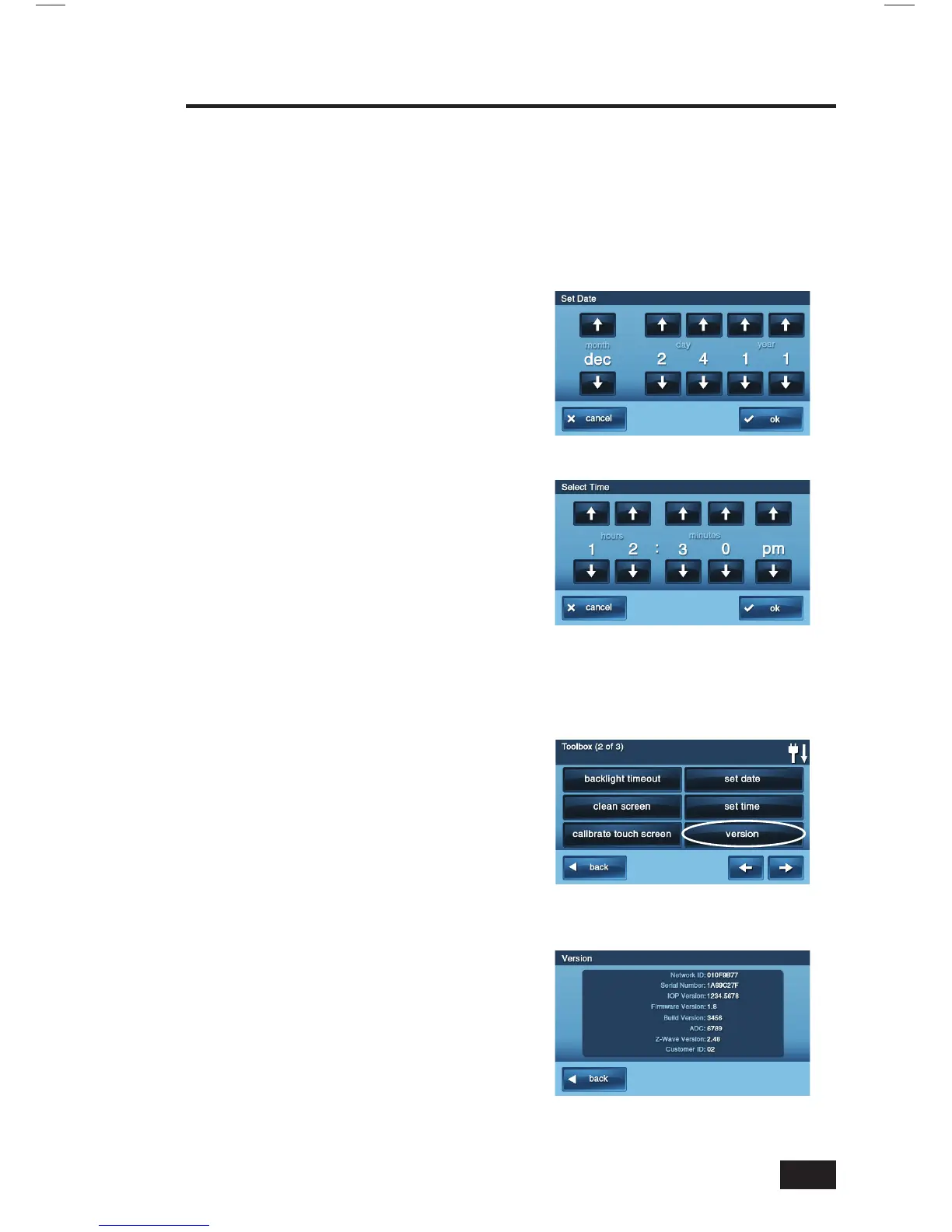41
Set Date and Time
The Control Panel has a built-in clock and calendar. The time and date are displayed on the Home
Screen. The time and date are also used for the system history and event logs that store data on
system events. The installer can set the system to automatically adjust for daylight saving time if it’s
observed in your location.
✓ NOTE: If the cellular radio module is installed in the Control Panel, the time and date will
be automatically set through the cellular radio by the Central Monitoring Station.
To set the date and time, use the following steps:
1. On the Home Screen, press SECURITY.
2. On the Security Screen, press MENU.
3. On the Menu Screen, press TOOLBOX.
4. Enter the a valid User Code
to access the toolbox.
5. On Toolbox Screen (1 of 3),
press the → arrow.
6. On the Toolbox Screen (2 of 3),
press SET DATE or SET TIME.
7. Use the ↑ and ↓ arrows to set the
current date or time. Press OK.
8. A confi rmation screen showing
the date and time set will be
displayed. Press OK.
Display Version
The versions of the “fi rmware” installed in various parts of the system can be displayed for testing
or troubleshooting by your installer.
To display the fi rmware versions, use the
following steps:
1. On the Home Screen, press SECURITY.
2. On the Security Screen, press MENU.
3. On the Menu Screen, press TOOLBOX.
4. Enter the a valid User Code
to access the toolbox.
5. On Toolbox Screen (1 of 3),
press the → arrow.
6. On the Toolbox Screen
(2 of 3), press VERSION.
7. Press BACK when fi nished.
System Toolbox
Set Date Screen
Set Time Screen
Toolbox Screen Two
Firmware Version Display
