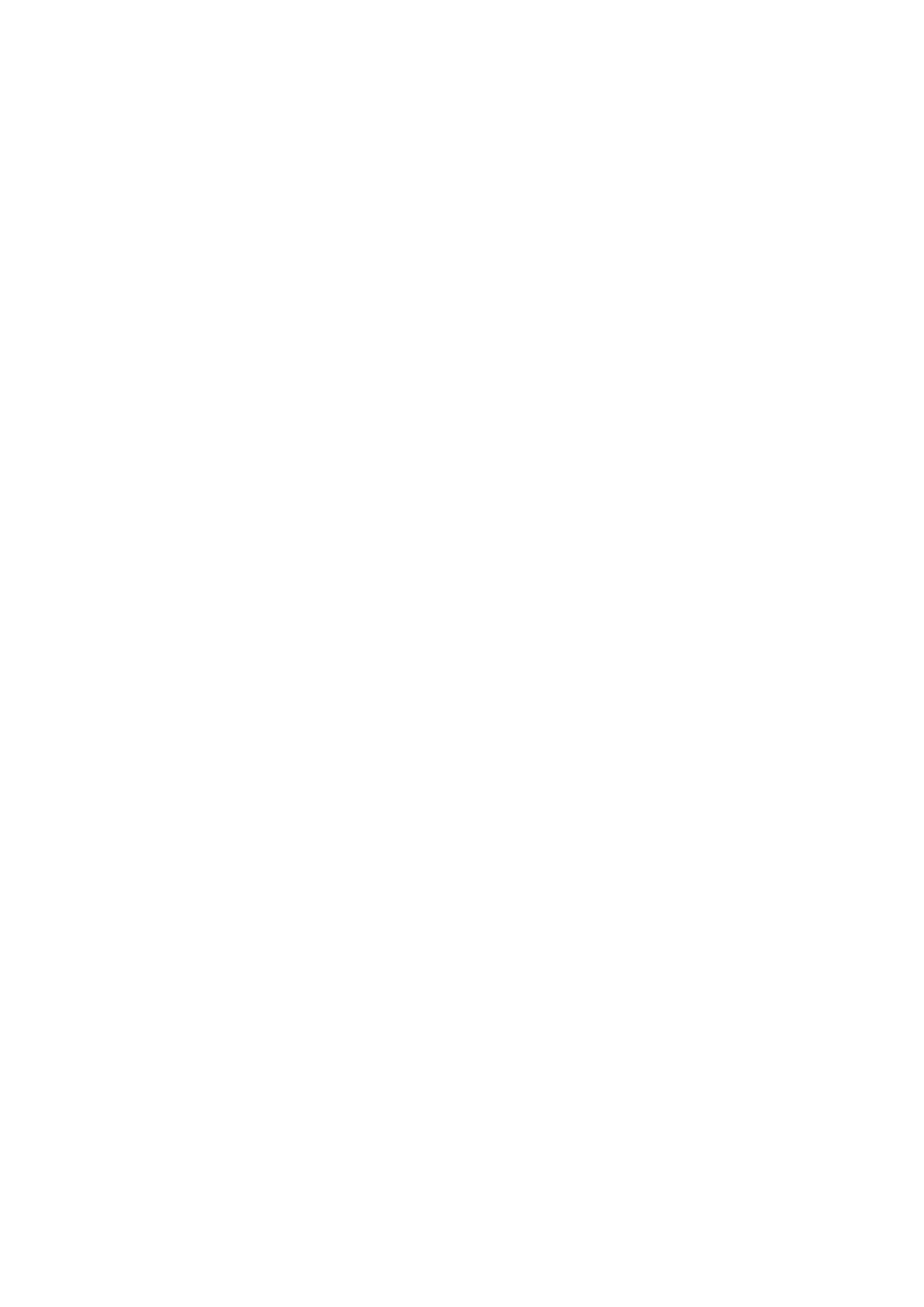Installation manual 2N® IP Uni
•
•
•
•
•
•
•
3. Function and Use
In this section we describe the basic and extending functions of the2N
®
IP Uniproduct.
Here is what you can find in this section:
3.1 Configuration
3.2 Control
3.3 Maintenance
3.4 Downloads
3.1 Configuration
2N
®
IP UniUse a PC equipped with any web browser to configure:
Launch your web browser (Internet Explorer, Firefox, etc.).
Enter the IP address of your intercom (http://192.168.1.100/, e.g.).
Log in using theAdminuser name and2npassword.
You have to know the IP address of your device to log in to the integrated web server. By
default,2N
®
IP Uniis switched into the dynamic IP address mode, i.e. it obtains the IP address
automatically if a properly set DHCP server is available in your LAN. If no such DHCP server is
available, you can operate2N
®
IP Uniin the static IP address mode.
Refer totheConfiguration manual for 2N IP intercomsfor2N
®
IP Uniconfiguration details.
If your device remains inaccessible (you have forgotten the IP address, or the LAN configuration
has changed, for example), change the LAN settings using the buttons on the device.