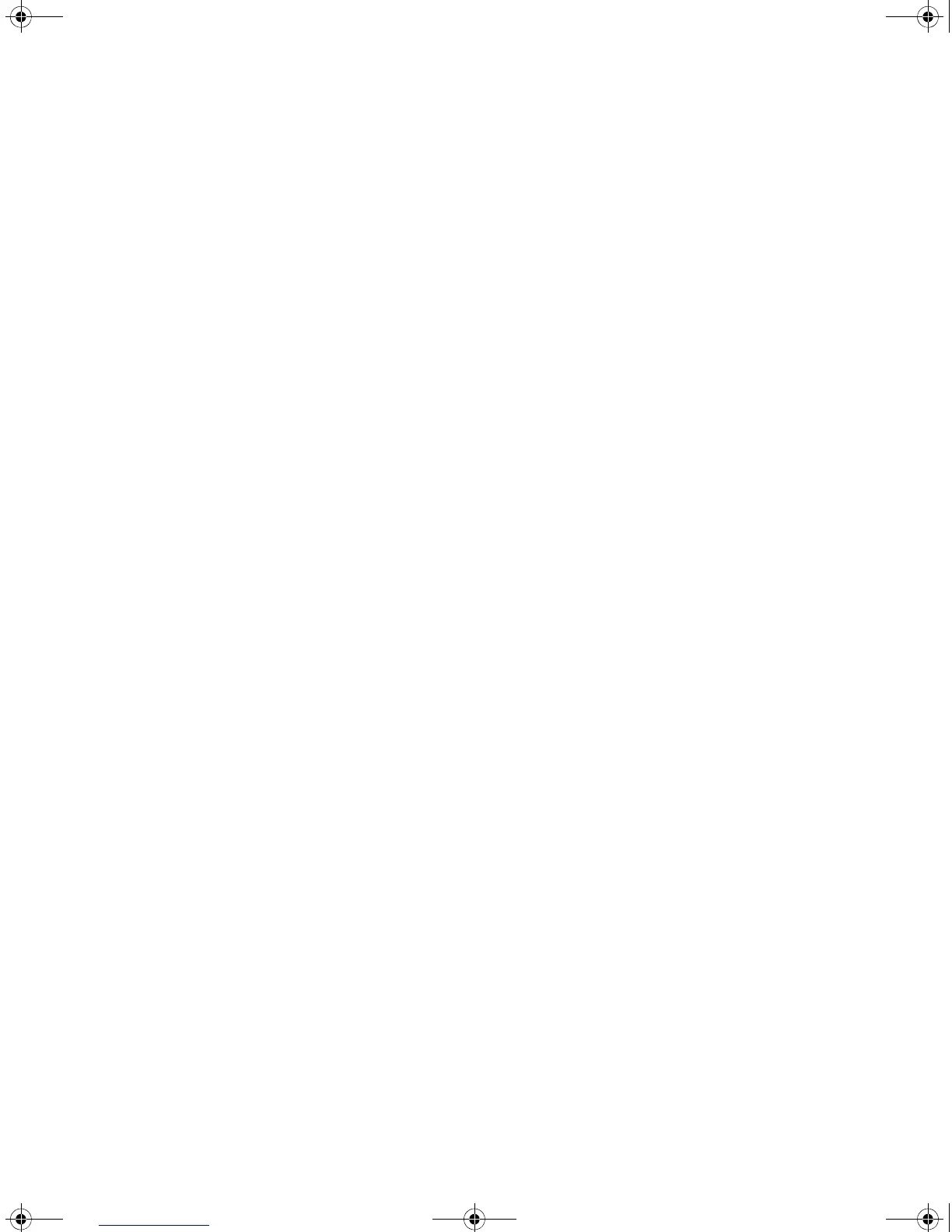Upgrading from the Command Line Interface 61
3 The /unreserved option will cause the file to be deleted from both the
flash and the recycle-bin. To check that deleted files have been removed
from the recycle-bin enter the following:
<4200G> reset recycle-bin unit1>flash:/
If the recycle-bin is empty the following is displayed:
% Recycle bin in this directory is empty
Backup Switch
Software
The following steps enable you to backup your Switch. (You can also
backup these files to a TFTP or FTP server.)
1 To back up the default configuration file on your Switch, enter:
[4200G] copy unit1>flash:/3ComOScfg.def
unit1>flash:/030100cfg.def
2 To back up the active configuration file on your Switch, enter:
[4200G] copy unit1>flash:/3ComOScfg.cfg
unit1>flash:/030100cfg.cfg
3 To back up the Web user interface file on your Switch, enter:
[4200G] copy unit1>flash:/s3v01_00.web
unit1>flash:/030100http.web
4 To back up the application file on your Switch, enter:
[4200G] copy unit1>flash:/s3701_00.app
unit1>flash:/030100app.app
5 To back up the bootrom file on your Switch, enter:
[4200G] copy unit1>flash:/s3u01_00.btm
unit1>flash:/030100boot.btm
Upgrade Using TFTP To upgrade software to your Switch using TFTP do the following:
1 To download the application file, enter:
[4200G] tftp aaa.aaa.aaa.aaa get s3t03_01_00s56.app
(where aaa.aaa.aaa.aaa is the IP address of the TFTP server)
s3t indicates the Switch filename, see Table 11 for further details:
10014914AA.book Page 61 Friday, July 7, 2006 2:08 PM
