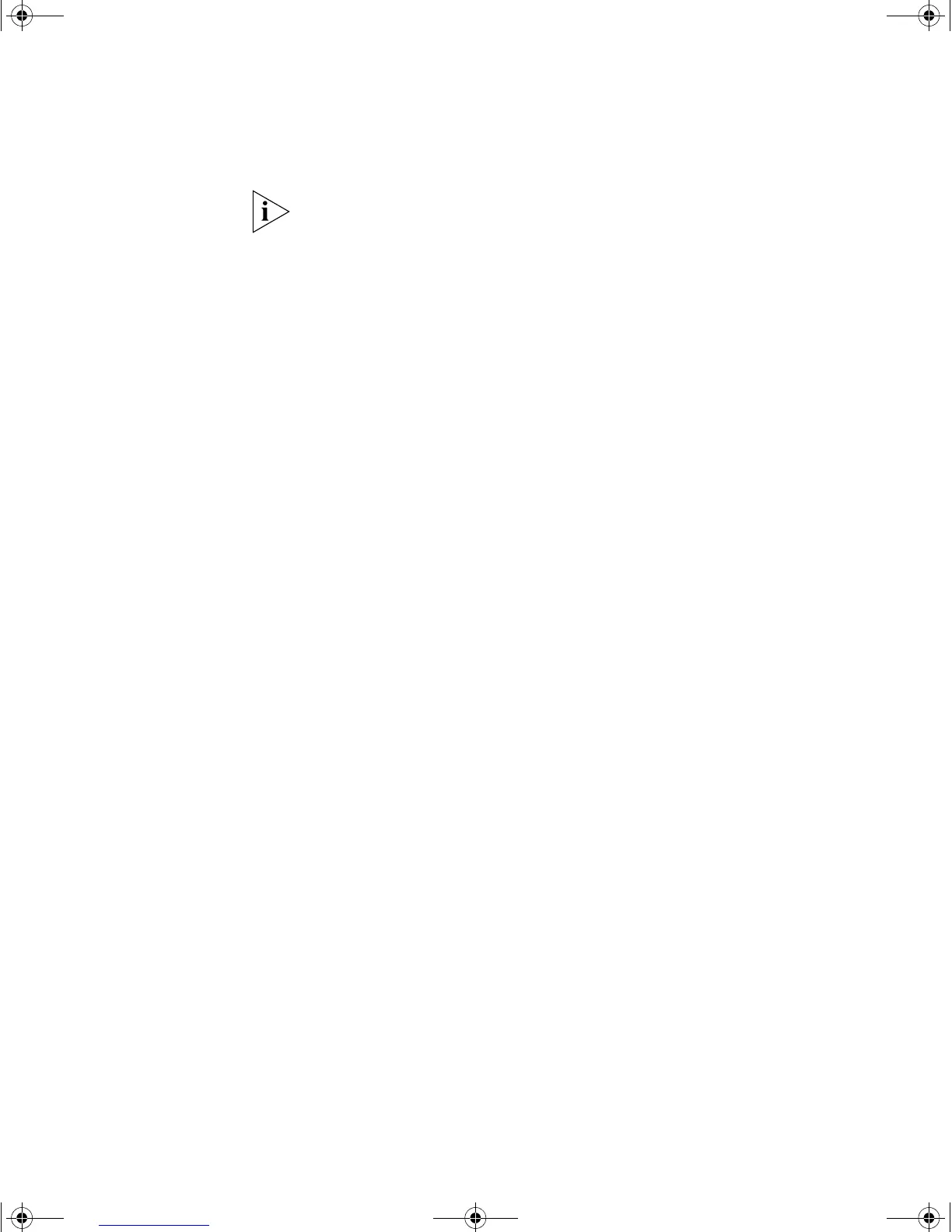Manually Configuring IP Information 35
If you have not logged onto the Switch before, you will be prompted to
enter a new password. 3Com recommends that you change your
password from its default blank setting.
2 At the login and password prompts, enter admin as your user name and
enter your password at the password prompt (or just press Return if you
have not yet set a password). If you have logged on correctly, the
top-level menu of the command line interface is displayed as shown in
the example in Figure 9.
Figure 9 Example top-level command line interface menu
3 At the Select menu option prompt you can either:
■ enter the protocol ip basicConfig command. At the Enter
configuration method prompt enter manual. The screen
prompts you to enter IP information.
or
■ enter the gettingStarted command. At the Enter
configuration method prompt enter manual. The screen
prompts you to enter IP information.
4 Enter the IP address, subnet mask, and gateway IP address for the Switch.
The screen displays a summary of the information entered.
If using the gettingStarted command you will then be prompted to
enter system information, change passwords, and then given the option
to carry out advanced configuration.
The initial set up of your Switch is now complete and the Switch is ready
for you to set up your chosen management method. See “Methods of
Managing a Switch” on page 39.
Menu options: -----------3Com SuperStack 3 Switch 3226-----------------------
bridge - Administer bridge-wide parameters
feature - Administer system features
gettingStarted - Basic device configuration
logout - Logout of the Command Line Interface
physicalInterface - Administer physical interfaces
protocol - Administer protocols
security - Administer security
system - Administer system-level functions
trafficManagement - Administer traffic management
Type ? for help.
------------------------------------- (1)------------------------------------
Select menu option:
DUA1750-0AAA01.book Page 35 Friday, December 5, 2003 10:24 AM