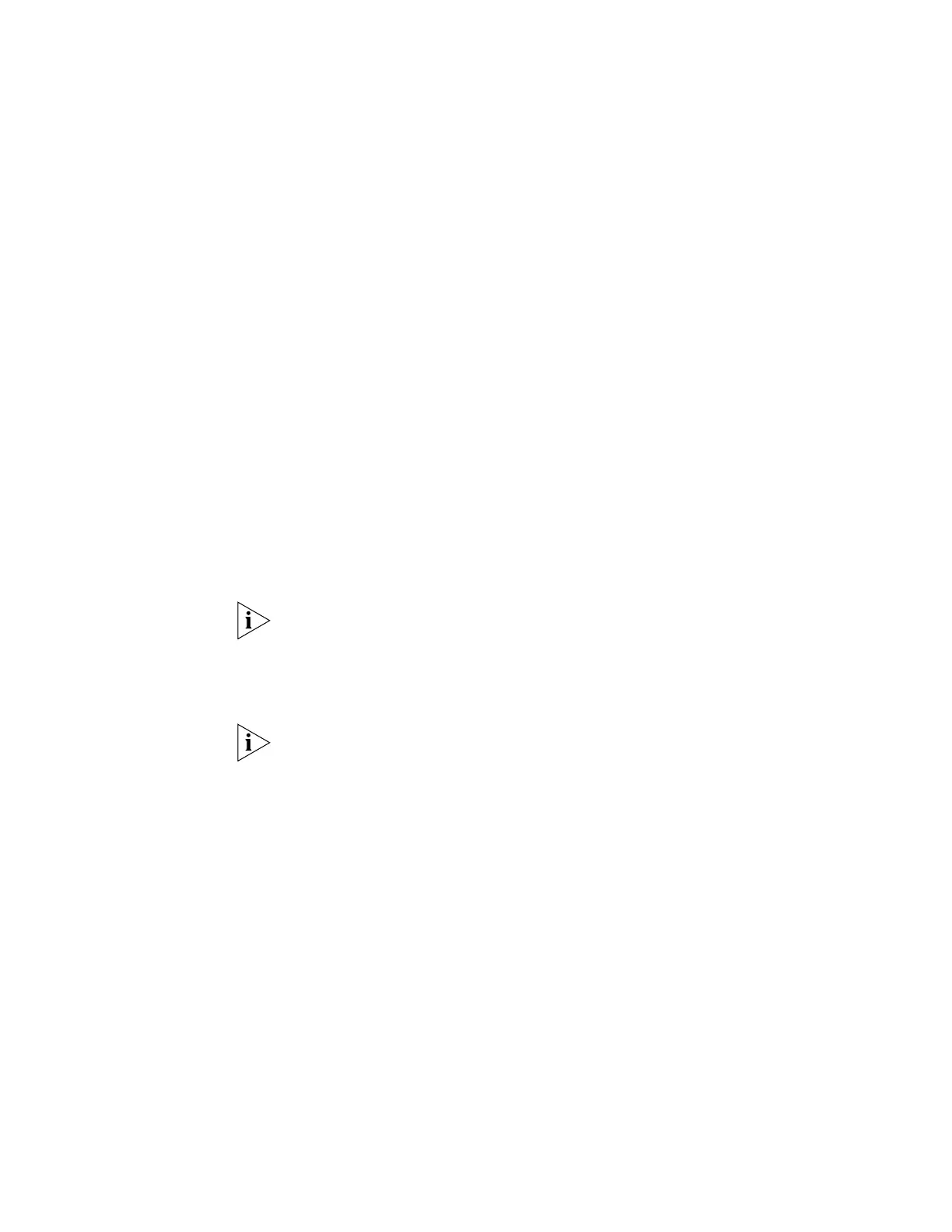Manually Configuring IP Information 37
b Attach the other end of the cable to the workstation and tighten the retaining
screws on the cable to prevent it from being loosened.
2 Open your terminal emulation software and configure the COM port settings to
which you have connected the cable. The settings must be set to match the
default settings for the switch, which are:
■ 19,200 baud (bits per second)
■ 8 data bits
■ no parity
■ 1 stop bit
■ no hardware flow control
Refer to the documentation that accompanies the terminal emulation software for
more information.
3 Power up the switch. The Power on Self Test (POST) will now be performed. The
Switch 4210 takes approximately one minute to boot.
Setting Up the Switch with IP Information
You are now ready to manually set up the switch with IP information using the
command line interface.
1 The command line interface login sequence begins as soon as the switch detects a
connection to its console port.
If the login prompt does not begin immediately, press Return a few times until it
starts.
2 At the login and password prompts, enter
admin as your user name and press
Return and at the password prompt press Return again. If you have logged on
correctly, <4210> should be displayed as shown in Figure 34.
Once you have logged in you will automatically be in User View.
