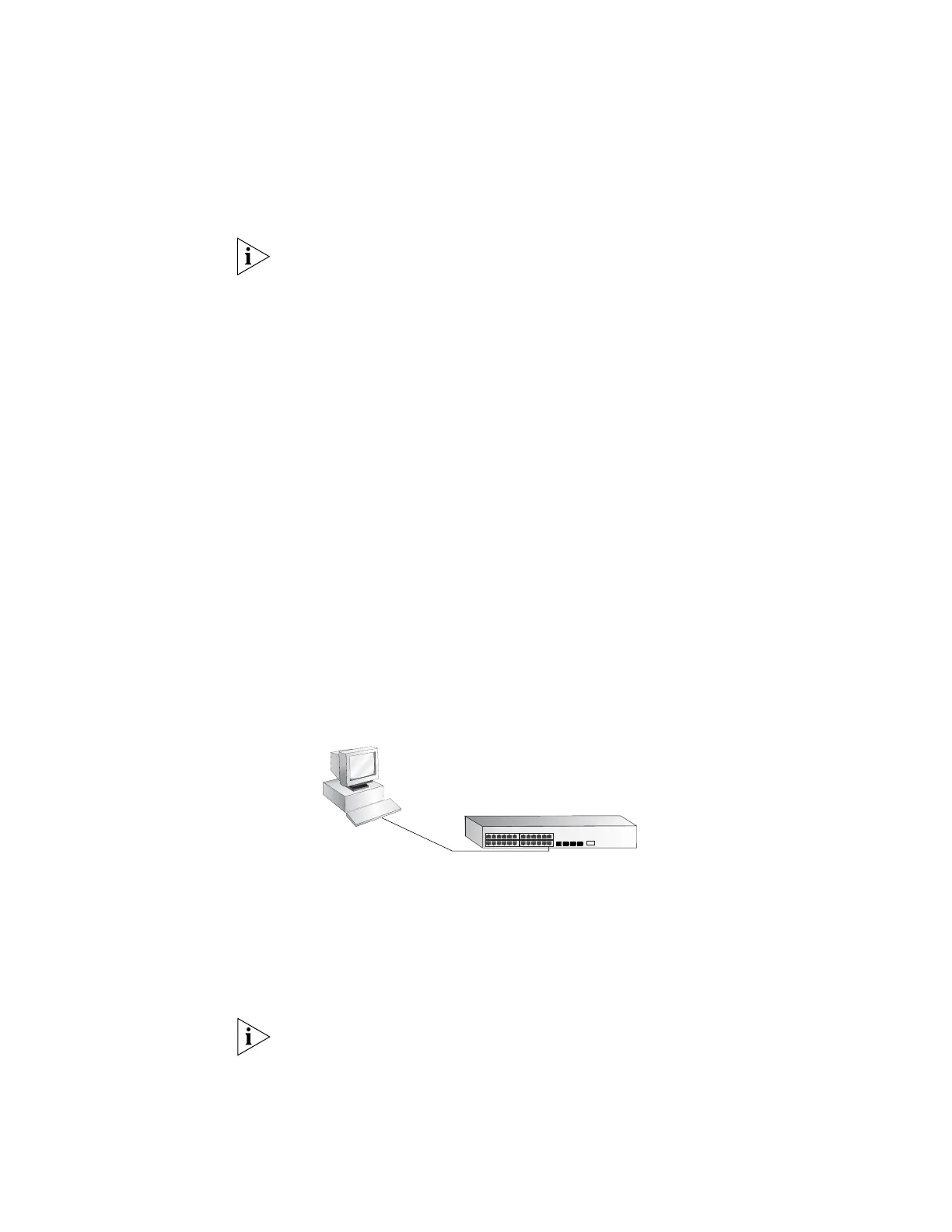Manually Configuring IP Information 39
Connecting to a Front
Panel Port
You can manage your switch, including changing IP address information, by
making a connection to a front panel port. You can then access the Command
Line Interface or the Web interface, as desired. To do this you will need an IP
address, refer to “Viewing Automatically Configured IP Information” on page 34
for more information.
The procedure described in this section assumes the unit has been powered up in
standalone mode.
Prerequisites
■ A workstation running a suitable operating system. Refer to “Choosing a
Browser” on page 43.
■ A Network Interface Card (NIC).
■ A Category 5 twisted pair Ethernet cable with RJ-45 connectors at both ends.
■ A suitable Web browser. Refer to “Choosing a Browser”on page 43.
■ Existing IP address of the switch.
■ You need to have the following so that you can manually set up the switch
with IP information:
■ IP address
■ subnet mask
■ default gateway
■ management VLAN ID, normally set to the default value (1)
Connecting the Workstation to the Switch
1 Connect the workstation to a front panel port using an Ethernet cable as shown in
Figure 35.
Figure 35 Connecting a Workstation to the Switch using a Front Panel Port
To connect the cable:
a Attach an RJ-45 connector at one end of the Ethernet cable to the Network
Interface Card (NIC) in the workstation.
b Connect the RJ-45 connector at the other end of the cable to one of the front
panel ports on the switch.
Do not interconnect the switch to any other unconfigured switch.
Front Panel
Port Connection
Ethernet Cable
Workstation
(with a Network
Interface Card
installed)
Switch
