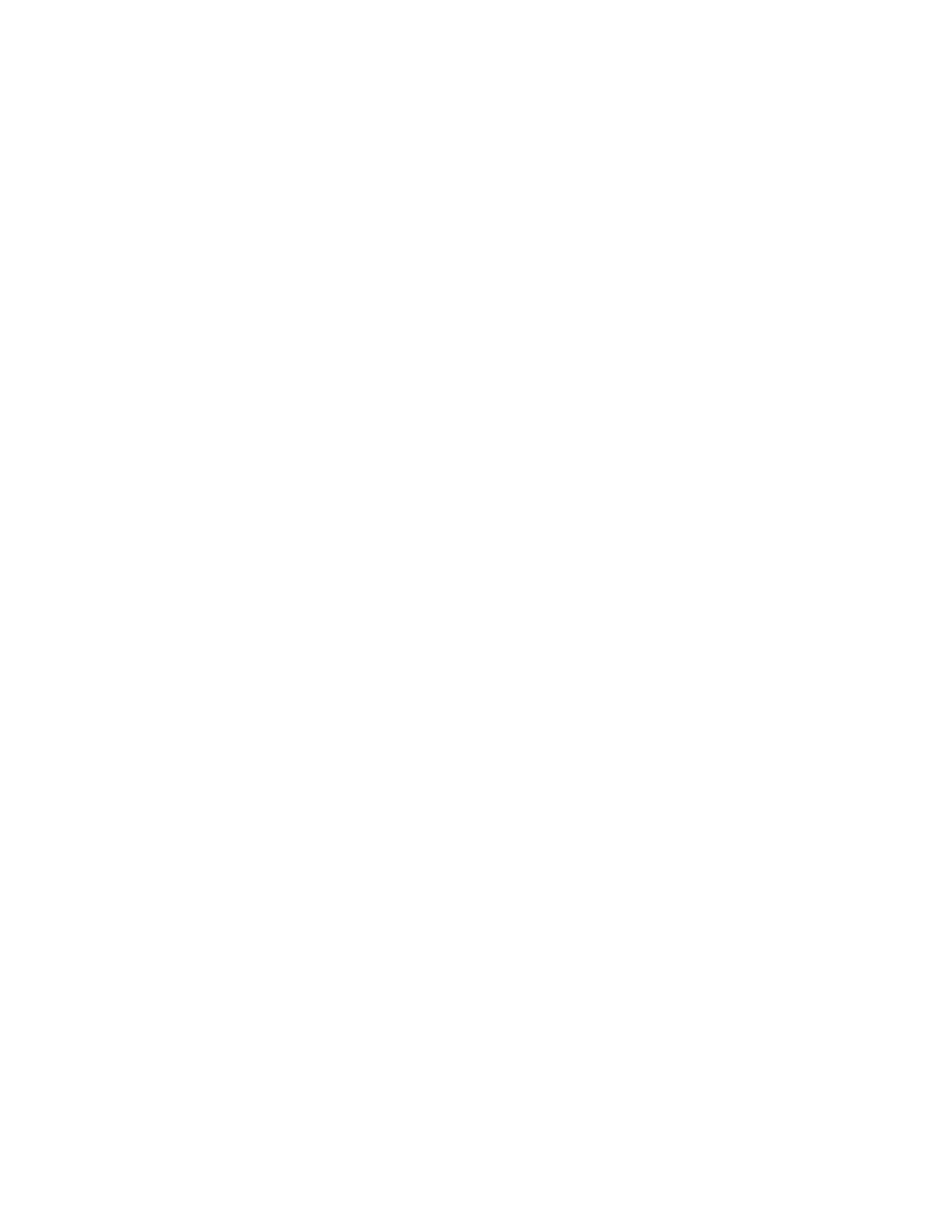68 CHAPTER 5: UPGRADING SOFTWARE
Enter your choice(0-3):
2 Select option 1 to display the following:
Load File name:
Switch IP address:
Server IP address:
3 Enter the filename (.btm extension), Switch’s IP address, and Server IP address to
display the following:
Are you sure to update your bootrom? Yes or No(Y/N)
4 Enter y and the following information is displayed to indicate the file is
downloading:
Attached TCP/IP interface to netdrv0
Attaching network interface Io0...done
Loading.................................
...............done
Bootrom updating............done!
Upgrading the Boot
ROM from the Boot
Menu using FTP
To upgrade the Boot ROM firmware from the Boot menu using FTP do the
following:
1 From the Boot menu, select option 6 to display the Boot ROM upgrade menu as
shown:
Bootrom update menu:
1. Set TFTP protocol parameter
2. Set FTP protocol parameter
3. Set XMODEM protocol parameter
0. Return to boot menu
Enter your choice(0-3):
2 Select option 2 to display the following:
Load File name:
Switch IP address:
Server IP address:
FTP User Name:
FTP User Password:
3 Enter the file name, Switch IP address, Server IP address, FTP user name and
password to display the following:
Are you sure to update your bootrom? Yes or No(Y/N)
4 Enter y and the following information is displayed to indicate the file is
downloading:
Attached TCP/IP interface to netdrv0
Attaching network interface Io0...done
Loading.................................
...............done
Bootrom updating............done!
