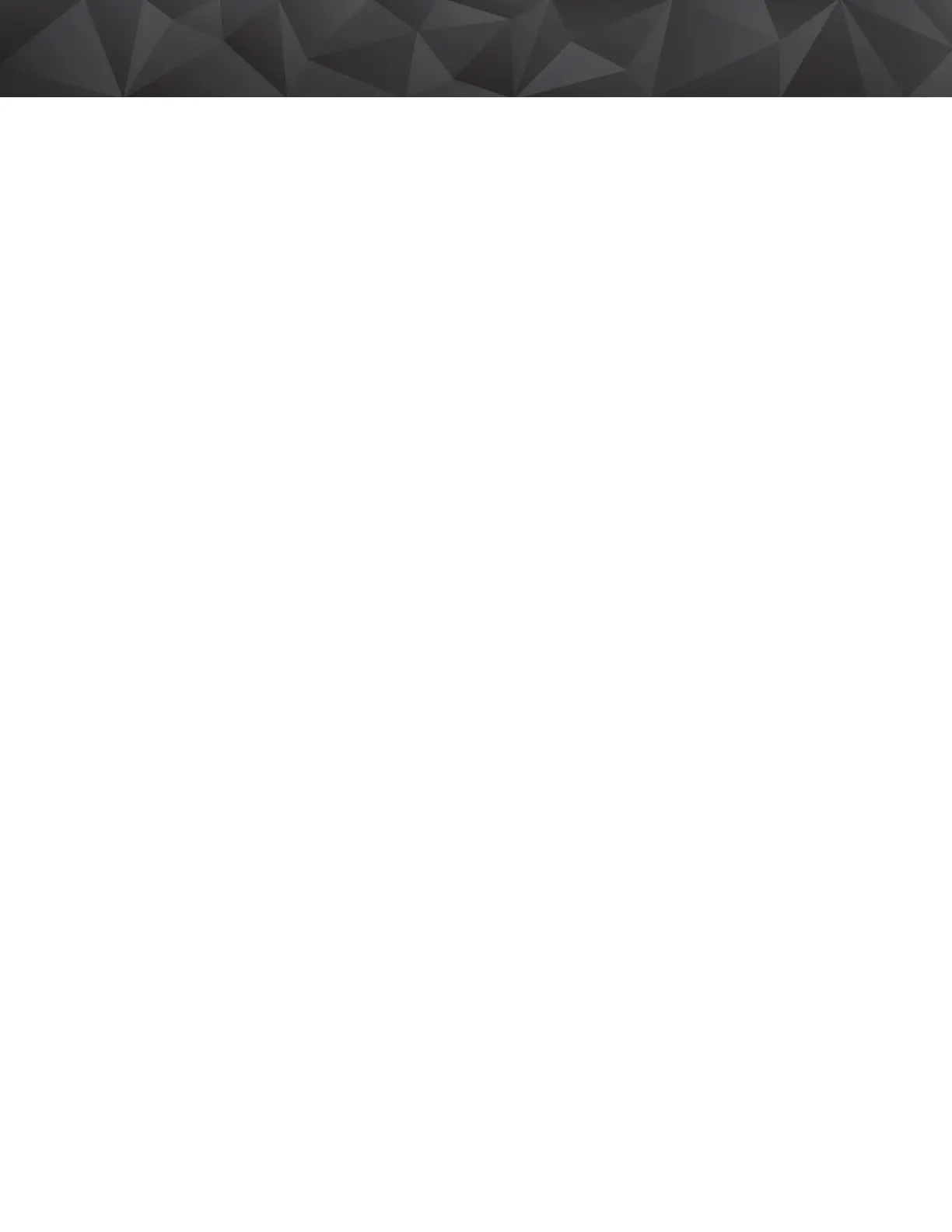Installation Instructions G5 - Revision C, September 2019
43
3M™ Drive-Thru System Model G5
Installation Instructions G5
Revision C, September 2019
Digital IO Setup
The Digital IO Setup allows you to configure the 16 logical General Purpose Input and Output ports. All Inputs and Outputs are Active Low.
You can reassign any of these GPIO ports to either provide a signal (OUT) or accept a signal (IN).
You can assign what action the Basestation needs to take upon receiving a signal (IN) on one of these ports. The choices are:
- SPLIT/CROSS – change Lane Modes
- ORDER TAKING – toggle through enabled Order Taking Modes
- DAY/NIGHT – change Volume Mode
- EXT_MSG – Playback assigned message anytime external detector is activated
- VEH_APP_1 – Monitor vehicle approach on Lane 1
- VEH_APP_2 – Monitor vehicle approach on Lane 2
- Any Alert messages recorded in the system.
You can integrate any 3M-approved external device that can be operated by opening or closing a switch and is independent of the intercom
system to receive a signal (OUT).
The choices are:
- TALK_1 – TALK channel (Outbound) open on Lane 1
- TALK_2 – TALK channel (Outbound) open on Lane 2
- PAGE_1 – PAGE channel open on Lane 1
- PAGE_2– PAGE channel open on Lane 2
- GRT_CNCL_1 – Activate/Stop message playing on external Greeter for Lane1
- GRT_CNCL_2– Activate/Stop message playing on external Greeter for Lane2
- VEH_DET_1 – Vehicle detected at Lane 1 Order Point
- VEH_DET_2 – Vehicle detected at Lane 2 Order Point
- Any GPIOs that are currently configured as INPUTS to the Basestation (receive a signal or IN)
Perform the following procedure to set up and/or reassign any GPIOs:
• Enter the configuration mode (see "Enter Configuration Mode" on page 28) and choose 1 System Menu.
• Select 12 Digital IO Setup.
• Use the directional arrows as necessary to scroll to the desired IO #.
• Change the value for the field IN/OUT and choose the appropriate signal by scrolling down the list presented on the screen
(Press the directional arrows to scroll up and down the list).
• At each step press Enter to implement the change or press Mode to abandon the change and retain its original value.
P. Change Passcodes
User and installer passcodes can be individualized for better security control against unauthorized changes. The system has a default user
and a default installer passcode pre-installed. Check your documentation for those passcodes.
User Passcodes
If you enter a user passcode, you have full access to the Change User Passcodes menu. You can change or delete any passcode.
Perform the following procedure to set up and/or change user passcodes:
• Enter the configuration mode (see "Enter Configuration Mode" on page 28) and choose 1 System Menu.
• Select 13 Change Passcodes > Change User Passcodes.
• Identify the user number you want to change, then press the directional arrows as necessary to scroll to the desired passcode.
• Enter a new four-digit passcode in place of the old passcode.
• Press Enter to implement the change or press Mode to abandon the change and leave the passcode at its previous setting.
