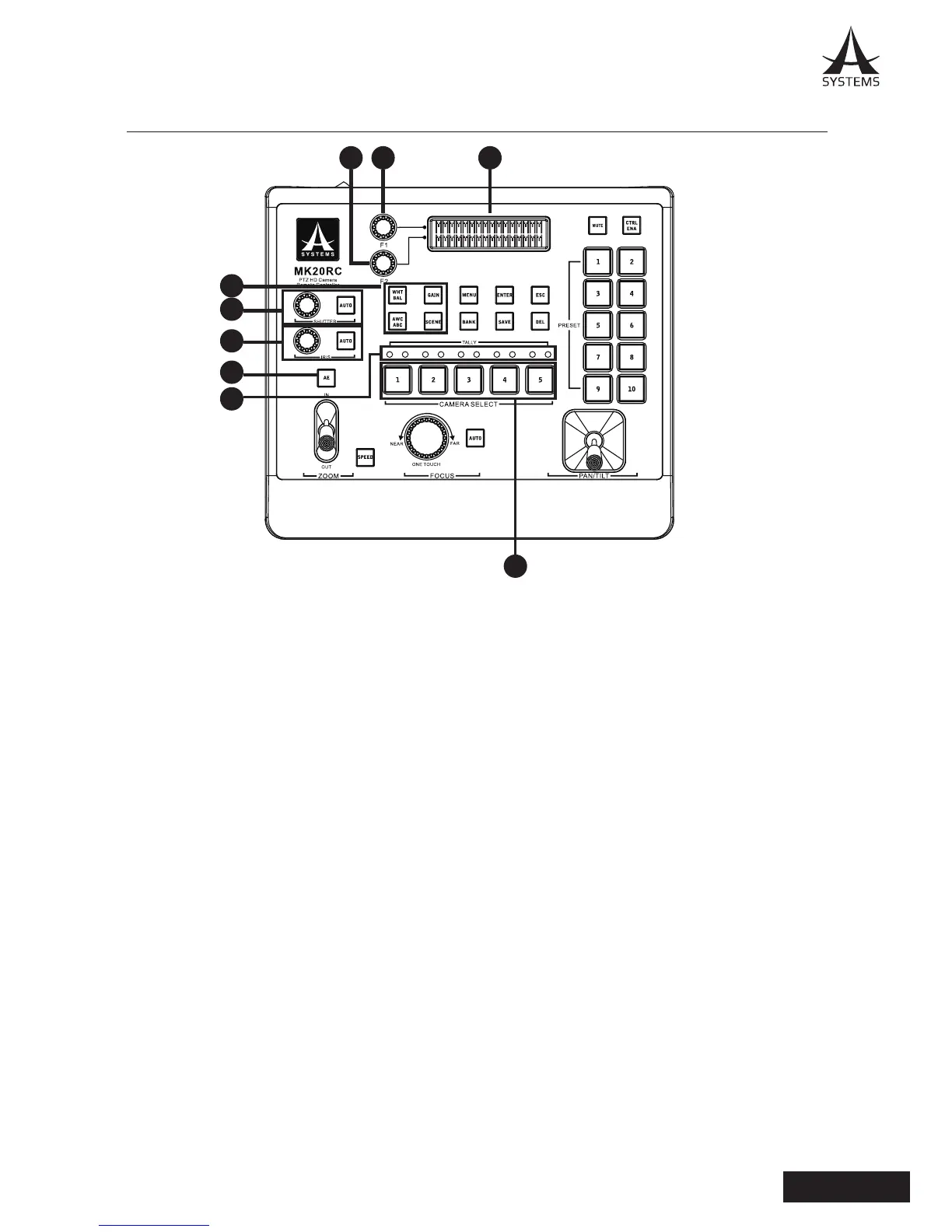MK20RC PARTS AND FUNCTIONS
1. LCD menu screen: Displays System status, information and menu selections.
2. F1 Knob: Adjust top column items of menu screen.
3. F2 Knob: Adjust bottom column items of menu screen.
4. Menu Short Cut Buttons: Short cut button for frequently used functions.
● WHT BAL (White Balance): Open to white balance RGB adjust menu.
● Gain: Open to video gain adjust menu.
● AWC (Automatic White Balance Control): Open to AWC menu.
● Scene: Open to scene mode selection menu.
5. Shutter Controls
● Knob: Select manual shutter speed.
● Auto Button: Enable auto shutter feature (Disable manual shutter).
6. Iris Controls
● Knob: Select manual iris opening.
● Auto Button: Enable auto shutter feature, iris is set as priority, press it again to disable it and
returns to manual shutter.
7. Tally Lights
● Green: Indicate the camera is in PVW.
● Red: Indicate the camera is in PGM.
8. Camera Select Buttons (1 to 5)
● Select camera to be controlled.
● Hold button for 4 second to turn camera power on or off.
9. AE Button: Enable or disable Auto Exposure function. When auto exposure is on, manual
shutter and manual iris will be disabled.
123
4
5
6
7
9
8