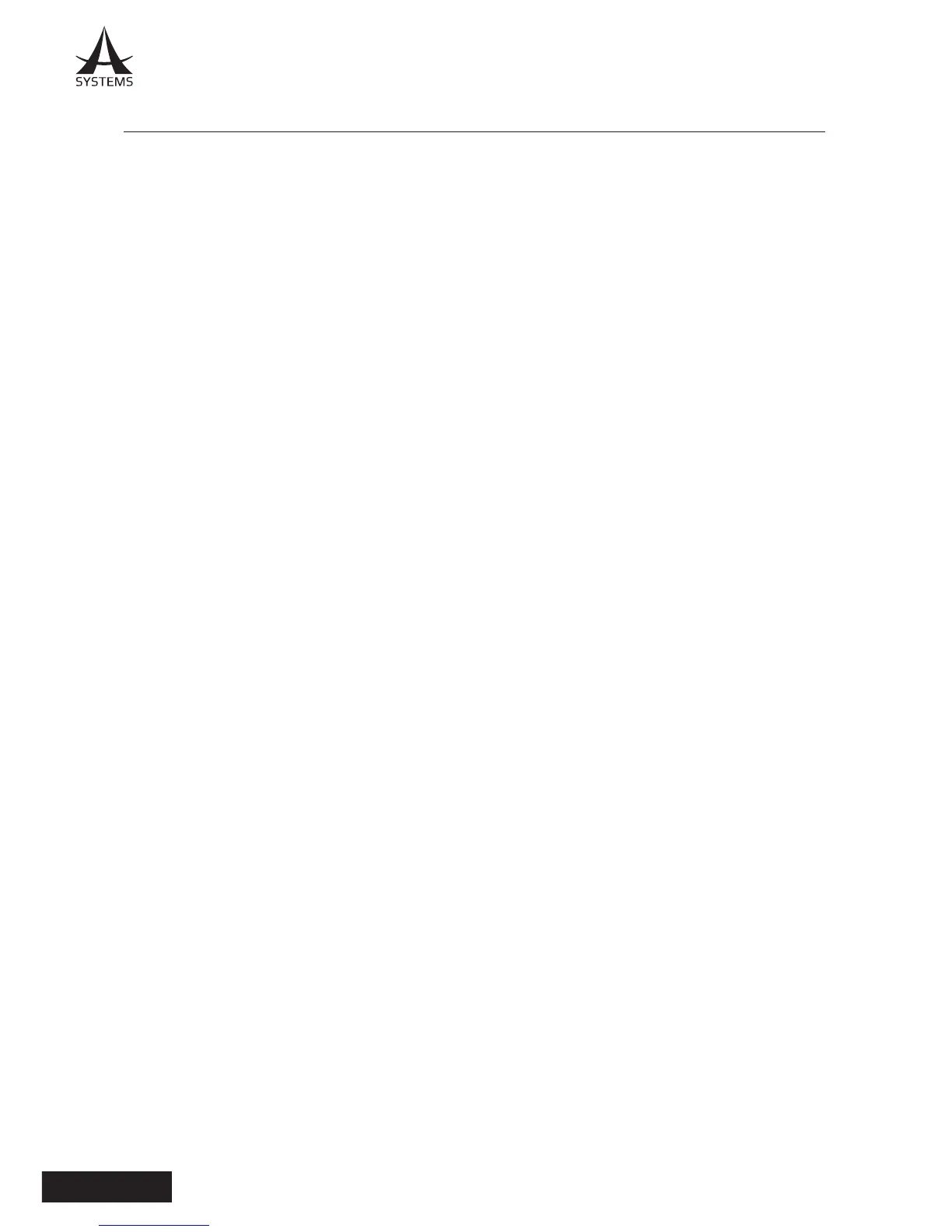BASIC OPERATIONS
1. Turn on the unit’s power.
Set the POWER switch to the ON position.
2. Turn on the connected camera(s).
You can turn the connected camera(s) on by holding down the respective Camera Button for 3
seconds until power on message is send back from the camera (illustrated on LCD display) to
initiate the power on sequence.
3. Select the remote cameras for operation
After each camera power is turned on, quick camera control switching can be achieved by
pressing the Camera Select Buttons.
4. Adjust the direction in which the remote cameras are to be focused.
Use the PAN/TILT Joystick to adjust the direction and position of each connected camera. The
analog joystick has 3 variable pan-tilt speeds.
5. Adjust the zoom.
Use the ZOOM control lever to adjust the lens zoom. When the lever is pushed towards “UP”,
the zoom is set to the telephoto mode; when the lever is pushed towards “DOWN”, th e zoom
is set to wide-angle mode. Press SPEED to change the zooming speed.
6. Adjust the lens iris.
Use the IRIS control knob to adjust the lens iris or press “IRIS AUTO” to enable auto iris (shutter
is set as priority). When auto iris is enabled, manual iris adjustment will be inaccessible. Manual
iris adjustment position is displayed on LCD’s status screen.
7. Adjust the focus.
Use the FOCUS control knob to adjust the lens focus or press “FOCUS AUTO” to enable auto
focus. When auto focus is enabled, manual focus will be inaccessible.
8. Turn off the unit’s power.
Set the POWER switch to the OFF position and the unit’s power is turned off. Even when the
unit’s power is turned off, the power of the connected remote cameras does not go off.