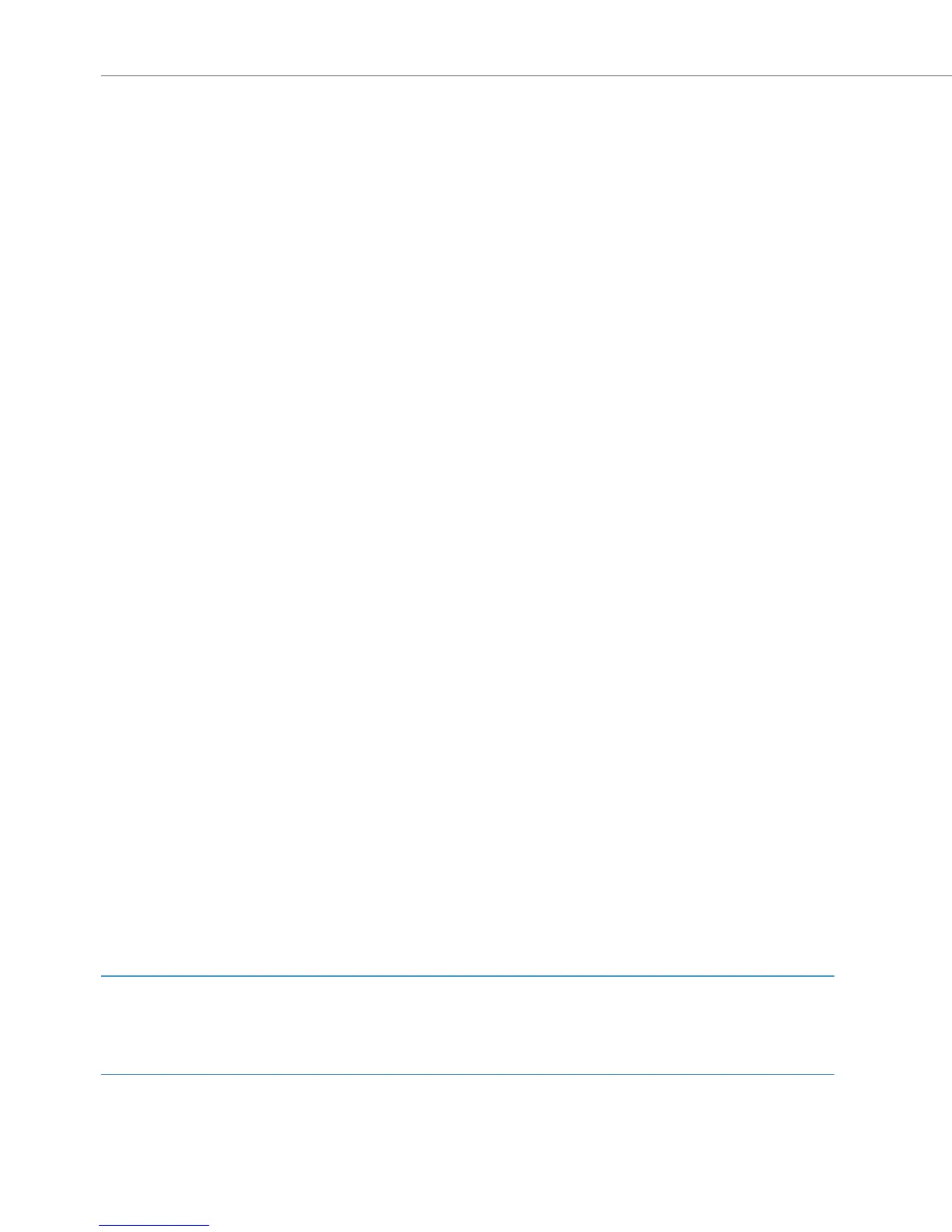Team Functions
96
Programming the Call Keys
The call keys are configured in the Configurator on the OpenCom 100 / Aastra 800
Web console. For system telephones, you can configure the following:
• the type of key (trunk key, team key, busy key or direct-call key),
• the call number and the text currently assigned to the key,
• the call signalling mode for this key.
You can change the pre-settings for the text and the call signalling mode on the
appropriate key’s MenuCard (see the following sections: MenuCard “Prog. call key”
(Trunk Key) on page 96 and MenuCard “Prog. team key” on page 98) as well as most of
the settings for supported features.
If the configuration of a call key is changed in the Configurator, the telephone will
load the new settings and not be operational for a few moments. For more infor-
mation on the configuration, refer to the online help of the OpenCom 100 /
Aastra 800.
MenuCard “Prog. call key” (Trunk Key)
gLong press the trunk key, then select …
1 Modify text: You will see the text currently assigned to the key. This text is displayed
on the display of your telephone. To change the text, press
O. Delete the existing
text with the
Ckey and enter new text, if required. Press O and confirm this
with Save. If you delete the text, only the key’s call number will be displayed.
2 Call diversion: You can configure one or more types of call forwarding for the trunk
key (Immediately, After delay, Busy), see the section entitled MenuCard “Call
Forwarding” starting on page 108. The call forwarding mode configured for a trunk
key only applies to that key, not the telephone.
3 Substitution: You can forward calls for this trunk key to another member of the
team. Select Substitute and choose one of the team members from the list.
Press
O. Select On / Off to switch the substitution function on or off.
Note
The 3 Substitution menu entry is only displayed if the allocated call number has
been configured on another team member’s trunk or team key.