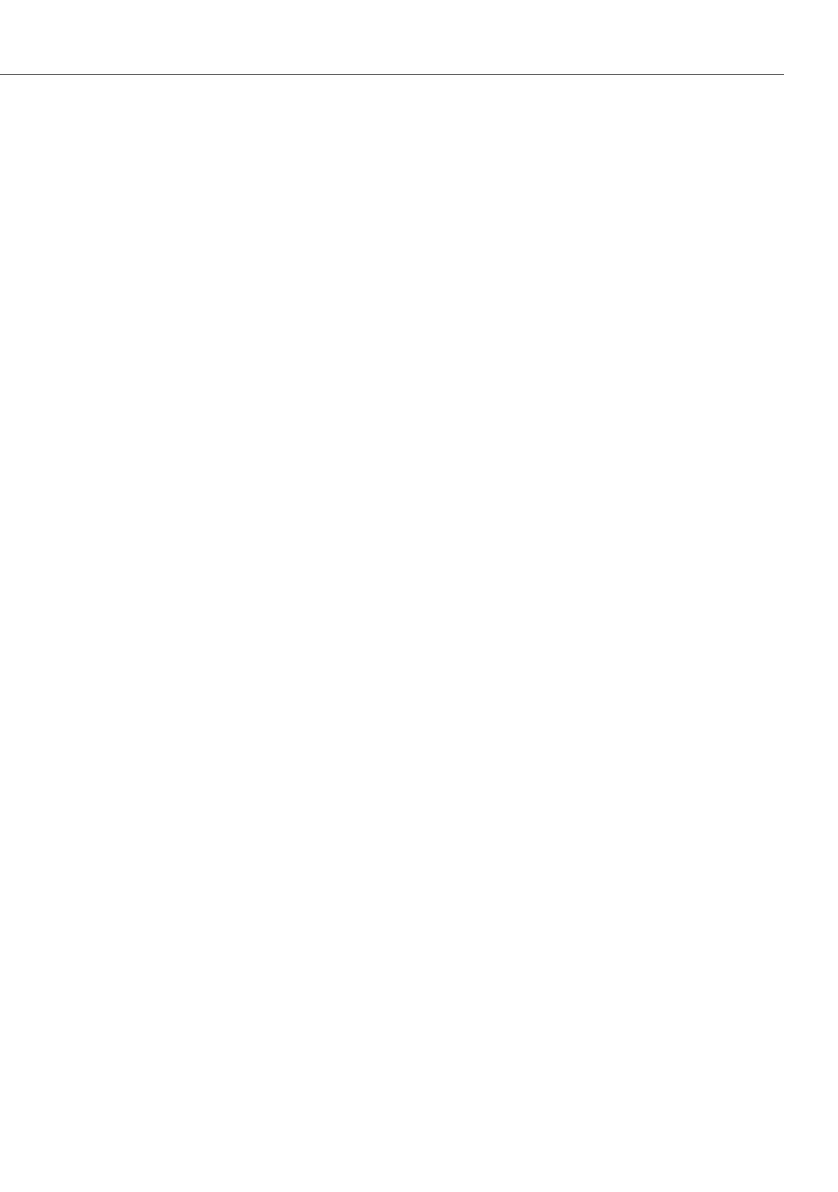DECT over IP
®
151
2. To log in to the dialogue, you enter:
User: “admin”
Password: “Admin”
3. Enter the MAC address of the DECT over IP base station. The MAC address will be
printed on the label on the DECT over IP base station’s casing. Click on List config-
uration.
The DECT over IP base station’s current configuration will be displayed.
4. Change the DECT over IP base station’s IP address configuration. Activate the Use
local configuration option (“yes”) and enter the required details:
– IP address: Static IP address of the DECT over IP base station
– Net mask: Subnet mask of the DECT over IP base station
– OMM IP address: IP address of the DECT over IP Manager. For the actual
DECT over IP Manager simply repeat the entry from the IP address entry field.
– OMM port number; Leave the default setting on “16321”.
– PBX IP address: IP address of the OpenCom 100
– PBX port: Leave the default setting on “8099”.
5. Under TFTP server address enter the IP address the operating software is to be
downloaded from. This will usually be the Media Gateway card’s IP address (see
MGW Interface Card starting on page 119). Leave the TFTP file name setting on
the default setting (“/ram/ip_tel/ip_rfp.cnt”).
6. For a remote location, the OpenCom 100’s LAN will usually be accessed via a (VPN)
router. Click on Router addresses: [+]. Enter the router’s IP address (“default
gateway”). Confirm by clicking on Add.
7. Click on Send config to activate the desired IP address configuration.